Naming outputs – dbx DriveRack VENU360 Loudspeaker Management System User Manual
Page 44
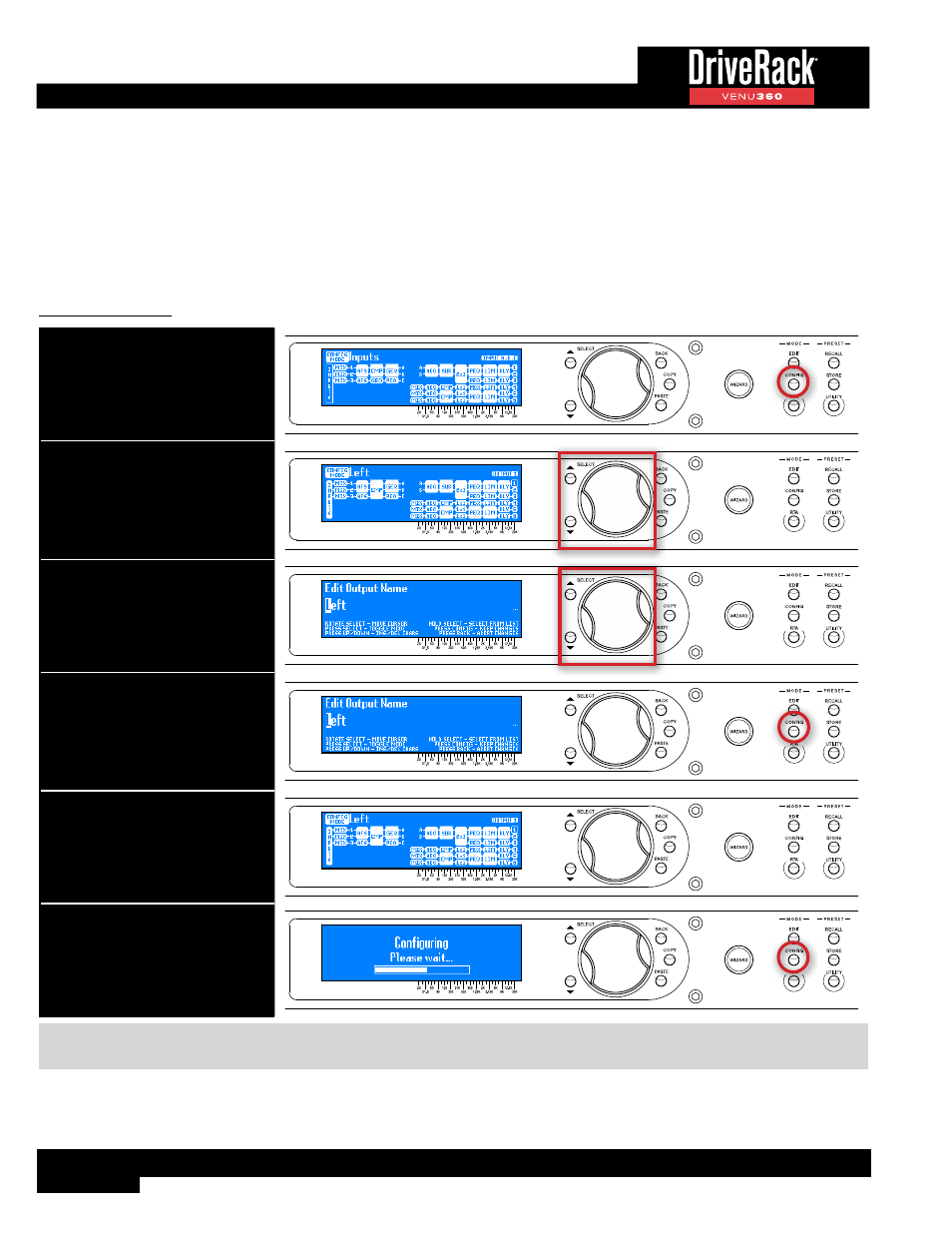
42
Naming Outputs
Outputs are automatically named based on selections made in the Setup Wizard or when selecting crossover types in
Configuration mode. Because of this, Crossover modules should be configured first, before naming outputs. If it is determined
that the default output names must be modified for an application, it is very easy to do so in Configuration mode. One way to
do this is to simply select an output name from the built-in list. If you find the name you were looking for, great! You’re done.
If you chose an option that was close, you can then further edit it using the on-screen instructions. Or, if desired, a completely
custom name can be entered. Names can also be copied and pasted from one output to another.
To name outputs:
1. Press the CONFIG button.
2. Use the SELECT wheel and UP/
DOWN buttons to navigate the
on-screen configuration map and
select the Output module you
wish to rename. Press the SELECT
wheel to confirm and continue.
3. Follow the on-screen instructions
to select from the name list and/or
edit the name.
4. When done editing the name,
press the CONFIG button to
keep the changes and continue.
Pressing the BACK button will
abort the change and return to the
previous screen.
5. Repeat steps 2-4 to rename
any additional Outputs. See TIP
following table.
6. When done, press the CONFIG
button twice to apply the changes.
TIP:
Output names can also be copied and pasted by selecting the Output modules and using the
COPY
/
PASTE
buttons.
This provides a much more efficient way to name multiple outputs with similar names.
