User interface & connectors, Front panel – dbx DriveRack VENU360 Loudspeaker Management System User Manual
Page 10
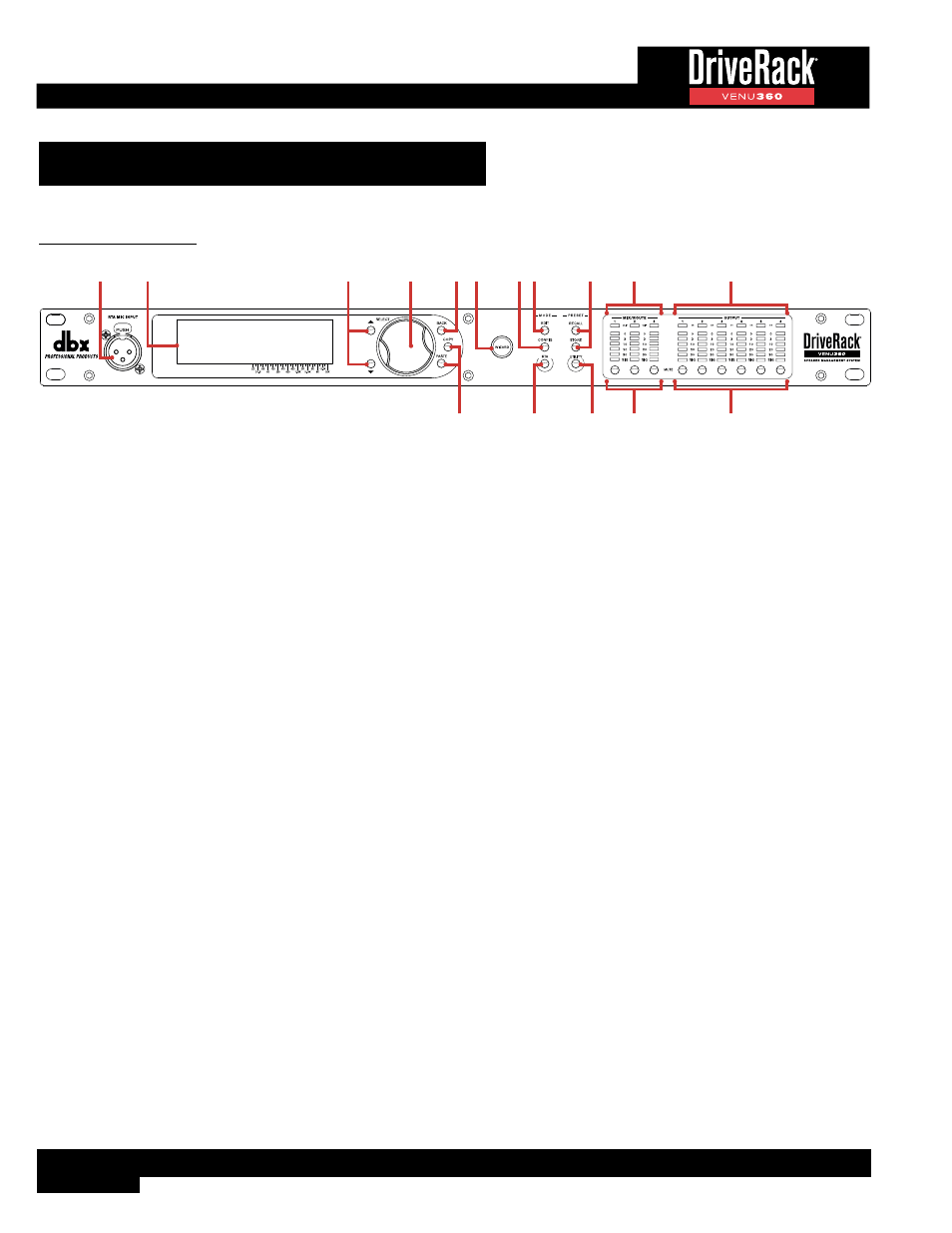
8
User Interface & Connectors
Front Panel
1
2
4
3
15
5 6
8
12
14
13
7
9
16
10
11
1. RTA MIC INPUT
Connect the dbx RTA-M measurement microphone (sold separately) to this balanced XLR input jack for easy calibration
of the sound system using the built-in Wizards or for use with the RTA. This jack supplies +48V phantom power.
2. LCD Display
This LED backlit LCD display provides the visual feedback required for operating the VENU360 processor from the
front panel. The LCD’s backlight intensity and contrast can be adjusted in the Utility menu, see
for more information.
3. UP/DOWN Buttons
Pressing the
UP
button will select the on-screen item above the current selection. Pressing the
DOWN
button will select
the on-screen item below the current selection. When in Home mode, pressing these buttons will toggle between the
available home screens, see
for more information.
4. SELECT Wheel
This rotary encoder is used for scrolling menus, selecting on-screen options and parameters, and editing selected
on-screen options and parameters. Some functions are performed by turning the
SELECT
wheel and others are
performed by pressing the
SELECT
wheel. When in Home mode, pressing the
SELECT
wheel will bring up a
menu where you can select from the available home screens, see
for more
information.
5. BACK Button
Pressing this button will navigate back one level in the current menu hierarchy. Pressing this button repeatedly will
navigate back to the home screen.
6. WIZARD Button
Pressing this button enters the Wizard menu. When in the Wizards, pressing and holding the
WIZARD
button for ~2
seconds will abort the Wizard and return to the main Wizard menu. For more information on the Wizards, see
The Wizards (Wizard Mode)’ on page 17
7. CONFIG (CONFIGURATION) Button
Pressing this button will enter Configuration mode, where manual changes to the configuration can be made. For more
information on using Configuration mode, see
‘Using Configuration Mode’ on page 24
.
