Operating the venu360, Editing processing module parameters (edit mode), Or more information on using edit mode, see – dbx DriveRack VENU360 Loudspeaker Management System User Manual
Page 45: Editing processing
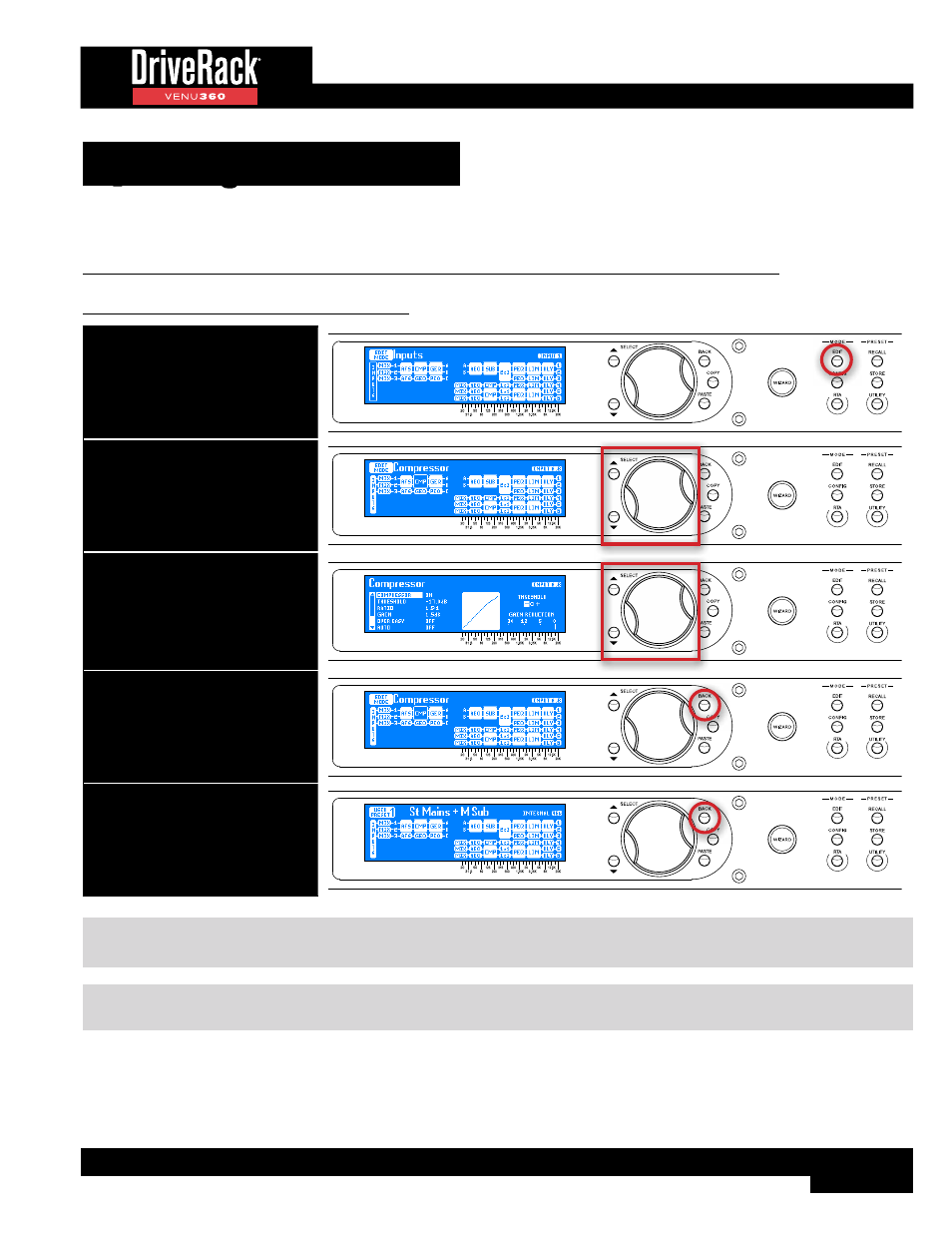
43
Operating The VENU360
This section of the manual describes how to edit VENU360 audio processing parameters and manage presets.
Editing Processing Module Parameters (Edit Mode)
To edit a processing module’s parameters:
1. Press the EDIT button.
2. Select the module you wish to edit
using the SELECT wheel and UP/
DOWN buttons.
3. Press SELECT to enter the
module’s Edit menu. Use the
SELECT wheel and UP/DOWN
buttons to select and edit
parameters and options. See TIP 1
and TIP 2 following table.
4. When done editing, press the
BACK button to exit the menu.
Repeat steps 2 and 3 to edit
additional modules.
5. When done editing, press the
BACK button repeatedly to return
to the Home screen.
TIP 1:
The menu can be navigated using either the
UP
/
DOWN
buttons or by pressing the
SELECT
wheel to jump back
and forth between columns for DriveRack PA2-style menu navigation.
TIP 2:
Pressing and holding the
EDIT
button when in a module’s Edit menu will automatically navigate to the next
module down in the configuration map column, for fast in-menu navigation between like processing modules.
