Compressor (cmp) module, Compressor (cmp) module’ on, 71 compressor (cmp) module – dbx DriveRack VENU360 Loudspeaker Management System User Manual
Page 73
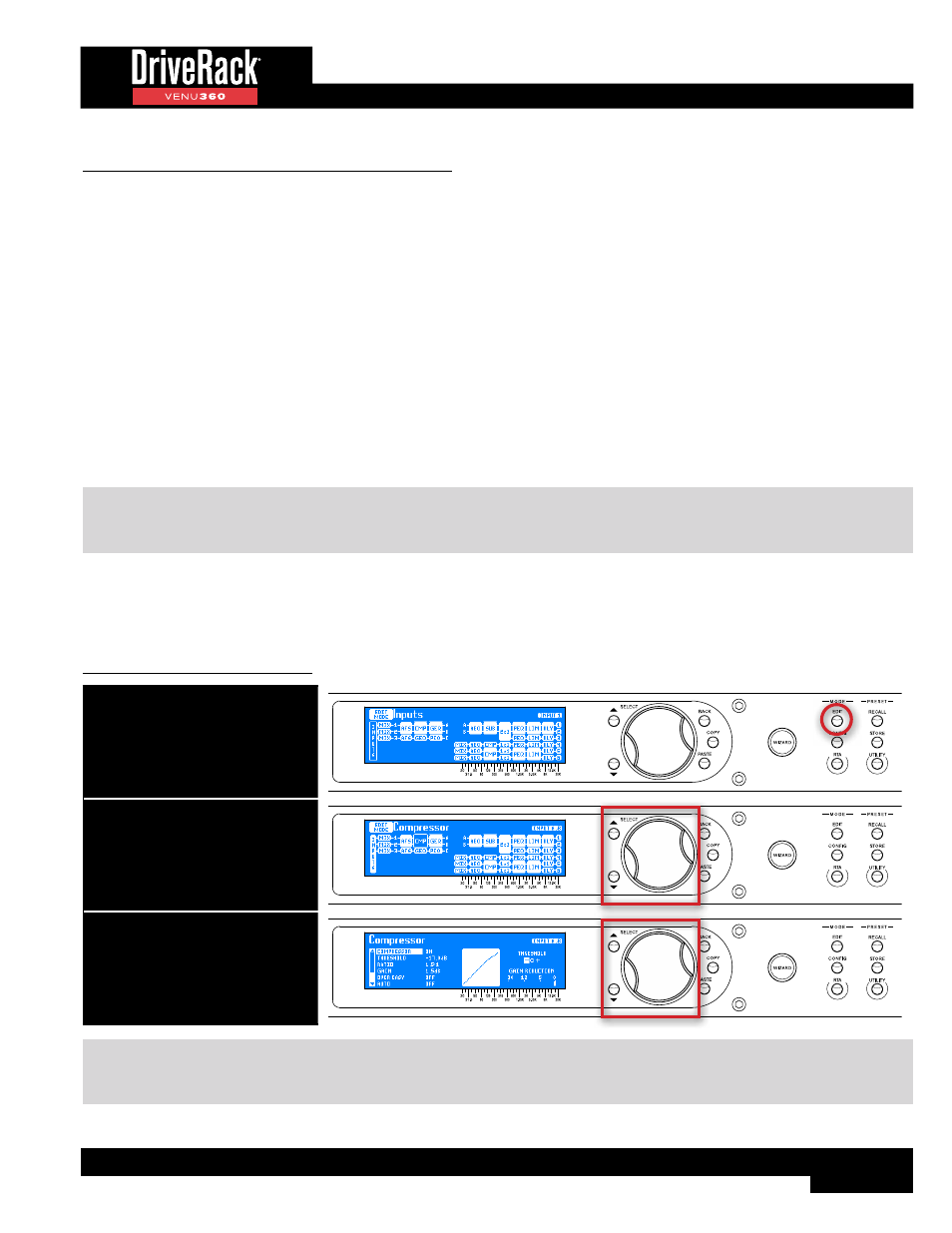
71
Compressor (CMP) Module
A compressor is used to compress the dynamic range of the audio signal, bringing up the lower-level portions of the signal
and restricting the higher-level portions of the signal. In live sound applications, it is common to compress the audio at different
stages in the signal chain. For example, you may apply compression to individual instruments using the mixer’s insert points
and/or a group of instruments using the mixer’s bus or group inserts. You can also apply compression to the entire mix in order
to add some additional “body” to the sound and help “glue” the mix together. It’s this latter application that the Compressor
module in the VENU360 was designed to address.
Typically, you want to control the dynamic range where it’s needed. For example, using a compressor on an entire mix without
compressing individual instruments may not improve a mix where some instruments are much more dynamic than others. The
dynamic instruments still won’t sit right in the mix.
The Compressor module in the VENU360 is a broadband compressor which provides overall mix compression. The
Compressor can help add the final touch of dynamics processing to the mix, but should be used sparingly as this type of
compression generally works best with lower ratio settings. A 1:5 to 2:1 ratio with 2-3 dB of compression should do the
trick. It’s subtle, but it can help add a little extra girth, punch, and level to the sound if set properly. Be careful not to apply too
much compression, as doing so can have the adverse affect of making things sound “smaller”, creating “pumping”/“breathing”
artifacts, or exacerbating feedback.
NOTE:
If using subharmonic synthesis placed before the compressor, the strong low-frequency energy from the
sub-synth process can cause excessive compressor pumping/breathing. If you exhibit this type of behavior, try lowering the
subharmonic synthesis level and/or the compression ratio to eliminate the artifacts, or reverse their order in the configuration.
Compressor modules can be inserted in either the input or mid processing insert slots, see
Module Insert Types’ on page 30
for more information on configuring inserts. The following section provides a
description of each of the Compressor module parameters and how to edit them.
To edit a Compressor module:
1. Press the EDIT button.
2. Select a Compressor module using
the SELECT wheel and UP/DOWN
buttons. Press the SELECT wheel
to enter the module’s menu.
3. Use the SELECT wheel and UP/
DOWN buttons to navigate the
menu and edit parameters.
TIP:
When in a menu, pressing and holding the
EDIT
button for approximately 2 seconds will advance to the next module
below in the configuration map, wrapping around through the available modules. This allows quick navigation between menus
of a column and improves efficiency when performing repetitive tasks within like modules.
