Scanning for creativity, Scanning your images – Epson 2500 User Manual
Page 97
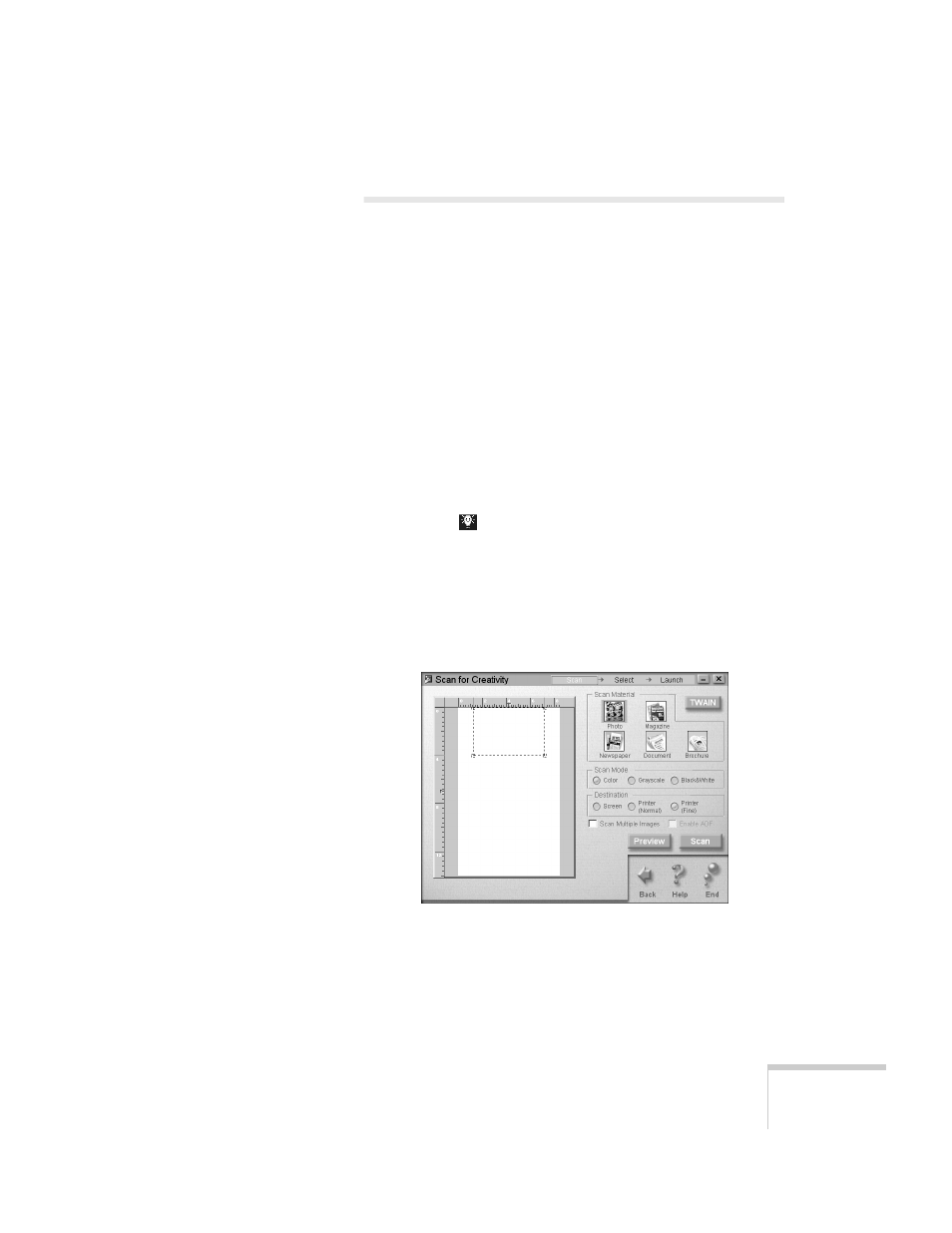
Scanning
91
Scanning for Creativity
Your EPSON Stylus Scan lets you turn your photos into
creative projects like calendars, business cards, and letterheads.
Scanning for Creativity makes these projects simple by
automatically opening the PhotoDeluxe program that came
with your EPSON Stylus Scan.
Scanning Your Images
1. Place your original document(s) face down on the
document table, as described in “Positioning the Original
Document” on page 20.
2. Do one of the following to open the EPSON Smart Panel:
W
Click the
Smart Panel icon on the Windows taskbar.
M
Open the Apple menu and select
EPSON SMART PANEL
.
3. Click the Scan for Creativity icon. You see the Creativity
welcome.
4. Click
Start
. The Scan for Creativity window opens:
5. Follow the steps in “Scanning Your Document” beginning
on page 85 to choose your settings and preview your image.
6. Click the
Scan
button. Your original document is scanned.
- Stylus Pro 7800 (11 pages)
- Stylus Pro 4000 (49 pages)
- Stylus Photo R300 (2 pages)
- Stylus Pro 7000 (147 pages)
- AcuLaser C3000 (316 pages)
- Stylus Pro 7900 (24 pages)
- Stylus Pro 4450 (21 pages)
- 1000 (272 pages)
- T034120 (4 pages)
- T580300 (4 pages)
- 300 (91 pages)
- B 510DN (190 pages)
- B 510DN (218 pages)
- Stylus NX510 (8 pages)
- Stylus Photo RX580 (95 pages)
- T549300 (4 pages)
- B 500DN (168 pages)
- AculaserCX11NF (5 pages)
- 480SXU (24 pages)
- 4500 (317 pages)
- STYLUS RX500 (99 pages)
- 2100 (13 pages)
- Stylus NX215 (2 pages)
- T098320 (4 pages)
- T041020 (4 pages)
- R210 (8 pages)
- All-In-One Stylus Photo RX600 (164 pages)
- 777I (53 pages)
- T033120 (4 pages)
- Stylus CX7000F (8 pages)
- 60 (113 pages)
- T034220 (4 pages)
- WorkForce 40 Series (36 pages)
- T054220 (4 pages)
- Stylus CX3200 (11 pages)
- Stylus CX7800 (18 pages)
- T060220 (4 pages)
- AcuLaser CX11N (32 pages)
- AcuLaser CX11N (4 pages)
- 2000P (16 pages)
- T606600 (4 pages)
- Stylus CX6000 (18 pages)
- FS-4000DN (2 pages)
- MSDS T544700 (4 pages)
