Epson 2500 User Manual
Page 63
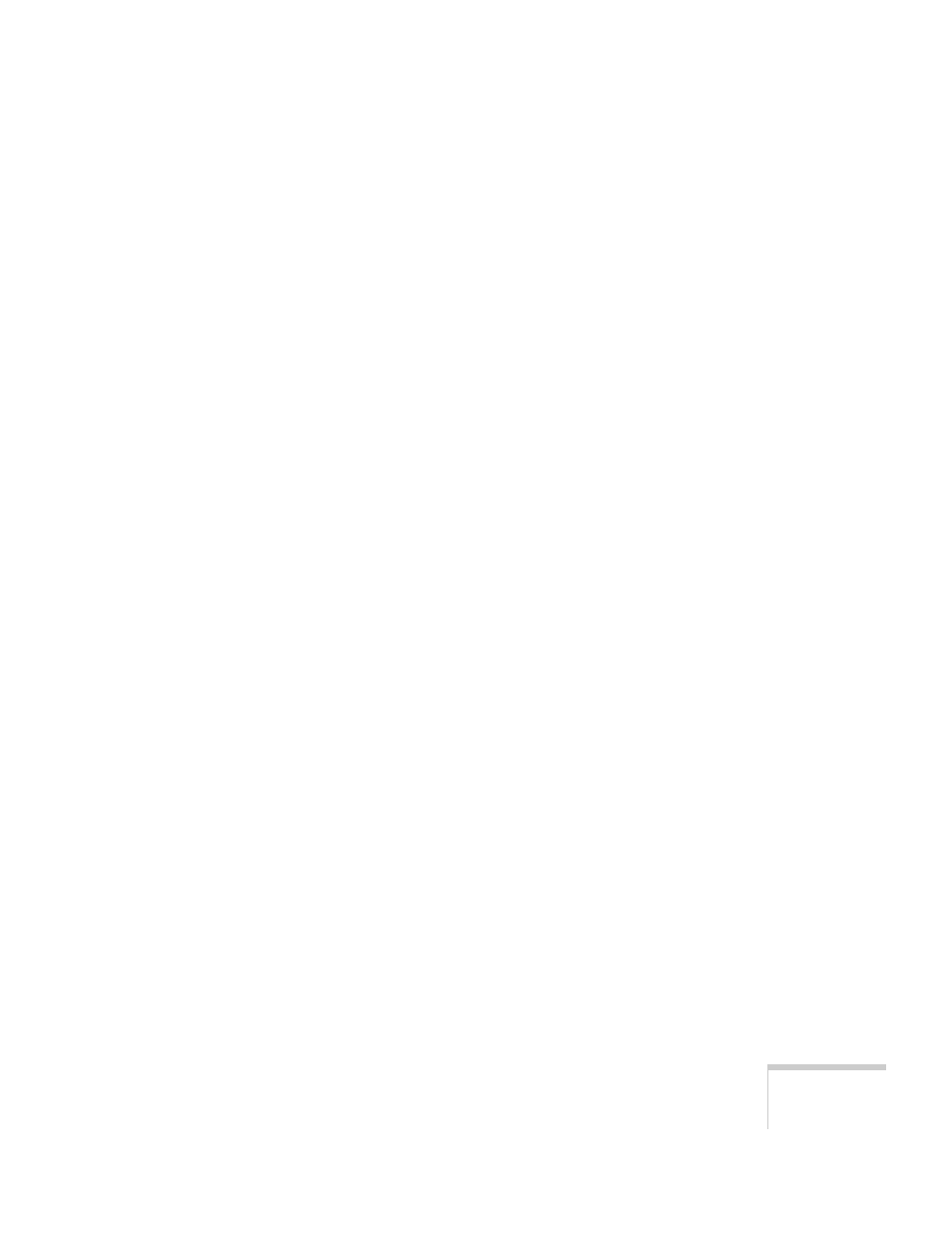
Printing
57
5. Choose from the following settings (not all settings are
available for all paper sizes and layouts):
■
Standard trimming
, which automatically crops and
enlarges your photo slightly to fit the layout, or
Do not
apply trimming.
■
If you chose
Standard trimming
, you can select
with cutting guide
to print a cutting guideline around
your images. You can then select
Print with white
border
to add a white border between your image and
the cutting guideline, if you want
.
■
Choose an enhancement option:
Auto Photo
Enhance
(to increase contrast and sharpness),
Single
color
(for one of three special effects), or
Original
color
(to retain the image’s original colors).
6. When you’re done making settings, click the
Finish
button. You return to the Photo Print printing window.
Click
Start Printing
to print your photo(s).
After a moment, the Progress Meter window appears, as
shown on page 41.
7. When you’re finished printing, click
End
to close Photo
Print.
