Epson 2500 User Manual
Page 28
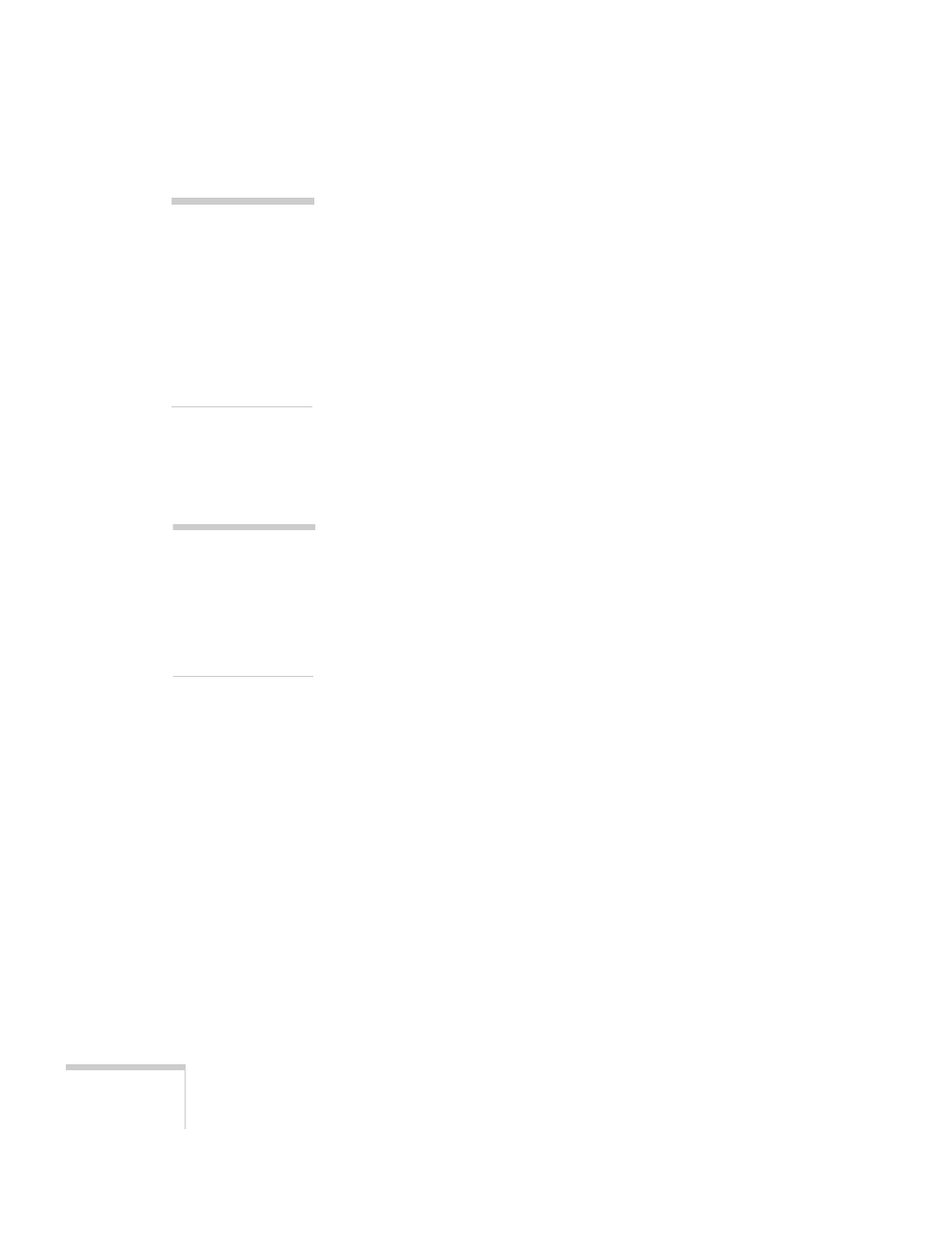
22
Copying
4. If you want to make your copy lighter or darker, press the
+
or
–
button under
Darker/Lighter
. The settings appear
temporarily in the LCD panel, with the current setting
bracketed. Continue to press the
+
or
–
button to move the
brackets to a new setting. (You can make your copy up to
twice as light or twice as dark as the original.)
5. To make your copy smaller or larger than the original,
press the
+
or
–
button under
Reduce/Enlarge
. You can
make copies as small as 50% of the original size, or as large
as 200%.
6. If you want to make a color copy, press the
B&W/Color
button.
7. Press the
Quality
button to set copy quality. The following
settings are recommended for different originals:
8. To make more than one copy, press the
+
button under
Copies
. You can make up to 20 copies.
9. Press the green
Copy
button to begin copying.
Normal:
Text, line art, or graphics on plain paper
Fine:
Photographs on plain paper
Photo:
Color photographs on EPSON Photo
Paper
note:
To return a setting to its
default, press the
Stop/Clear button while
changing the setting.
When you restart the
EPSON Stylus Scan, all
settings automatically
return to their defaults.
note:
The Photo setting
doesn’t appear in the
LCD panel unless the
EPSON Stylus Scan is
set to produce color
copies.
