Epson 2500 User Manual
Page 53
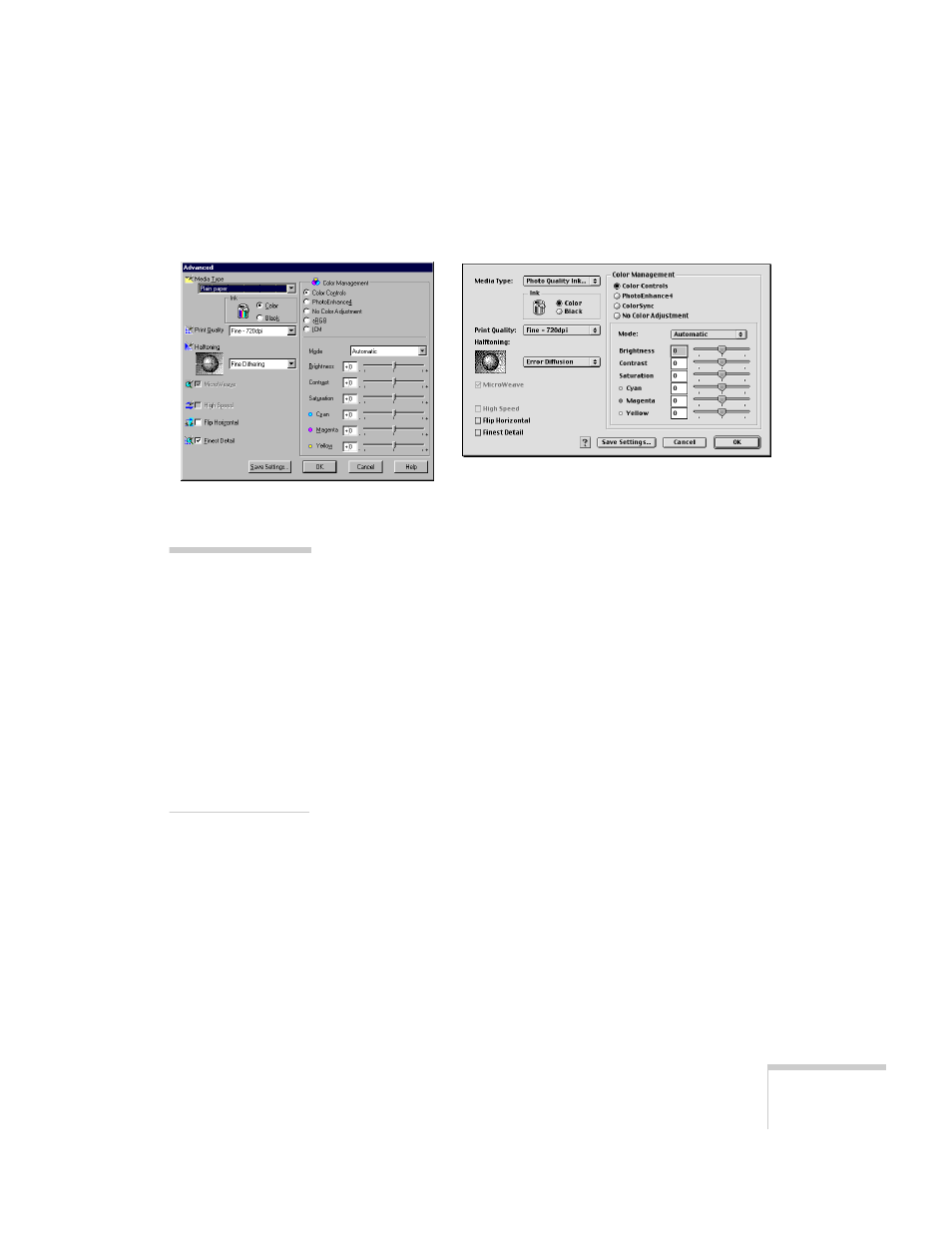
Printing
47
3. Click the
Custom
button, then click the
Advanced
button. You see the Advanced window:
4. Check the Media Type and Ink settings. These are the same
as the ones you selected on the main printer software
screen. You can change them here as you customize your
settings, if needed.
5. Choose a Print Quality (resolution) setting.
6. Select a color management system (the availability depends
on your operating system).
7. Select any other settings you need to change, then:
W
Click
OK
until you see the Print window again. Then click
OK
(or
) to start printing.
M
Click
OK
to return to the Print options window. Then
click
to start printing.
Windows
Macintosh
tip:
After you customize
your print settings, you
can save them as a
group. Then you can
reuse them whenever
you print a similar
project. Click Save
Settings in the
Advanced window.
Type a name for your
setting group and
click OK.
- Stylus Pro 7800 (11 pages)
- Stylus Pro 4000 (49 pages)
- Stylus Photo R300 (2 pages)
- Stylus Pro 7000 (147 pages)
- AcuLaser C3000 (316 pages)
- Stylus Pro 7900 (24 pages)
- Stylus Pro 4450 (21 pages)
- 1000 (272 pages)
- T034120 (4 pages)
- T580300 (4 pages)
- 300 (91 pages)
- B 510DN (190 pages)
- B 510DN (218 pages)
- Stylus NX510 (8 pages)
- Stylus Photo RX580 (95 pages)
- T549300 (4 pages)
- B 500DN (168 pages)
- AculaserCX11NF (5 pages)
- 480SXU (24 pages)
- 4500 (317 pages)
- STYLUS RX500 (99 pages)
- 2100 (13 pages)
- Stylus NX215 (2 pages)
- T098320 (4 pages)
- T041020 (4 pages)
- R210 (8 pages)
- All-In-One Stylus Photo RX600 (164 pages)
- 777I (53 pages)
- T033120 (4 pages)
- Stylus CX7000F (8 pages)
- 60 (113 pages)
- T034220 (4 pages)
- WorkForce 40 Series (36 pages)
- T054220 (4 pages)
- Stylus CX3200 (11 pages)
- Stylus CX7800 (18 pages)
- T060220 (4 pages)
- AcuLaser CX11N (32 pages)
- AcuLaser CX11N (4 pages)
- 2000P (16 pages)
- T606600 (4 pages)
- Stylus CX6000 (18 pages)
- FS-4000DN (2 pages)
- MSDS T544700 (4 pages)
