Printing your photos – Epson 2500 User Manual
Page 69
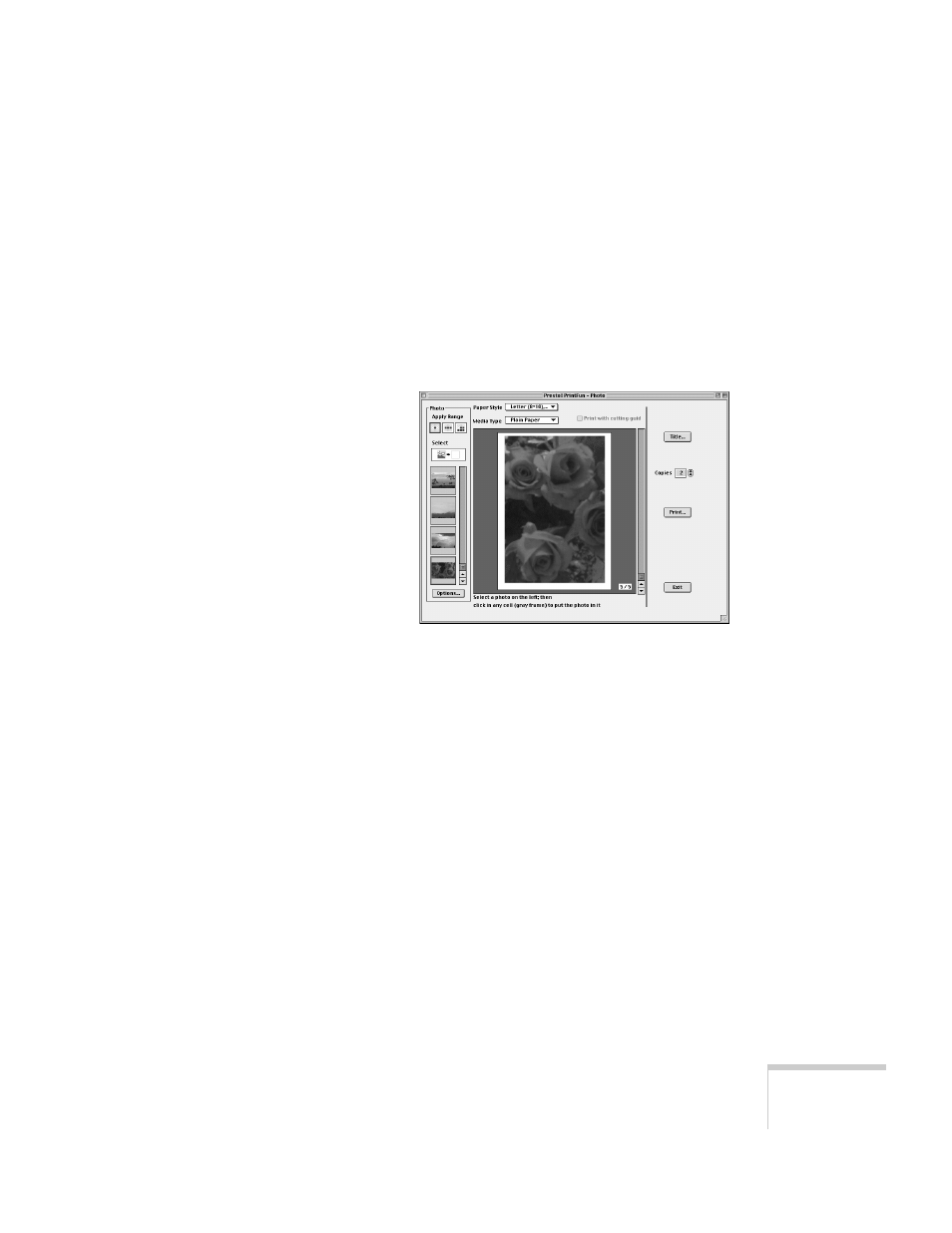
Printing
63
Printing Your Photos
You can choose to print one copy of all the scanned or opened
images, or you can set the number of prints for each image.
1. Scan your photos or select your files as described in the
previous sections.
2. From the PrintFun index window, click
Print Photos
. You
see the PrintFun - Photo window:
3. Select your paper size and desired layout from the
Paper
Style
list. You can choose from a variety of different paper
sizes.
Each size has multiple layouts to choose from. On a
letter-size sheet, for example, you can have 1, 2, 3, 6, or
8 prints per page, depending on the size print you want.
4. To add photos, click the image thumbnail on the left and
then click the frame where you want the photo to appear.
(You can replace the existing photos with different ones.)
- Stylus Pro 7800 (11 pages)
- Stylus Pro 4000 (49 pages)
- Stylus Photo R300 (2 pages)
- Stylus Pro 7000 (147 pages)
- AcuLaser C3000 (316 pages)
- Stylus Pro 7900 (24 pages)
- Stylus Pro 4450 (21 pages)
- 1000 (272 pages)
- T034120 (4 pages)
- T580300 (4 pages)
- 300 (91 pages)
- B 510DN (190 pages)
- B 510DN (218 pages)
- Stylus NX510 (8 pages)
- Stylus Photo RX580 (95 pages)
- T549300 (4 pages)
- B 500DN (168 pages)
- AculaserCX11NF (5 pages)
- 480SXU (24 pages)
- 4500 (317 pages)
- STYLUS RX500 (99 pages)
- 2100 (13 pages)
- Stylus NX215 (2 pages)
- T098320 (4 pages)
- T041020 (4 pages)
- R210 (8 pages)
- All-In-One Stylus Photo RX600 (164 pages)
- 777I (53 pages)
- T033120 (4 pages)
- Stylus CX7000F (8 pages)
- 60 (113 pages)
- T034220 (4 pages)
- WorkForce 40 Series (36 pages)
- T054220 (4 pages)
- Stylus CX3200 (11 pages)
- Stylus CX7800 (18 pages)
- T060220 (4 pages)
- AcuLaser CX11N (4 pages)
- AcuLaser CX11N (32 pages)
- 2000P (16 pages)
- T606600 (4 pages)
- Stylus CX6000 (18 pages)
- FS-4000DN (2 pages)
- MSDS T544700 (4 pages)
