Chap 1-copying, Copying – Epson 2500 User Manual
Page 25
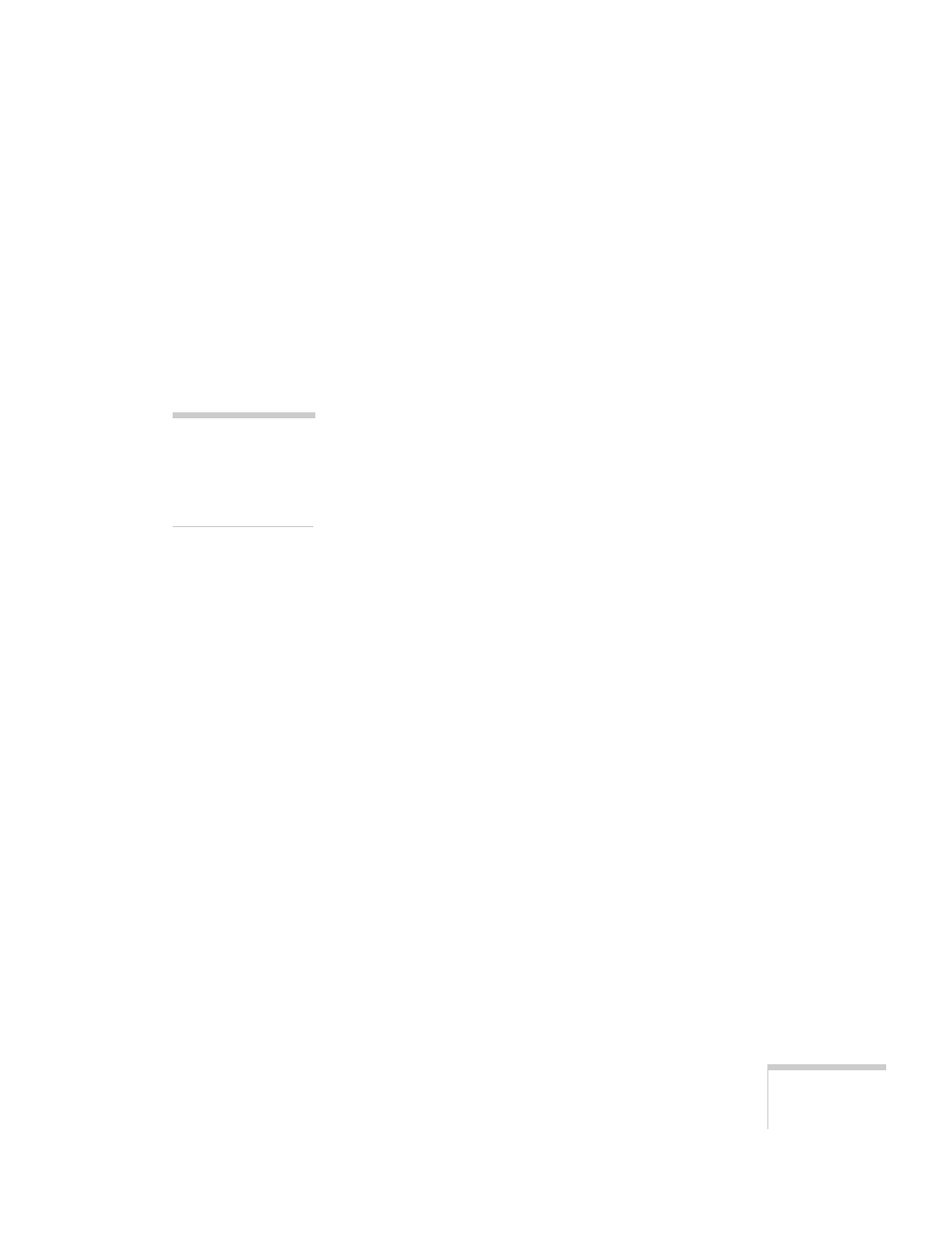
1
Copying
19
Copying
You can use your EPSON Stylus Scan like a standard copier—
load paper in the sheet feeder, place a document on the
document table, then press the
Copy
button. You don’t even
have to turn on your computer. The buttons on the EPSON
Stylus Scan’s control panel let you make all the basic settings:
paper and copy size, copy quality, number of copies, color or
black and white, and lighter or darker copies.
If you want more copying options, you can use the EPSON
Smart Panel Copy Utility to control copying from your
computer.
You’ll find instructions in this chapter for the following:
■
Positioning your original on the document table
■
Using the control panel to copy without a computer
■
Using the Smart Panel Copy Utility
note:
You can’t use the
optional transparency
unit with the copy
function.
- Stylus Pro 7800 (11 pages)
- Stylus Pro 4000 (49 pages)
- Stylus Photo R300 (2 pages)
- Stylus Pro 7000 (147 pages)
- AcuLaser C3000 (316 pages)
- Stylus Pro 7900 (24 pages)
- Stylus Pro 4450 (21 pages)
- 1000 (272 pages)
- T034120 (4 pages)
- T580300 (4 pages)
- 300 (91 pages)
- B 510DN (190 pages)
- B 510DN (218 pages)
- Stylus NX510 (8 pages)
- Stylus Photo RX580 (95 pages)
- T549300 (4 pages)
- B 500DN (168 pages)
- AculaserCX11NF (5 pages)
- 480SXU (24 pages)
- 4500 (317 pages)
- STYLUS RX500 (99 pages)
- 2100 (13 pages)
- Stylus NX215 (2 pages)
- T098320 (4 pages)
- T041020 (4 pages)
- R210 (8 pages)
- All-In-One Stylus Photo RX600 (164 pages)
- 777I (53 pages)
- T033120 (4 pages)
- Stylus CX7000F (8 pages)
- 60 (113 pages)
- T034220 (4 pages)
- WorkForce 40 Series (36 pages)
- T054220 (4 pages)
- Stylus CX3200 (11 pages)
- Stylus CX7800 (18 pages)
- T060220 (4 pages)
- AcuLaser CX11N (4 pages)
- AcuLaser CX11N (32 pages)
- 2000P (16 pages)
- T606600 (4 pages)
- Stylus CX6000 (18 pages)
- FS-4000DN (2 pages)
- MSDS T544700 (4 pages)
