Epson 2500 User Manual
Page 73
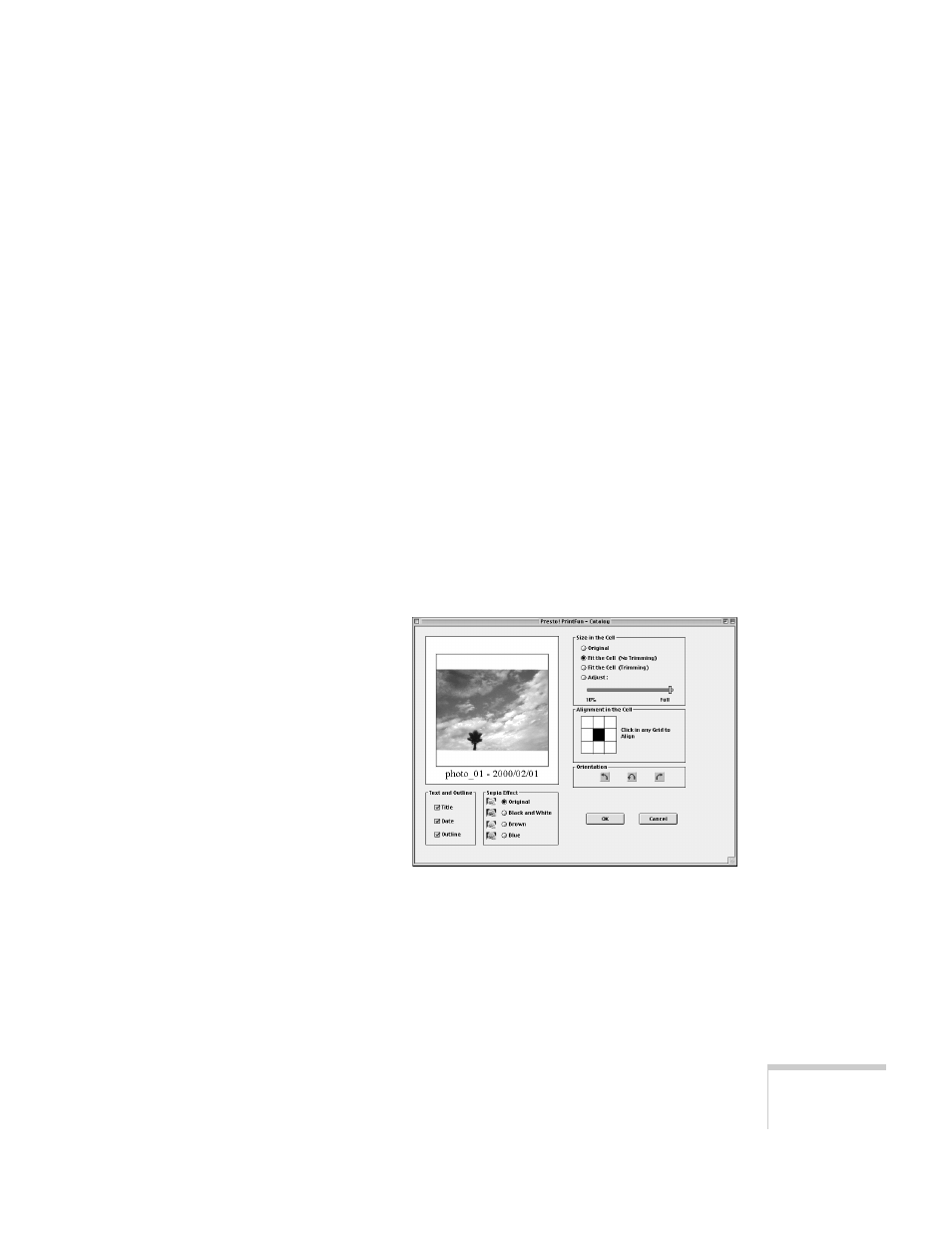
Printing
67
7. Change the number of printouts and their size with the
Row
and
Col
(column) settings. (The settings are reversed
when you switch between
Portrait
and
Landscape
.)
8. To add a title, click the
Title
button. Type your title in the
box. You can also change the font for your title. Click
OK
when you’re done.
9. Select the number of copies by clicking the arrow buttons.
(The number of copies applies to all the pages, so if you
have three pages of images and you choose 2 copies, you’ll
print six pages.)
10. If you want to adjust your page margins or layout, click the
Paper
button. Select the settings you want, then click
OK
.
In the window that appears, name your settings to create a
new
Paper Style
option, then click
OK
. The new option is
automatically selected as the current
Paper Style
.
11. To rotate your photo or change other layout settings, click
the
Option
button. You see the following window:
- Stylus Pro 7800 (11 pages)
- Stylus Pro 4000 (49 pages)
- Stylus Photo R300 (2 pages)
- Stylus Pro 7000 (147 pages)
- AcuLaser C3000 (316 pages)
- Stylus Pro 7900 (24 pages)
- Stylus Pro 4450 (21 pages)
- 1000 (272 pages)
- T034120 (4 pages)
- T580300 (4 pages)
- 300 (91 pages)
- B 510DN (190 pages)
- B 510DN (218 pages)
- Stylus NX510 (8 pages)
- Stylus Photo RX580 (95 pages)
- T549300 (4 pages)
- B 500DN (168 pages)
- AculaserCX11NF (5 pages)
- 480SXU (24 pages)
- 4500 (317 pages)
- STYLUS RX500 (99 pages)
- 2100 (13 pages)
- Stylus NX215 (2 pages)
- T098320 (4 pages)
- T041020 (4 pages)
- R210 (8 pages)
- All-In-One Stylus Photo RX600 (164 pages)
- 777I (53 pages)
- T033120 (4 pages)
- Stylus CX7000F (8 pages)
- 60 (113 pages)
- T034220 (4 pages)
- WorkForce 40 Series (36 pages)
- T054220 (4 pages)
- Stylus CX3200 (11 pages)
- Stylus CX7800 (18 pages)
- T060220 (4 pages)
- AcuLaser CX11N (32 pages)
- AcuLaser CX11N (4 pages)
- 2000P (16 pages)
- T606600 (4 pages)
- Stylus CX6000 (18 pages)
- FS-4000DN (2 pages)
- MSDS T544700 (4 pages)
