Epson 2500 User Manual
Page 103
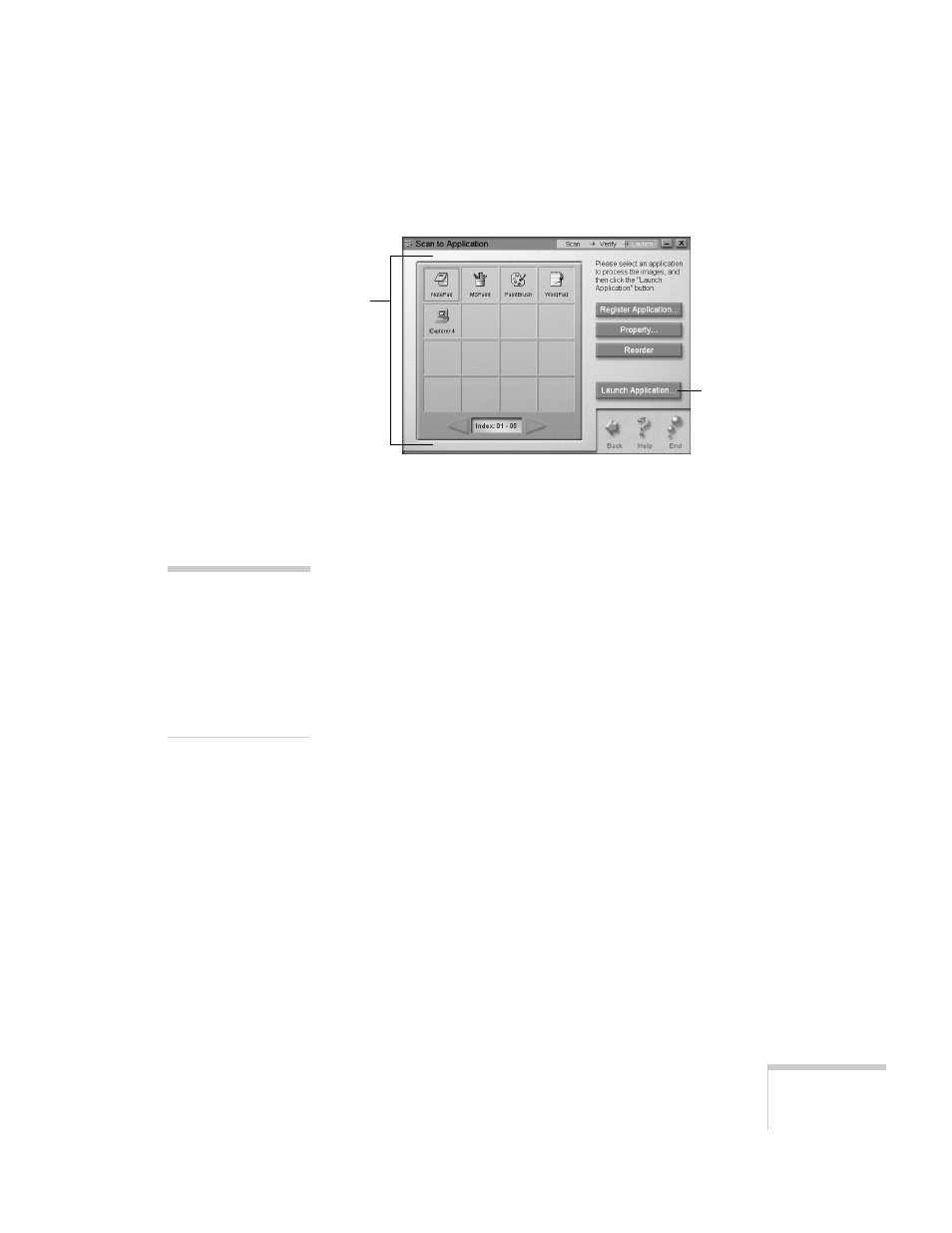
Scanning
97
10. Click
Finish Verification
. You see a window like this:
(To register additional applications, see page 98. To
remove applications from the display or change application
properties, see page 100.)
11. Click the application you want to use, then click the
Launch Application
button. The application opens and
displays your image(s). (Your application opens multiple
images only if it supports multiple images.)
Your image is automatically converted to the default format
for that application. You can change the default format
using the Application Properties window; see page 100 for
instructions.
12. When you’re finished working, exit the application. You
see the Scan to Application exit screen.
13. Click
Exit
to close Scan to Application,
Continue
Scanning
to work with additional files, or
Return to Start
to start the scanning to application process from the
beginning.
Click to open
the selected
application.
Registered
applications
appear here.
note:
If your application can
only open one file at a
time and you have more
than one image selected,
you’ll have a chance to
save the rest of them for
later use.
