Epson 2500 User Manual
Page 49
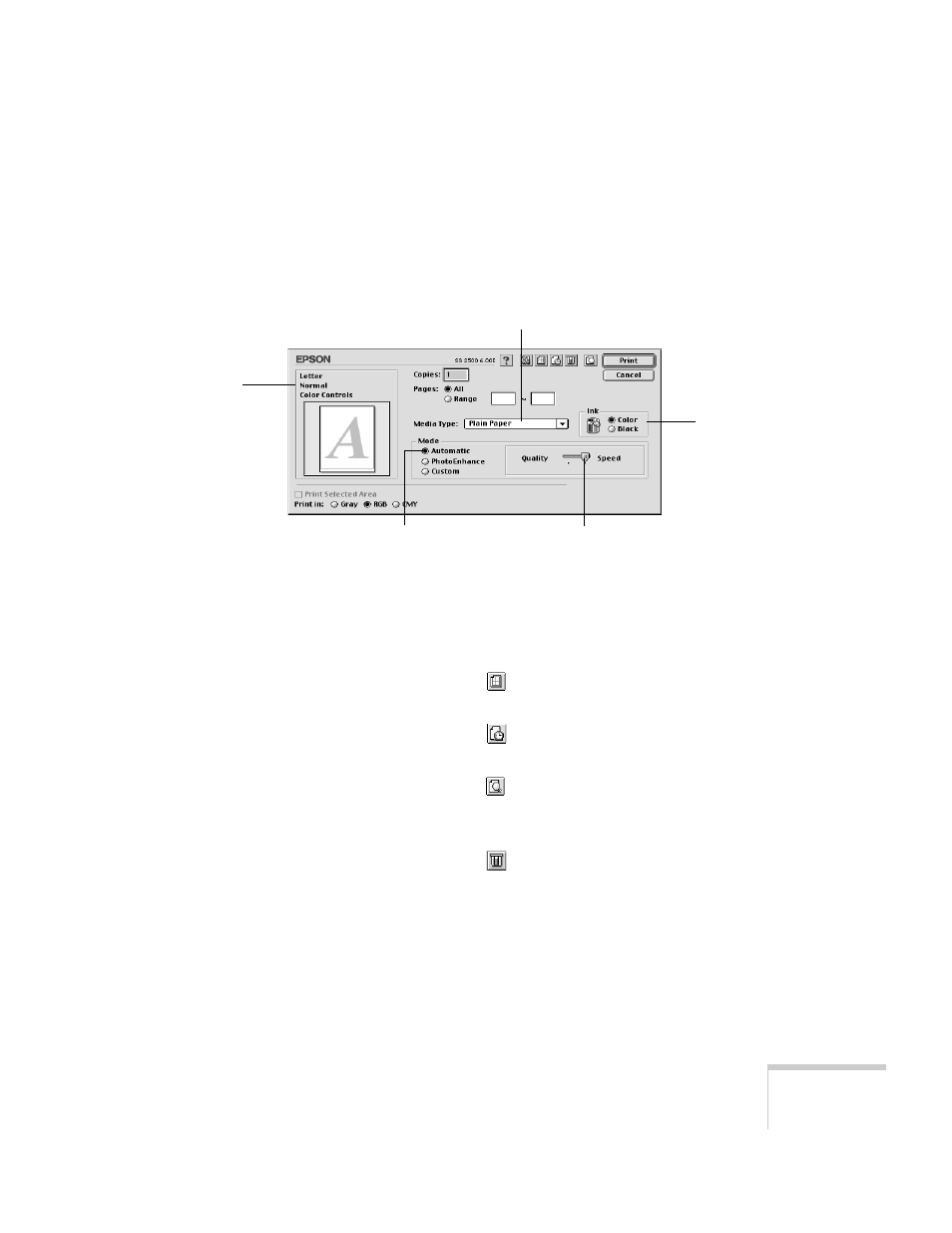
Printing
43
4. Now open the File menu and choose
. You see the
Print Options window.
(If you click the
button on your screen you may not
see a print window.)
5. Choose the settings noted above. If you’re not sure which
Media Type to choose, see page 48.
6. You can also do the following:
■
Click the
Layout icon to reduce or enlarge your
image, print multiple page layouts, or add a watermark.
■
Click the
Background Printing icon to prioritize
printing of your print job.
■
Click the
Preview icon to change the
button
to
Preview
. You can then click it to preview your
printout.
■
Click the
Ink icon to check your ink levels.
7. Click
to start printing.
Choose between faster
printing or better quality.
Select the paper you loaded.
This box
shows you
the current
settings.
Choose Color
unless you’re
printing in
black only.
Set the Mode option
to Automatic.
- Stylus Pro 7800 (11 pages)
- Stylus Pro 4000 (49 pages)
- Stylus Photo R300 (2 pages)
- Stylus Pro 7000 (147 pages)
- AcuLaser C3000 (316 pages)
- Stylus Pro 7900 (24 pages)
- Stylus Pro 4450 (21 pages)
- 1000 (272 pages)
- T034120 (4 pages)
- T580300 (4 pages)
- 300 (91 pages)
- B 510DN (190 pages)
- B 510DN (218 pages)
- Stylus NX510 (8 pages)
- Stylus Photo RX580 (95 pages)
- T549300 (4 pages)
- B 500DN (168 pages)
- AculaserCX11NF (5 pages)
- 480SXU (24 pages)
- 4500 (317 pages)
- STYLUS RX500 (99 pages)
- 2100 (13 pages)
- Stylus NX215 (2 pages)
- T098320 (4 pages)
- T041020 (4 pages)
- R210 (8 pages)
- All-In-One Stylus Photo RX600 (164 pages)
- 777I (53 pages)
- T033120 (4 pages)
- Stylus CX7000F (8 pages)
- 60 (113 pages)
- T034220 (4 pages)
- WorkForce 40 Series (36 pages)
- T054220 (4 pages)
- Stylus CX3200 (11 pages)
- Stylus CX7800 (18 pages)
- T060220 (4 pages)
- AcuLaser CX11N (32 pages)
- AcuLaser CX11N (4 pages)
- 2000P (16 pages)
- T606600 (4 pages)
- Stylus CX6000 (18 pages)
- FS-4000DN (2 pages)
- MSDS T544700 (4 pages)
