Using the control panel to clean the print head – Epson 2500 User Manual
Page 133
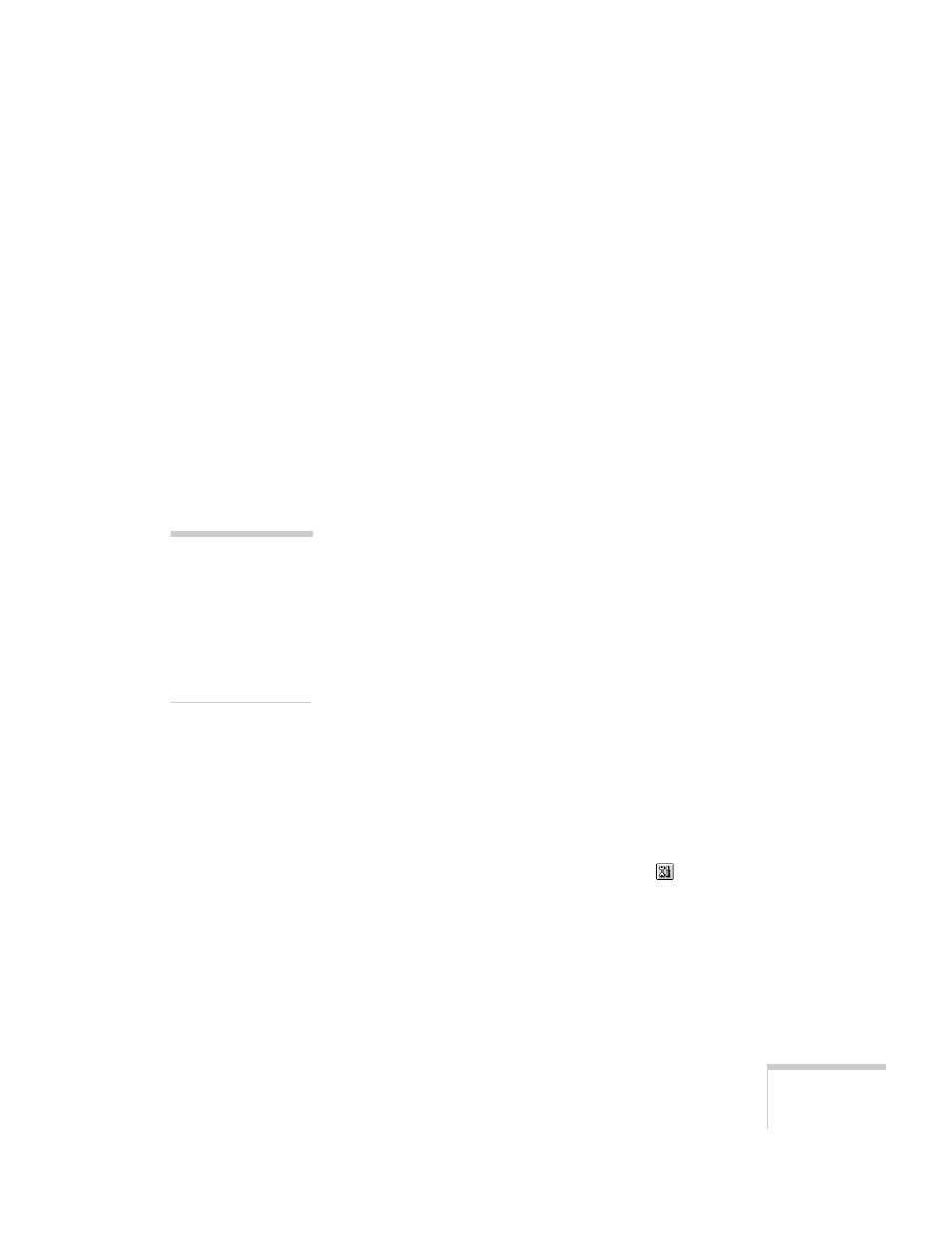
Maintenance
127
7. If the nozzle check pattern is complete, click
Finish
.
If the pattern is missing dots, click
Clean
to run another
cleaning cycle. If you don’t see any improvement after
cleaning two or three times, check the print quality
solutions in “Solving Print Quality Problems” on page 145.
You can also turn off the printer and wait overnight—this
allows any dried ink to soften—then clean the print head
again.
Using the Control Panel to Clean the Print
Head
1. Make sure the EPSON Stylus Scan is turned on but not
printing. Also, make sure that there’s no ink out message on
the LCD panel.
2. Press the
R cleaning button and hold it down for three
seconds. Cleaning takes a few minutes, during which the
EPSON Stylus Scan makes some noise and the
Operate
light flashes.
3. After the
Operate
light stops flashing, start an application
and open a document. If you’re connected directly to the
EPSON Stylus Scan, continue with step 4.
If you’re on a network, print a short document containing
black and color data. Check the quality of your printout,
then go to step 8.
4. Access the printer settings dialog box as described in “Basic
Printing with Windows” on page 39 or “Basic Printing on a
Macintosh” on page 42.
5. Click the
Utility
tab (Windows) or the
Utility icon
(Macintosh). You see the Utility menu.
6. Make sure paper is loaded in the printer and click the
Nozzle Check
icon. Then follow the instructions on the
screen to run the nozzle check. (See page 128 for details on
the nozzle check.)
caution:
Never turn off the
EPSON Stylus Scan
while the Operate light
is flashing, unless it
hasn’t moved or made
any noise for more than
5 minutes.
