Epson 2500 User Manual
Page 93
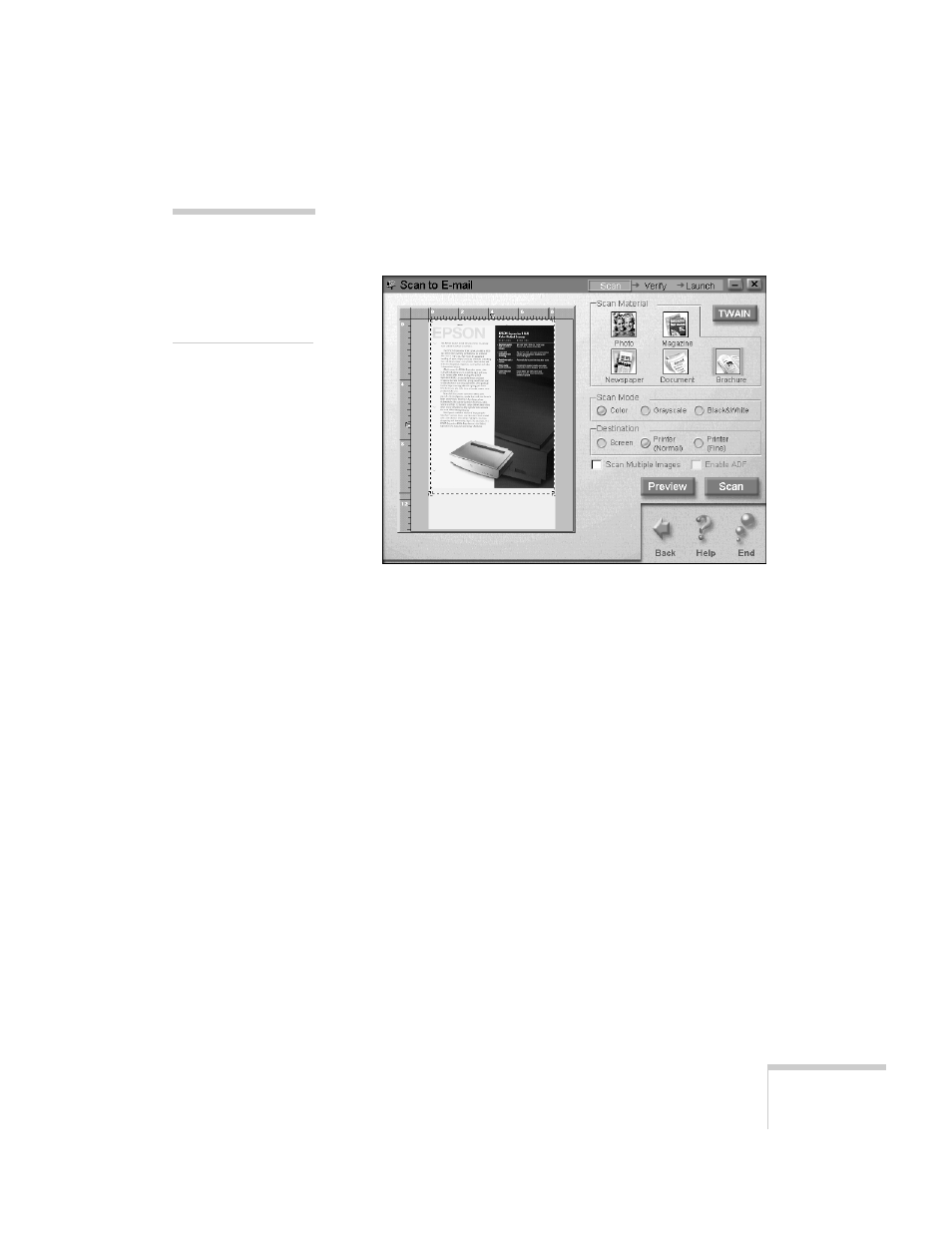
Scanning
87
10. Click the
Preview
button. The EPSON Stylus Scan scans
your document and displays a preview in the scan window
on your screen:
11. Click and drag the dotted-line border on the preview to
define the area you want to scan. You can also adjust any of
your other settings at this point.
12. Click the
Scan
button. Your original document is scanned.
If you selected
Scan Multiple Images
, a message appears
asking if you want to continue scanning.
13. If you click
Yes
to scan more images, click inside the
dotted line border on the preview image and move it to the
next image. Size the border as necessary, then repeat
steps 12 and 13.
If you click
No
, go to step 14.
note:
You can’t use the
Preview button if
you’re using the
optional automatic
document feeder.
- Stylus Pro 7800 (11 pages)
- Stylus Pro 4000 (49 pages)
- Stylus Photo R300 (2 pages)
- Stylus Pro 7000 (147 pages)
- AcuLaser C3000 (316 pages)
- Stylus Pro 7900 (24 pages)
- Stylus Pro 4450 (21 pages)
- 1000 (272 pages)
- T034120 (4 pages)
- T580300 (4 pages)
- 300 (91 pages)
- B 510DN (190 pages)
- B 510DN (218 pages)
- Stylus NX510 (8 pages)
- Stylus Photo RX580 (95 pages)
- T549300 (4 pages)
- B 500DN (168 pages)
- AculaserCX11NF (5 pages)
- 480SXU (24 pages)
- 4500 (317 pages)
- STYLUS RX500 (99 pages)
- 2100 (13 pages)
- Stylus NX215 (2 pages)
- T098320 (4 pages)
- T041020 (4 pages)
- R210 (8 pages)
- All-In-One Stylus Photo RX600 (164 pages)
- 777I (53 pages)
- T033120 (4 pages)
- Stylus CX7000F (8 pages)
- 60 (113 pages)
- T034220 (4 pages)
- WorkForce 40 Series (36 pages)
- T054220 (4 pages)
- Stylus CX3200 (11 pages)
- Stylus CX7800 (18 pages)
- T060220 (4 pages)
- AcuLaser CX11N (32 pages)
- AcuLaser CX11N (4 pages)
- 2000P (16 pages)
- T606600 (4 pages)
- Stylus CX6000 (18 pages)
- FS-4000DN (2 pages)
- MSDS T544700 (4 pages)
