Making advanced settings – Epson 2500 User Manual
Page 34
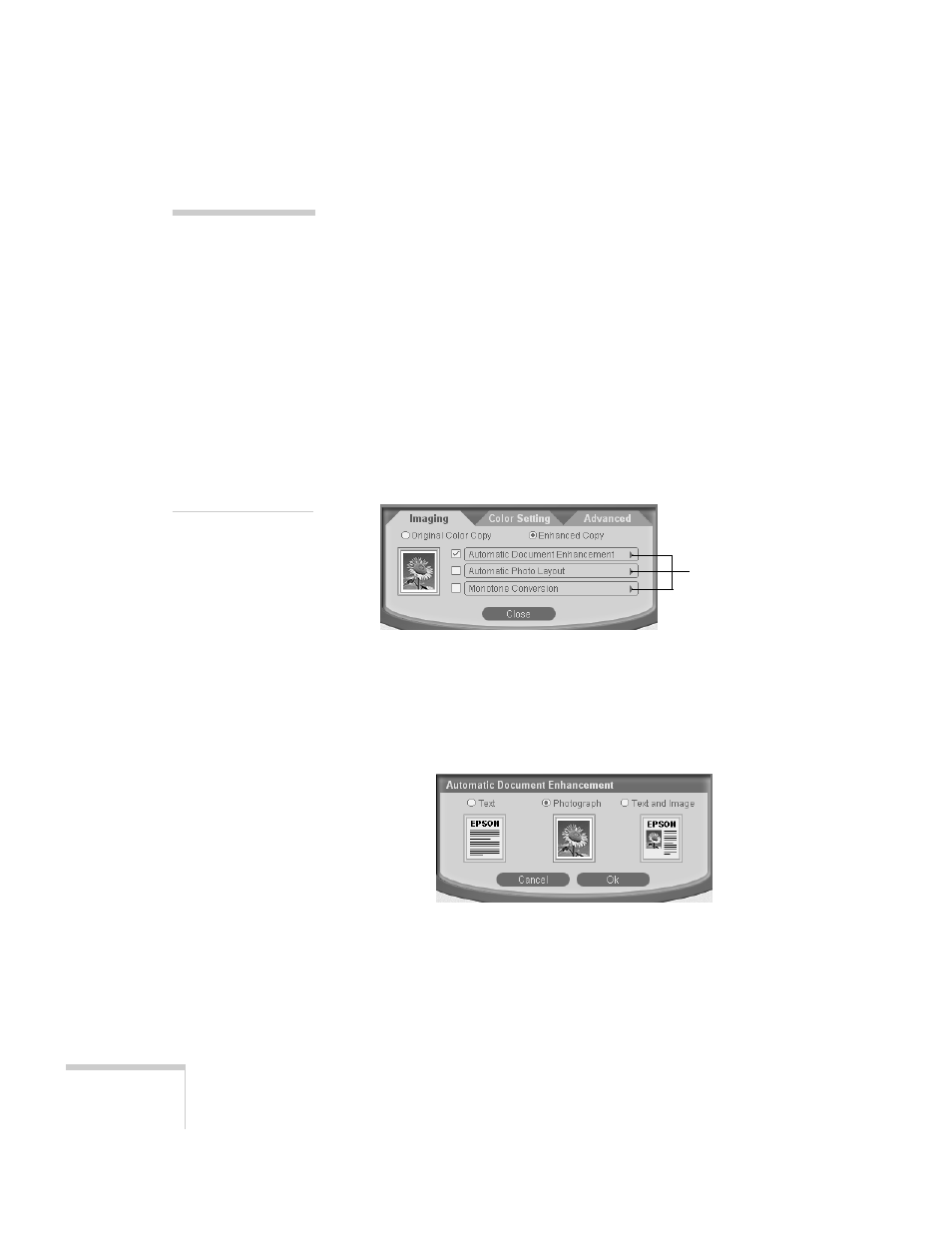
28
Copying
Making Advanced Settings
You can automatically enhance your photograph or text, adjust
a photo layout, apply a blue or sepia tint, change your image’s
brightness, contrast, and saturation, and collate multi-page
copies via the More settings button. Follow the instructions in
the sections below.
Using Automatic Enhancements
To automatically enhance photographs or text, follow these
steps:
1. Click
More settings
on the Copy Utility control panel.
You see this box:
2. On the
Imaging
tab, select
Enhanced Copy
, if necessary.
3. To optimize the quality of your copy automatically, select
Automatic Document Enhancement
and click the
arrow. You see this box.
4. Select the option that best describes your source document
and click
OK
. You return to the Imaging tab.
note:
When you make
changes via the More
settings button, the
Document Type on the
Copy Utility’s control
panel automatically
changes to User Setting.
If you change to a
different Document
Type, you will lose your
settings unless you save
them. See page 34 for
instructions on saving
your settings.
Click the
arrows to see
additional
options.
