Epson 2500 User Manual
Page 46
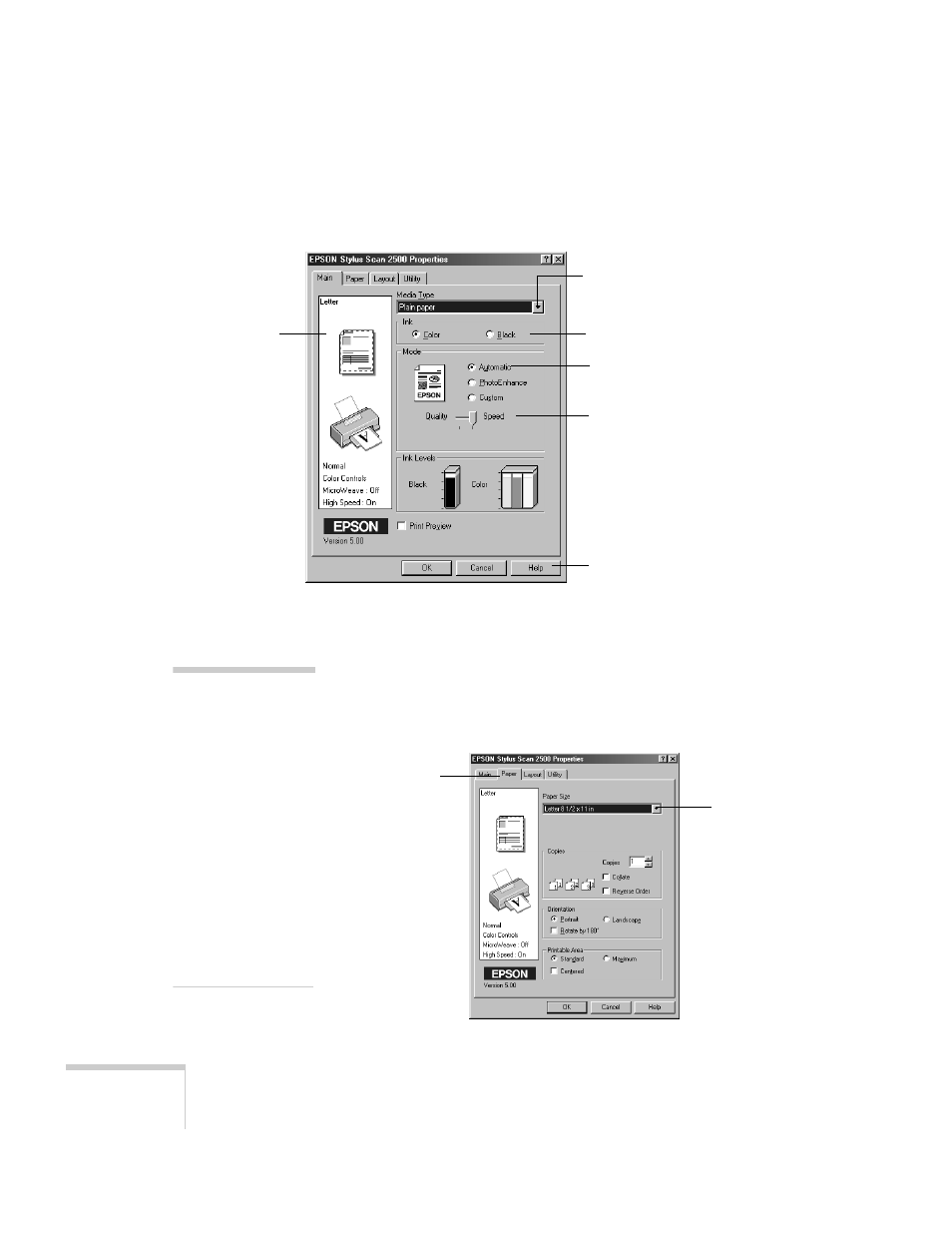
40
Printing
3. After you click the
Properties
button, you see the EPSON
Stylus Scan 2500 Properties window:
Choose the settings noted above. If you’re not sure which
Media Type to choose, see page 48.
4. Click the
Paper
tab at the top of the box if you need to
change the paper size, number of copies, page orientation,
or printable area.
Choose between faster
printing or better quality.
Select the paper you loaded.
This box shows
you the current
settings.
Choose Color, unless you’re
printing in black only.
Set the Mode option to
Automatic.
Click if you need
more information.
note:
The settings in the
Paper and Layout tabs
are often available in
your application
software. If so, you
should select them there
instead.
Click the Help button
for more information
about any setting. Or
check the electronic
EPSON Stylus Scan
2500 Reference Guide,
as described on page 5.
Paper Size
setting
Paper tab
- Stylus Pro 7800 (11 pages)
- Stylus Pro 4000 (49 pages)
- Stylus Photo R300 (2 pages)
- Stylus Pro 7000 (147 pages)
- AcuLaser C3000 (316 pages)
- Stylus Pro 7900 (24 pages)
- Stylus Pro 4450 (21 pages)
- 1000 (272 pages)
- T034120 (4 pages)
- T580300 (4 pages)
- 300 (91 pages)
- B 510DN (218 pages)
- B 510DN (190 pages)
- Stylus NX510 (8 pages)
- Stylus Photo RX580 (95 pages)
- T549300 (4 pages)
- B 500DN (168 pages)
- AculaserCX11NF (5 pages)
- 480SXU (24 pages)
- 4500 (317 pages)
- STYLUS RX500 (99 pages)
- 2100 (13 pages)
- Stylus NX215 (2 pages)
- T098320 (4 pages)
- T041020 (4 pages)
- R210 (8 pages)
- All-In-One Stylus Photo RX600 (164 pages)
- 777I (53 pages)
- T033120 (4 pages)
- Stylus CX7000F (8 pages)
- 60 (113 pages)
- T034220 (4 pages)
- WorkForce 40 Series (36 pages)
- T054220 (4 pages)
- Stylus CX3200 (11 pages)
- Stylus CX7800 (18 pages)
- T060220 (4 pages)
- AcuLaser CX11N (32 pages)
- AcuLaser CX11N (4 pages)
- 2000P (16 pages)
- T606600 (4 pages)
- Stylus CX6000 (18 pages)
- FS-4000DN (2 pages)
- MSDS T544700 (4 pages)
