Panasonic TH-86CQE1W 86" Class 4K UHD Commercial Monitor User Manual
Page 30
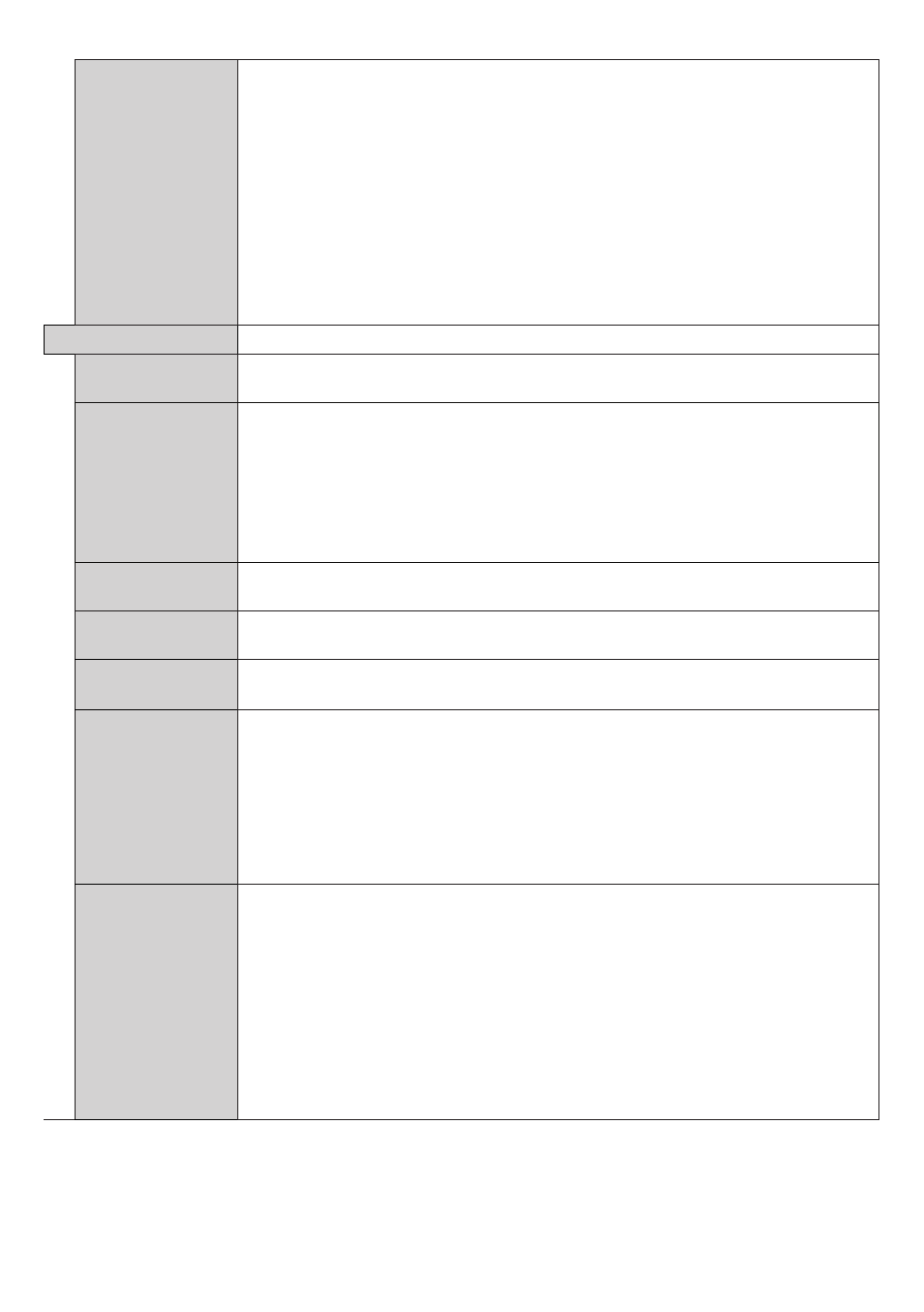
English
- 29 -
Auto Source
Switch
If this option is enabled the Display will switch to the currently active HDMI source
automatically when a device is connected to the Display through the HDMI1 or
HDMI2 input terminal. Set as
Enabled
to enable this feature.
When the HDMI source is removed the Display will switch to other active HDMI
source. If there isn't any other device connected to the Display and the HDMI Wake
UP option for the related HDMI source is enabled the Display will switch into the
standby mode.
There is also a 3-second restriction for the successive connected HDMI sources.
This means, second HDMI device must be plugged in 3 seconds after the first HDMI
device is plugged in.
Note:
This feature applies for HDMI1 and HDMI2 input terminals only. Refer to the
General View
section to see the HDMI inputs.
Power Up Settings
Initial startup
Configures the power up mode preference.
Last State, Always On
and
Standby
options are available.
Power Mode
If this feature is enabled the Display can be turned on again with the RS232 and LAN
commands if it is turned off through it. Press
Left
or
Right
button to Reactive or Eco
the feature.
The Power Mode turns on the power quickly when the power is turned on.
Reactive : The power is turned on quickly when the power is turned on.
Eco : The power is turned on normally when the power is turned on.
Note : When this setting is "Reactive", the idle power consumption becomes higher.
Power on Delay
Sets a delay value at power on. This value can be set from 0 to 2000 ms in steps of 100
ms. The Display will turn on after the set delay time is expired.
Auto Launch
Configures the auto launch preference.
Open Browser(Open Browser initial page)
and
Disabled
options are available.
Boot Up Picture
Mode
Configures the picture mode preference at power on. If set as
Off
the last set picture
mode will be used at power on.
HDMI1 Wake Up
If this option is set as
Enabled
, the Display will turn on with the HDMI1 input source,
when it is switched on. This feature works based on HDMI 5V signal. When this signal
is active the Display wakes up and when the signal is inactive the Display shuts down.
You can disable this option by setting as
Disabled
.
In order to use this feature in
conjunction with the Auto Source Switch feature it is recommended to enable the
Auto Source Switch
option in the
Signage>Controls
menu.
If any Scheduler without backlight is set, this option will be inactive and can not be set
as
Enabled
.
HDMI2-HDMI3-
HDMI4 Wake Up
If this option is set as
Enabled
, the Display will turn on with the active input source
(HDMI2, HDM3 or HDMI4 depending on which input source is active), when it is switched
on. This feature works based on HDMI 5V signal. When this signal is active the Display
wakes up and when the signal is inactive the Display shuts down. You can disable this
option by setting as
Disabled
.
In order to use this feature in conjunction with the
Auto Source Switch feature it is recommended to enable the
Auto Source Switch
option in the
Signage>Controls
menu.
If any Scheduler without backlight is set, this option will be inactive and can not be set
as
Enabled
.
Note:
If multiple devices are connected to the Display through HDMI input sockets, this feature will not work.
The Display wakes up even if an input other than the last input is active.
