Power indicator patterns – NEC M861 86" UHD 4K HDR Commercial Monitor User Manual
Page 82
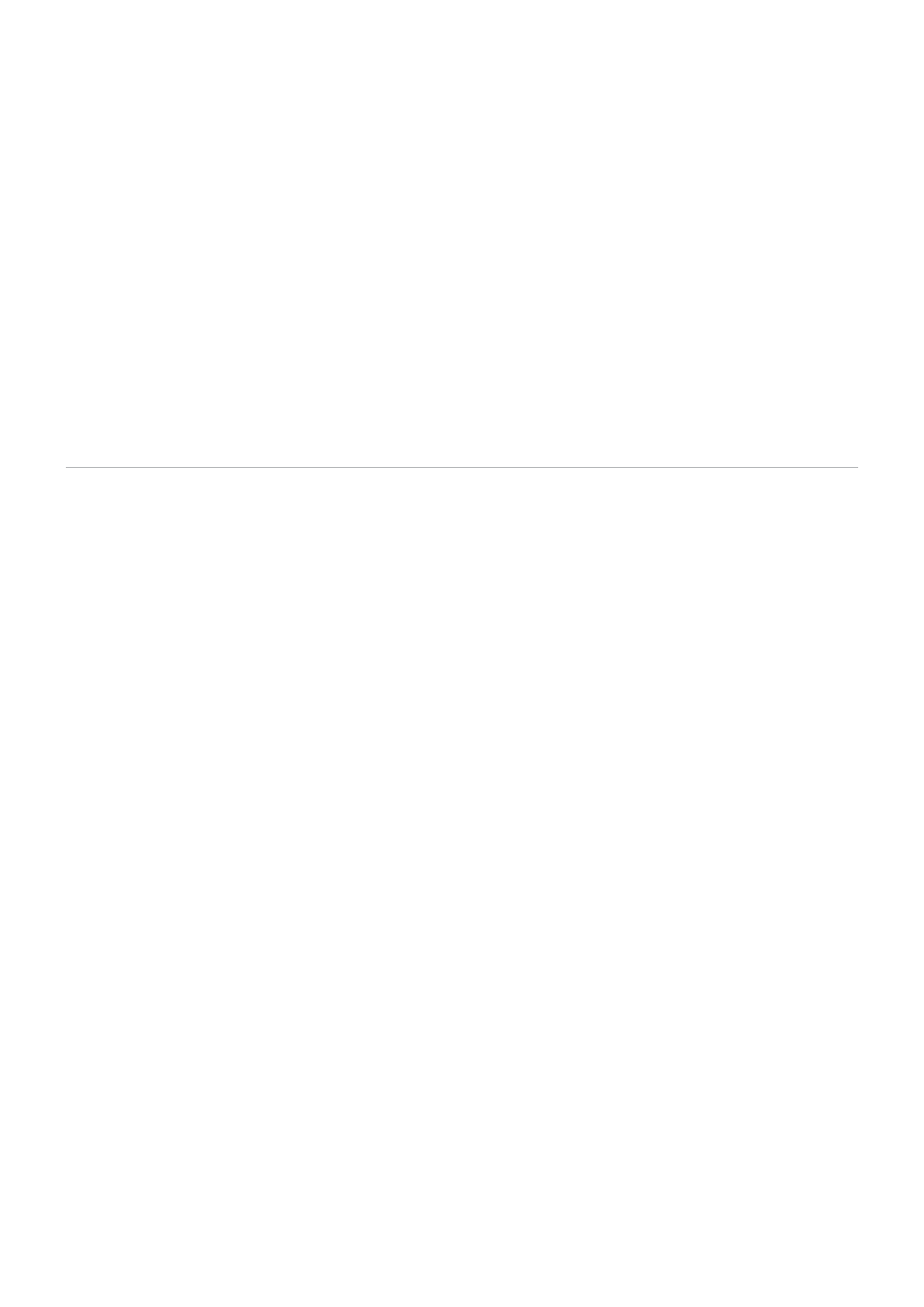
English−78
Snowy picture, poor sound in TV
• Check antenna/cable connection. Use new cable if
necessary.
The USB Hub does not operate
• Check to make sure that the USB cable is properly
connected. Refer to your USB device user’s manual.
• Check that the USB upstream port on the monitor is
connected to the USB downstream port on the computer.
Please make sure the computer is [ON] or [USB
POWER] is [ON].
Interference in TV
• Check components for shielding, move away from
monitor if necessary.
USB or RS-232C or LAN control is not available
• Check RS-232C (reverse type) or the LAN cable.
A category 5 or higher LAN cable is required for
connection.
• Check USB cable connected to USB-B port.
Check the [EXTERNAL CONTROL] is set to [ENABLE]
then [PC SOURCE] is set to [EXTERNAL PC].
The monitor goes into standby automatically
• Please check [OFF TIMER] setting.
• Set the [CEC] function to [OFF]. The monitor may go into
standby mode when a connected HDMI-CEC supported
device goes into standby.
• Please check [POWER] in the [SCHEDULE
INFORMATION].
Power Indicator Patterns
LED on the monitor is not lit (no blue or red color
• Make sure the power cord is properly connected to the
monitor and the wall, and make sure the monitor’s main
power switch is ON.
• Make certain the computer is not in a power-saving
mode (touch the keyboard or move the mouse).
• Check that the [POWER INDICATOR] is set to [ON] in
the [CONTROL] settings of the OSD menu.
LED colors, except for blue, are blinking or
glowing
• A certain failure might have occurred, please contact
your supplier.
• If the monitor is powered off due to the internal
temperature being higher than the normal operating
temperature, the LED will blink green or amber or red six
times. Please leave the monitor to cool down for a few
minutes then turn it on again.
• The monitor could be in standby.
Press the power on button on the remote control or
press the
⏻
button on the monitor.
