Setting security and locking the monitor controls, Password security, Settings location – NEC M861 86" UHD 4K HDR Commercial Monitor User Manual
Page 56
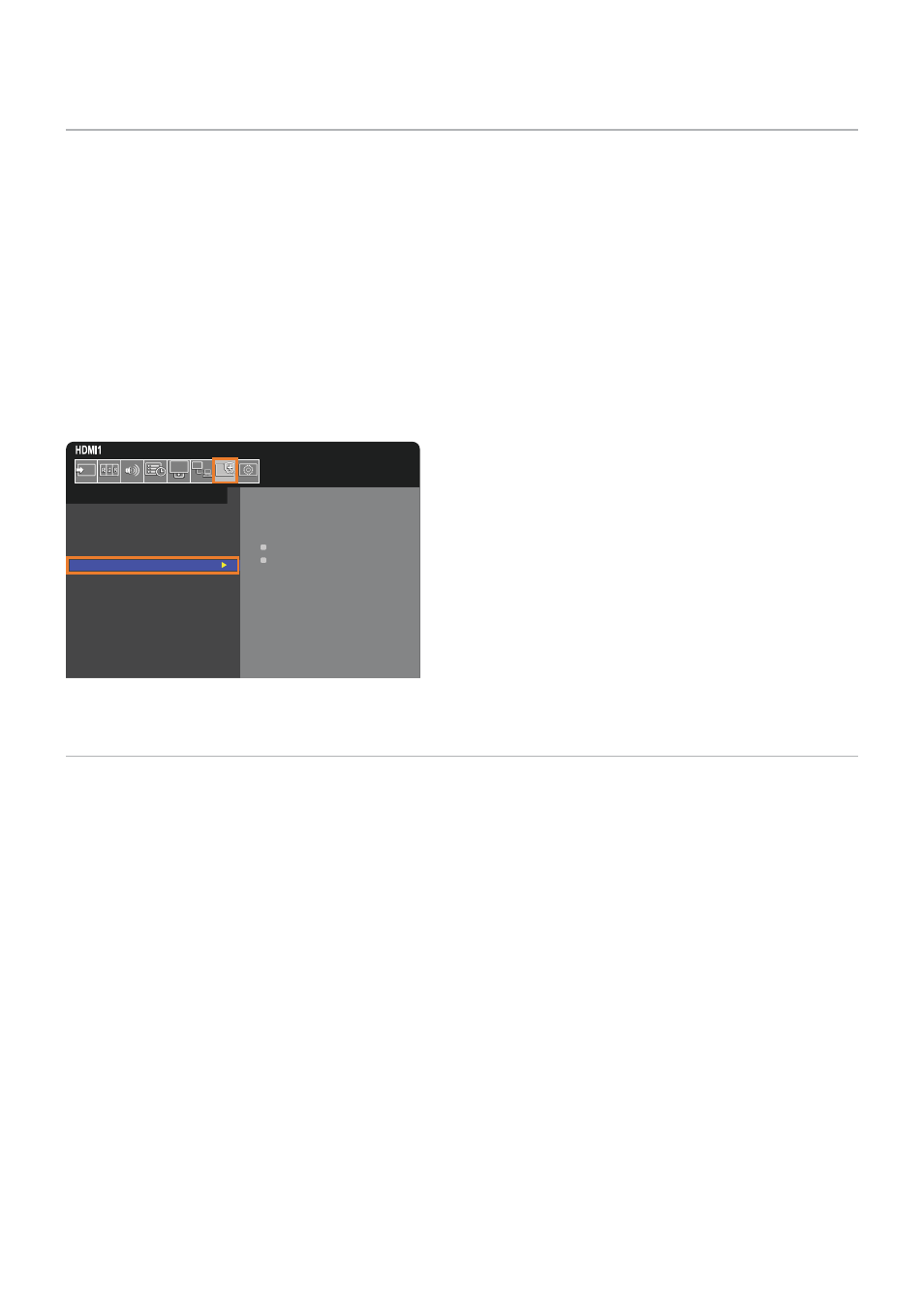
English−52
Setting Security and Locking the Monitor Controls
Under normal operation, the monitor can be controlled by any person using the remote control or the monitor control panel. You
can prevent unauthorized use and changes to the monitor settings by enabling the options for Security and Lock Settings.
The security and locking functions covered in this section are:
• Setting the password
• Enabling password security
• Locking the remote control buttons (See
• Locking the monitor control panel buttons (See
)
Settings Location
The instructions in this section guide you through configuring security and locking functions in the monitor’s OSD menu. These
settings can also be configured using the monitor’s web controls. See
.
The menu options for Security and Lock Settings are in the [PROTECT] menu in both the OSD menu and web controls.
PASSWORD:
o
o
o
o
SECURE MODE:
START-UP LOCK
CONTROL LOCK
CHANGE PASSWORD
CURRENT PASSWORD:
o
o
o
o
NEW PASSWORD:
o
o
o
o
CONFIRM PASSWORD:
o
o
o
o
PROTECT:
POWER SAVE SETTINGS
THERMAL MANAGEMENT
SCREEN SAVER
POWER ON DELAY
SECURITY SETTINGS
LOCK SETTINGS
ALERT MAIL
RESET
Password Security
When password security is enabled, a four-digit passcode is required when turning on the main power and/or accessing the
). The monitor will function normally after the password is entered. If no buttons are pressed during the
period you set for [OSD TIME], the monitor will return to SECURE MODE automatically and the password will be required again.
NOTEN
If you change the password make a note of the password in a secure location. If you forget your password, you will
need to contact technical support to get a recovery password to access the monitor OSD menu.
