Osd menu options. see – NEC M861 86" UHD 4K HDR Commercial Monitor User Manual
Page 111
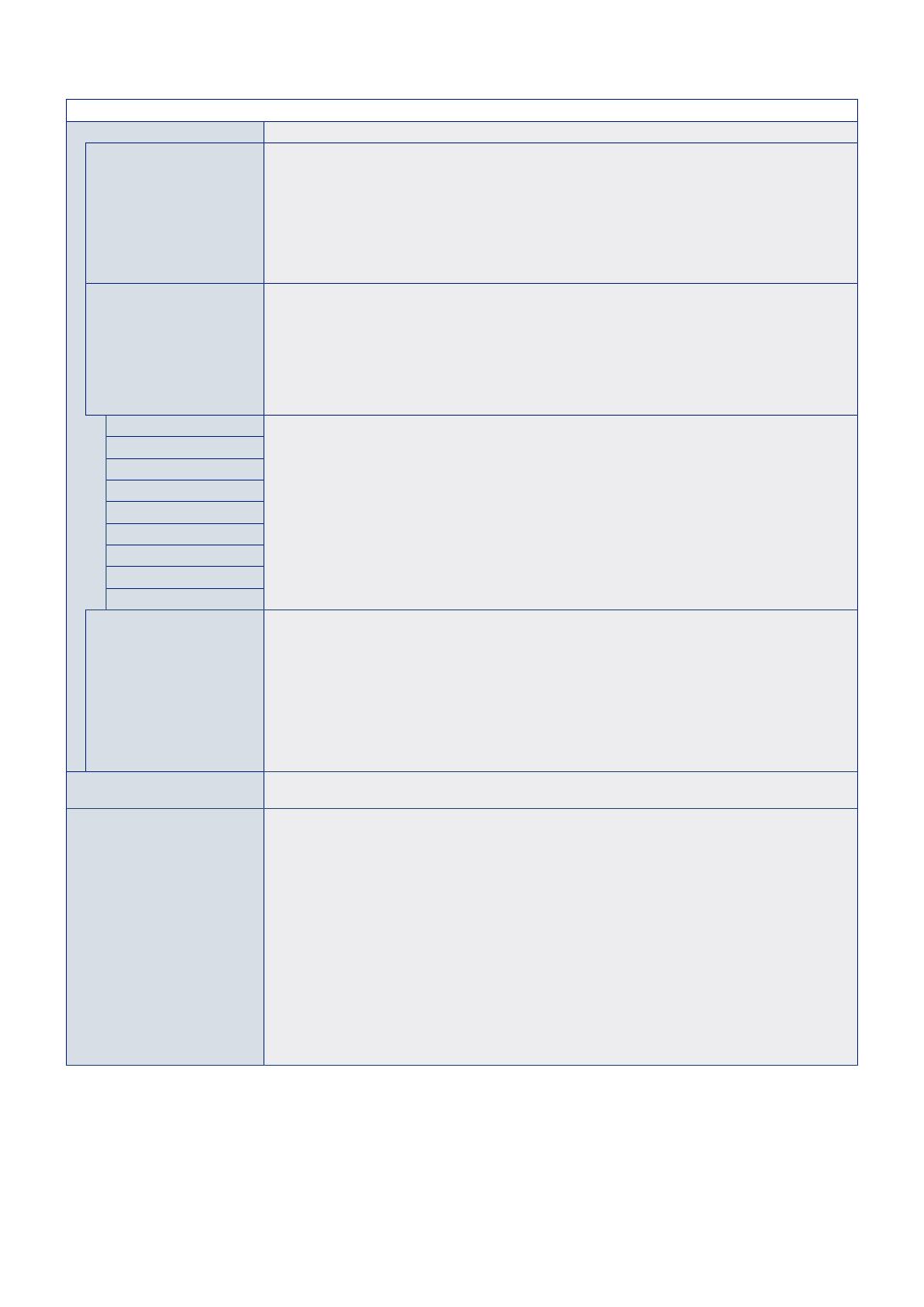
English−107
SYSTEM MENU
CLONE SETTING
Allows for exporting and importing some of the OSD menu settings between monitors.
CLONE SETTING
Selects the option to import or export the OSD menu settings.
USB WRITE: Exports the monitor settings to a connected USB storage device.
USB READ: Imports the monitor settings from a connected USB storage device.
LAN: Exports the monitor settings to another monitor via a LAN cable.
NOTE:
When importing settings using a USB storage device:
• Format the USB storage device for FAT32.
• Connect the USB storage device to the USB service port (See
).
TARGET INPUT
Selects to import settings for [ALL] inputs or only the [CURRENT] input.
Individually select each OSD menu function’s settings to import. The settings are imported from the
selected [CLONE SETTING] device.
Option items are below.
NOTE:
• These options are disabled if the selected [CLONE SETTING] is [USB WRITE].
• The [HTTP] option is for copying the monitor’s web interface settings. Only settings that are
not monitor specific are exported and imported during this process.
INPUT
PICTURE
AUDIO
SCHEDULE
SLOT
NETWORK
PROTECT
SYSTEM
HTTP
COPY START
Highlight [PRESS (SET) TO EXECUTE] then press SET to initiate import or export of the OSD menu
settings.
This field is enabled when:
- [CLONE SETTING] is set to [USB WRITE]. Pressing SET will initiate exporting the OSD menu settings to
an attached USB storage device.
- [CLONE SETTING] is set to [USB READ] or [LAN] and at least one OSD menu option under [TARGET
INPUT] is selected. Pressing SET will initiate importing the selected OSD menu settings to the selected
[TARGET INPUT].
NOTE:
Once this process is started it cannot be undone.
POWER INDICATOR
Turns [OFF] or [ON] the LED that indicates the monitor is powered on and in active mode. The monitor’s
power LED will not glow when this setting is [OFF].
MUTE SETTING
Allows you to mute the monitor’s audio and video output.
AUDIO: Mutes the audio output when the remote control’s MUTE button is pressed.
VIDEO: Mutes the video output when the remote control’s MUTE button is pressed.
AUDIO & VIDEO: Mutes the audio and video output when the remote control’s MUTE button is pressed.
NOTE:
The MUTE setting is released in the following cases:
• Change the [INPUT].
• Turn off/on the monitor by the main power switch.
• Turn off/on the monitor with the
⏻
button on the remote control or the main unit.
• Return from power save.
• Change the [MUTE SETTING] setting.
• Change the [AUDIO MODE] setting.
• Volume is changed with the remote control or the main unit key.
• Video signal (resolution/scanning frequency) is changed.
