Using point zoom, The point zoom instructions. see – NEC M861 86" UHD 4K HDR Commercial Monitor User Manual
Page 44
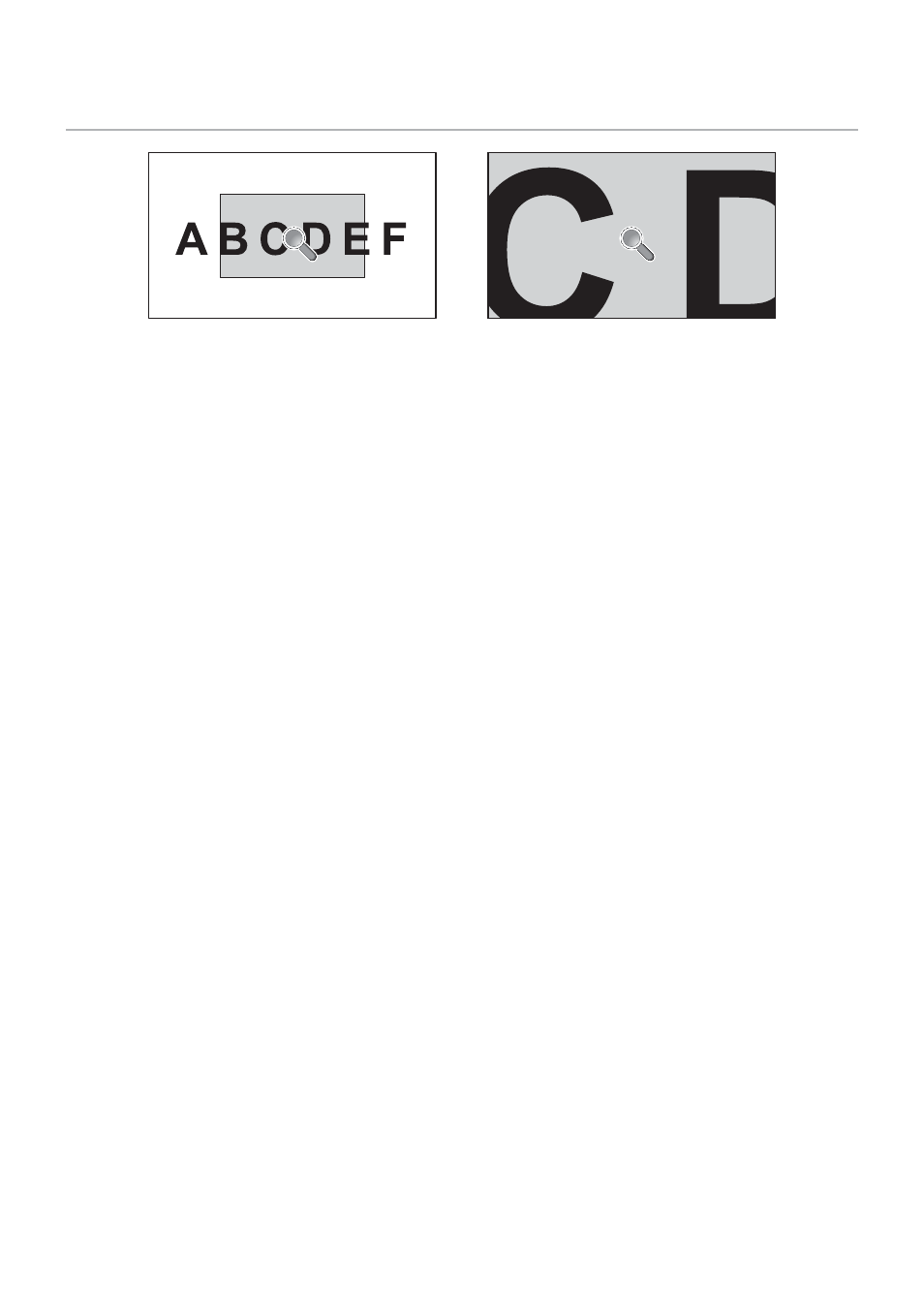
English−40
Using Point Zoom
The POINT ZOOM function increases the image size and expands it horizontally and vertically simultaneously. The image can
be increased up to 10 times its size.
1. Press the SET/POINT ZOOM button on the remote control. A magnifier icon appears on-screen.
2. Move the magnifier to the area of the image you want to focus on by pressing the
buttons.
3. Press the CH/ZOOM+ button to zoom in. Press CH/ZOOM– button to zoom out. When zooming in, the image expands past
the active screen area. The area at the magnifier location shifts closer to the center of the screen at each magnification level.
4. Press the SET/POINT ZOOM button to close the magnifier.
5. The image will remain zoomed in after closing the magnifier. Press the EXIT button to return to the normal image size.
NOTEN:
• The image may look distorted when using this function.
• This function is disabled when one of these functions is active: [MOTION] in [SCREEN SAVER], [TILE MATRIX],
[MULTI PICTURE], [IMAGE FLIP], [QUICK INPUT CHANGE], [MODE1] or [MODE] in [CEC], [DUAL DAISY CHAIN
MODE], [ROTATE] or if input is set to [DisplayPort1] and the [DisplayPort VERSION] is set to [1.4].
• The STILL function does not work when the POINT ZOOM function is active.
• When the [ASPECT] setting is [ZOOM], pressing the POINT ZOOM button automatically sets the [ASPECT] to
[FULL] and then starts the POINT ZOOM function.
• After exiting POINT ZOOM, the [ASPECT] will return to the previous [ASPECT] setting. When the [ASPECT] is
changed during the POINT ZOOM operation, [ZOOM] will be set to [FULL].
• The magnifier icon will not move outside the active picture area.
• The image returns to the normal size after changing the input signal or when the monitor is powered off.
• POINT ZOOM is not available with DisplayPort signal 4K (60 Hz) 10bit.
• This function is released when one of these functions is active while this function is operating: [MOTION] in
[SCREEN SAVER], [TILE MATRIX], [MULTI PICTURE], [IMAGE FLIP], [QUICK INPUT CHANGE], [MODE1] or
[MODE] in [CEC], [DUAL DAISY CHAIN MODE], [AUDIO INPUT], [ROTATE] or if input is set to [DisplayPort1] and
the [DisplayPort VERSION] is set to [1.4].
