Schedule – NEC M861 86" UHD 4K HDR Commercial Monitor User Manual
Page 102
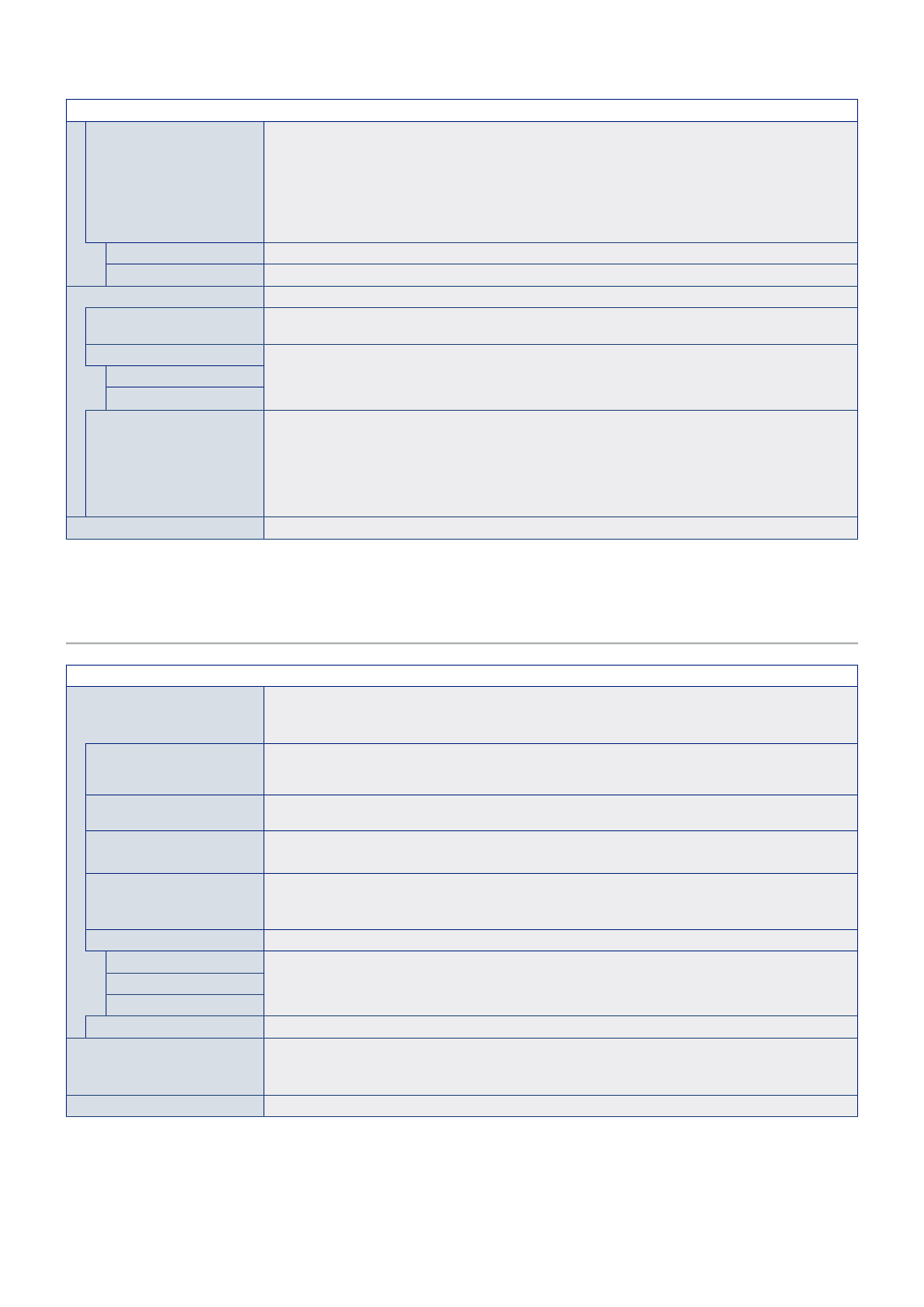
English−98
AUDIO MENU
SPEAKER SELECT
Controls audio signal routing between the internal and external speakers.
If the speaker setting is changed, the monitor must be powered off and on. After changing the speaker
setting, close the OSD menu and power cycle the monitor using the main power switch.
NOTE:
When using the Audio Out connection on the monitor’s terminal panel, select [EXTERNAL].
Sound is always available on the Audio Out connection. When [INTERNAL] is selected and
speakers are connected to Audio Out, sound is duplicated and can cause audio feedback, echo,
static, etc.
INTERNAL
Routes audio to the internal speakers.
EXTERNAL
Routes audio to an optional external speaker.
ADVANCED
LINE OUT
Selecting [VARIABLE] enables volume control of the audio signal on the AUDIO OUT connector with the
VOLUME button on the remote control or monitor control panel.
AUDIO DELAY
Select this option if there is a noticeable delay between the video image and the audio signal output.
When this option is on, the audio signal can be delayed for a period of between 0 and 100 milliseconds.
This allows delays in the video, that may occur due to video processing such as DEINTERLACE, to be
matched by an equal delay in the audio signal to avoid lip-sync errors.
AUDIO DELAY
DELAY TIME
AUDIO INPUT
Selects the audio source for the current input.
Selects the audio input source: [DisplayPort1], [DisplayPort2], [HDMI1], [HDMI2], [COMPUTE MODULE*]
and [OPTION*
1
].
NOTE:
This function is disabled when the following functions are active: [MULTI PICTURE], [QUICK
INPUT CHANGE], [DUAL DAISY CHAIN MODE] or if input is set to [DisplayPort1] and the
[DisplayPort VERSION] is set to [1.4].
RESET
Resets all AUDIO settings back to factory settings except for [AUDIO MODE].
*: This function is only available when Raspberry Pi Compute Module Interface Board and Raspberry Pi Compute Module are installed. See
*
1
: This function depends on which Option Board you are using. This function is only available when Option Board is installed.
SCHEDULE
SCHEDULE MENU
SCHEDULE SETTINGS
Creates a working schedule for the monitor (see
Press the
,
,
,
buttons to navigate and change the schedule settings. Press the SET/POINT
ZOOM button on the remote control or Input change buttons on the monitor to select settings.
SETTINGS
Highlight the number and press SET/POINT ZOOM button to activate the schedule. The box next to the
number has an outline when the schedule is enabled. Up to 14 schedules can be created and enabled.
Press the
or
button to cycle through schedule numbers.
POWER
Sets the monitor’s power state for the schedule. Select [ON] if you want the schedule to turn the monitor
on at the specified time. Select [OFF] if you want the schedule to turn the monitor off at the specified time.
TIME
Set the start time for the schedule.
NOTE:
Fill in both fields for the TIME setting. If either field shows [--], the schedule does not run.
INPUT
Select which video input to use for the schedule. To keep the active input when the schedule starts, make
sure the setting is [--].
If you do select a specific input, set [ON] at [POWER].
DATE
YEAR
Select this option if the schedule is only going to run on one day or it is an irregular schedule.
MONTH
DAY
EVERY WEEK
Select this option to have the schedule repeat every week.
OFF TIMER
Powers off the monitor after the time period shown next to the slider. Press the
or
button on the
remote control to adjust the timer from 1 to 24 hours.
NOTE:
Schedules do not run when the [OFF TIMER] is set to [ON].
RESET
Resets all SCHEDULE settings back to factory setting, except for [OFF TIMER].
