Power on and off modes – NEC M861 86" UHD 4K HDR Commercial Monitor User Manual
Page 40
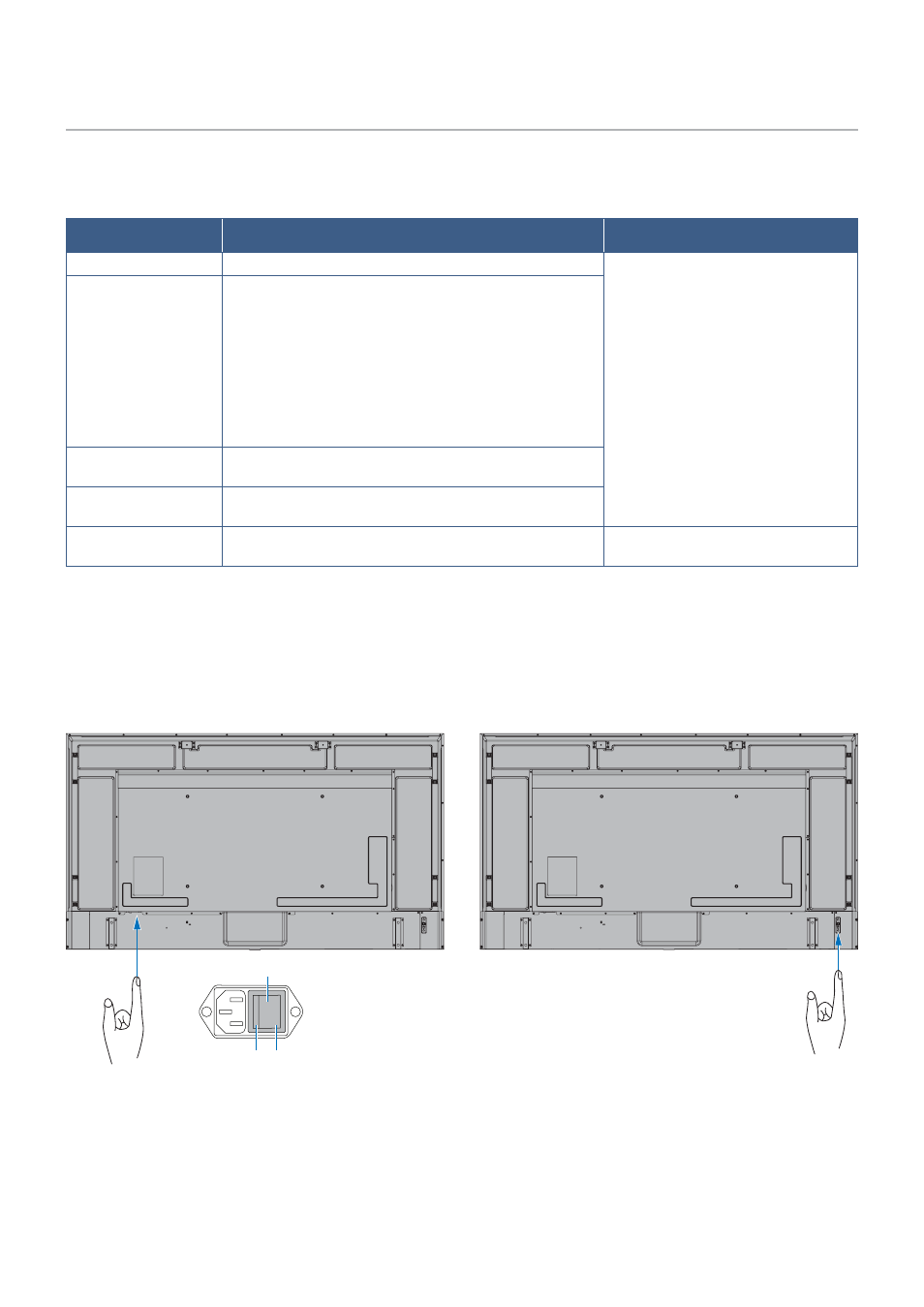
English−36
Power ON and OFF Modes
Press the
⏻
button on the Control Panel or POWER ON button on the remote control to turn on the monitor.
The monitor’s power LED indicates the current status of the monitor. Please refer to the following table for information about the
power indicator.
Power indicator status and
lighting pattern
Condition
Recovery
Glowing blue
Normal
1. Turn on the monitor by the remote
control or the monitor button.
2. Send an AV signal input to the
monitor.
Blinking green*
1
Under any of the conditions below, no input signal has been
detected by the monitor during the period of time you set:
• The monitor is using an Option Board*
2
.
• [USB POWER] is set to [ON].
• [SLOT POWER] is set to [ON].
• [POWER CONTROL LINK] of [CEC] is set to [ENABLE].
• [DisplayPort VERSION] is set to [1.2 MST] or [1.4 MST].
• [QUICK START] is [ENABLE].
Glowing amber
No AV signal input has been detected by the monitor during
the period of time you set. (with network signal input)
Blinking amber
No AV signal input has been detected by the monitor during
the period of time you set. (no network signal input)
Glowing red
Turn off the monitor by the remote control or the monitor
button.
Turn on the monitor by the remote
control or the monitor button.
*
1
: Time setting for auto power save is available at [POWER SAVE SETTINGS] (See
*
2
: [SLOT POWER] is [ON] or [AUTO].
NOTEN:
• The blue power indicator that the monitor is powered on and functioning normally can be turned off in the monitor’s
• If the indicator is blinking red in a combination of long and short durations, a certain failure might have occurred.
Please contact your supplier.
The Main Power switch must be in the ON position in order to power up the monitor using the POWER ON button on the remote
control or the
⏻
button on the Control Panel.
⏻
Button
Main Power Switch
OFF ON
