Creating custom paper configurations – Epson SureColor P5000 Commercial Edition 17" Wide-Format Inkjet Printer User Manual
Page 45
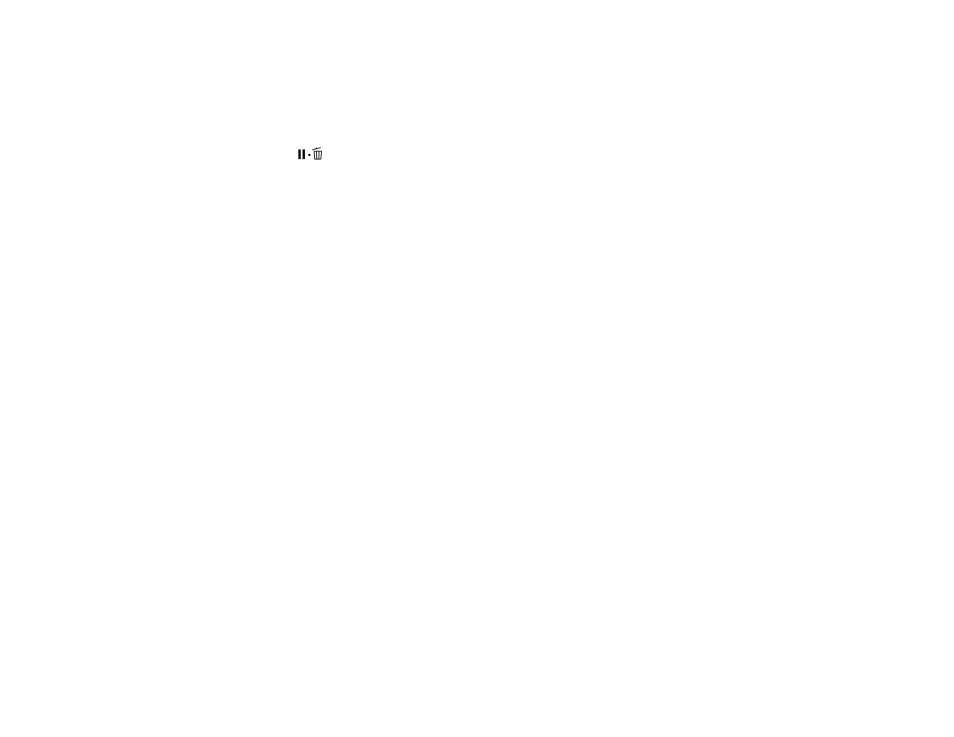
45
4.
Press the up or down arrow to select a platen gap setting and press the
OK
button.
Note:
To avoid damaging the printer, do not select the
Narrow
setting when loading thick media.
A check mark appears next to the selected setting.
5.
Press the
pause/cancel button to exit the menu.
The platen gap symbol on the LCD screen changes to match the new setting.
Parent topic:
Related references
Creating Custom Paper Configurations
You can create and store up to 10 custom paper configurations for use in printing on non-Epson paper or
paper that is not supported by the Epson printer driver.
Note:
Custom paper configurations are based on the existing Uni-D and Bi-D print head alignment. For
best results, perform the print head alignment using Epson Doubleweight Matte Paper, Epson Enhanced
Matte Paper, or Epson Ultra Premium Photo Paper Luster.
1.
Load the type of paper that you want to configure in the printer.
2.
Press the
Menu
button.
3.
Press the up or down arrow button to select
Paper
and press the right arrow button.
4.
Select
Custom Paper
and press the right arrow button.
5.
Select a number for the custom paper configuration and press the right arrow button.
6.
Select
Select Reference Paper
and press the right arrow button.
7.
Select a paper preset that is similar to the paper that you loaded and press the right arrow button.
Note:
Use the following guidelines when selecting the reference paper that is closest to the paper
you are using:
• Glossy paper:
Photo Paper
or
Proofing Paper
• Thick paper that is not glossy:
Matte Paper
• Thin, soft paper that is not glossy:
Plain Paper
