Solving paper problems, Paper feeding problems – Epson SureColor P5000 Commercial Edition 17" Wide-Format Inkjet Printer User Manual
Page 174
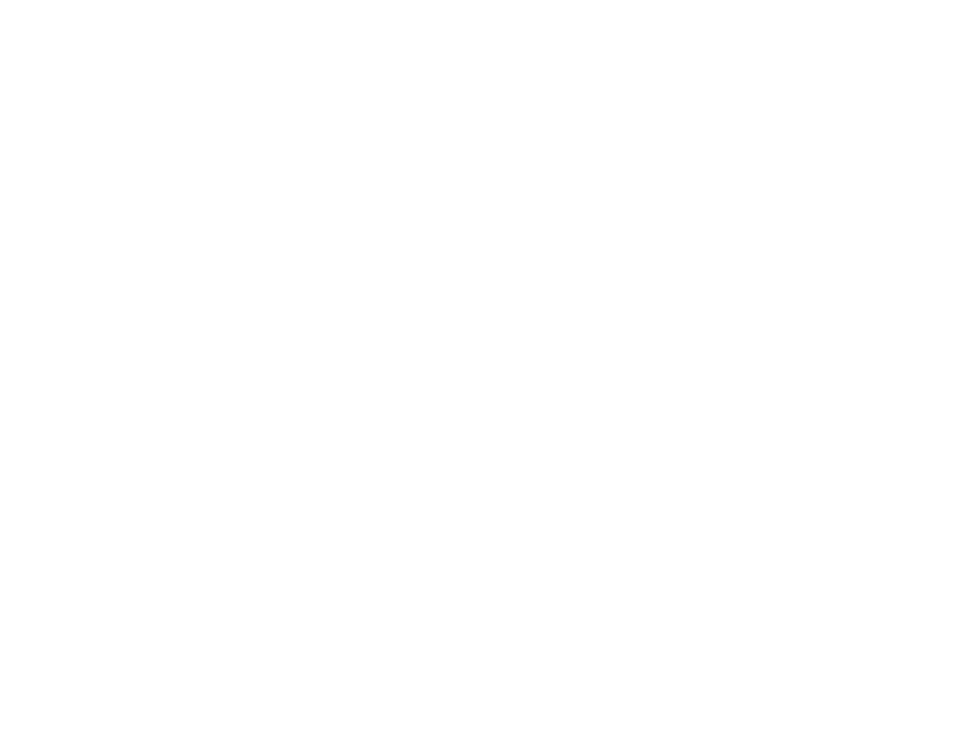
174
• If you see the message
Motor Self Adjustment
on the product's LCD screen, the printer is adjusting
its internal motor. Wait a few moments for the message to disappear and do not turn off the printer.
Parent topic:
Related concepts
Print Head Nozzle Check
Print Head Cleaning
Solving Paper Problems
Check these sections if you have problems using paper with your product.
Paper Feeding Problems
Roll Paper Jam Problems
Cut Sheet Paper Jam Problems in the Paper Cassette
Cut Sheet Paper Jam Problems in the Front or Rear Manual Feeder
Parent topic:
Paper Feeding Problems
If you have problems feeding paper, try these solutions:
• Make sure paper is loaded in the correct orientation. Load cut sheets vertically (short edge first).
• For best results, follow these guidelines:
• Use new, smooth, high-quality paper that is not damp, curled, creased, old, too thin, or too thick.
• Follow any special loading instructions that came with the paper.
• If roll paper does not feed, cut the end straight across and uncurl it by rolling it backward, if necessary.
Then reload the paper.
• If you cannot insert paper easily into the paper feed slot, make sure the paper is perfectly flat and not
curled.
• Do not load more than one piece of cut sheet paper.
• Make sure your paper meets the specifications for your product.
• If thick media does not feed, make sure you are loading it straight into the product, not at an angle.
• If paper does not eject correctly, decrease the
Paper Suction
setting for the loaded paper type.
• Make sure that paper is not jammed inside the product.
Parent topic:
