Margins appear in borderless roll prints – Epson SureColor P5000 Commercial Edition 17" Wide-Format Inkjet Printer User Manual
Page 182
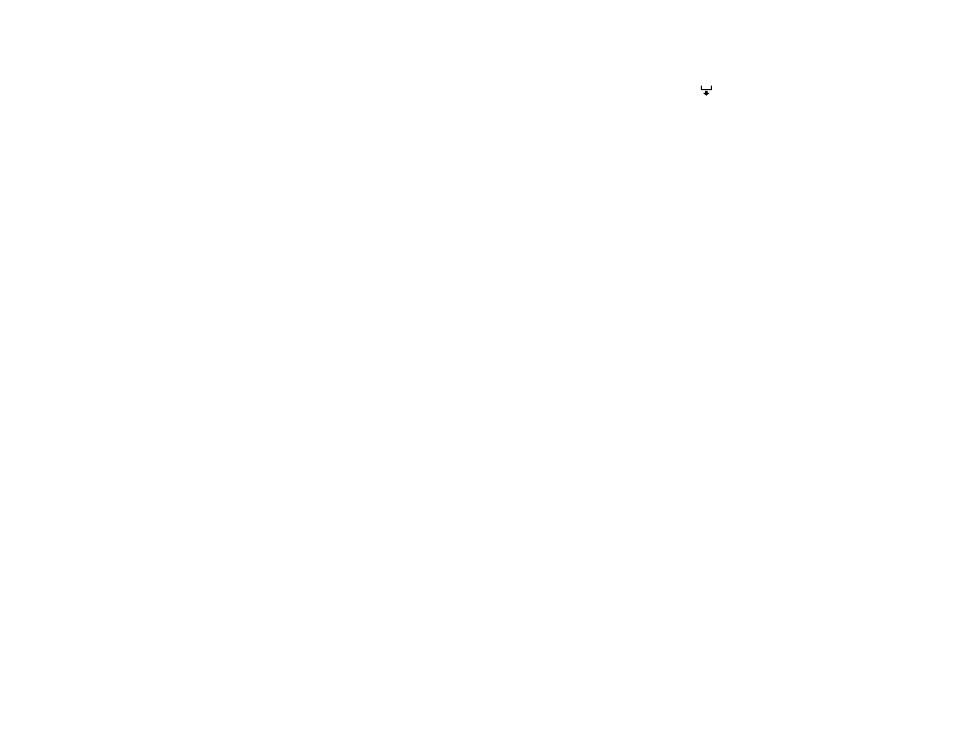
182
• If the bottom edge is scuffed, try widening the bottom margin.
• If ink is smeared on your prints, clean the rollers. Load blank paper and press the
paper feed button
to feed it through the printer.
• If you are using non-Epson media, make sure you create a custom paper configuration for the media.
• Make sure the
Paper Size Check
setting is set to
On
, or the printer may print outside the edges of the
loaded paper and smear ink on the back of the print.
• Depending on the print density and type of paper you are using, the ink may take a while to dry. Do not
stack the prints until the ink is completely dry.
Parent topic:
Solving Print Quality Problems
Related references
Paper Menu Settings
Printer Setup Menu Settings
Related tasks
Creating Custom Paper Configurations
Margins Appear in Borderless Roll Prints
If borderless roll prints still have margins, try these solutions:
• Check the print settings selected in your print application you are using, as well as the printer driver.
• Make sure that the paper settings on the LCD screen match the paper you loaded.
• Make sure borderless enlargement is not set to
Min
in the printer driver.
• Paper that is stored incorrectly may expand or contract. Make sure you have stored the paper
according to the manufacturer's specifications.
• Check that the paper you are using supports borderless printing.
• Change the
Adjust Cut Position
setting. This may reduce the margins at the top and bottom of the
print.
Parent topic:
Solving Print Quality Problems
Related references
Maintenance Menu Settings
Paper Menu Settings
Borderless Paper Type Compatibility
Roll Paper Options - Windows
