Nozzle check pattern prints incorrectly, Overall print quality is poor – Epson SureColor P20000 Standard Edition 64" Large-Format Inkjet Printer User Manual
Page 203
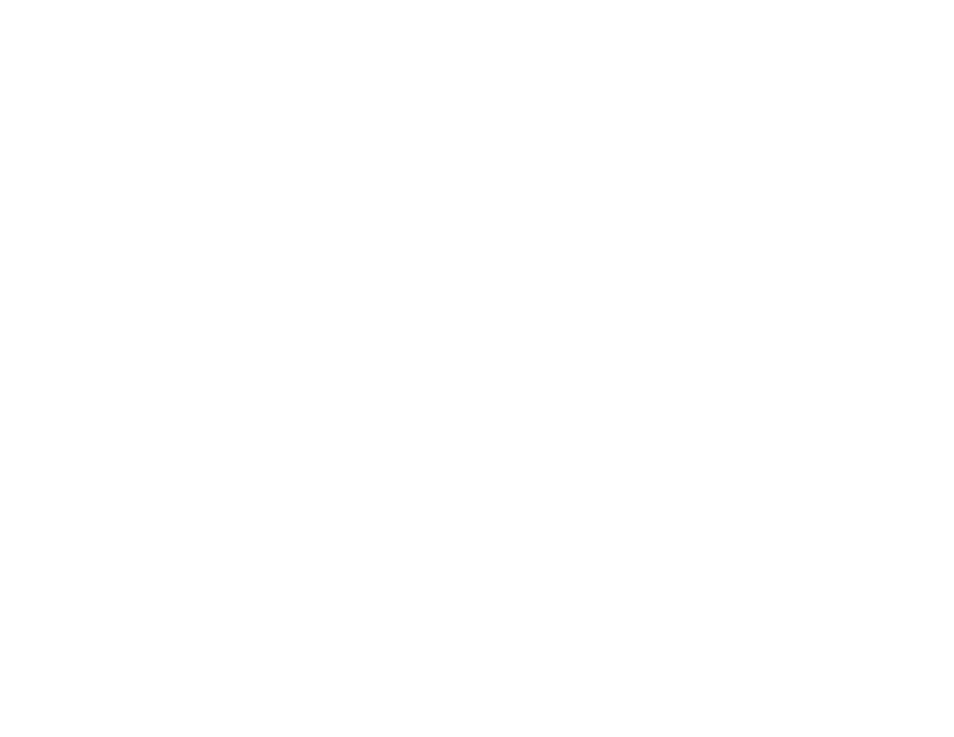
203
Nozzle Check Pattern Prints Incorrectly
Overall Print Quality is Poor
Lines Are Misaligned
Prints are Scuffed or Smeared
Margins Appear in Borderless Prints
Too Much Ink is Consumed
Parent topic:
Nozzle Check Pattern Prints Incorrectly
If the nozzle check pattern does not print correctly, try these solutions:
• Clean the print head and print the check pattern again. If cleaning the print head several times does
not solve the problem, use a stronger print head cleaning level.
• If the printer has not been used for a long time, nozzles may be dried and clogged. Turn the printer on
at least once every two weeks to prevent the nozzles from clogging.
Parent topic:
Solving Print Quality Problems
Related concepts
Print Head Nozzle Check
Print Head Cleaning
Related references
Overall Print Quality is Poor
If you notice that your print quality is uneven, too light, too dark, or there are lines in the print (banding),
try these solutions:
• Run a nozzle check to see if any of the print head nozzles are clogged. Then clean the print head, if
necessary.
• Align the print head.
• Make sure you are using genuine Epson ink cartridges. If you use non-Epson ink cartridges, the print
result may be faint or the color of the printed image may be inaccurate because the remaining ink level
is not correctly detected.
• Make sure your ink cartridges have not expired. For best results, use ink cartridges before the
expiration date printed on the package (within six months of installation in the printer). Replace expired
cartridges with new ones.
