Epson SureColor P20000 Standard Edition 64" Large-Format Inkjet Printer User Manual
Page 157
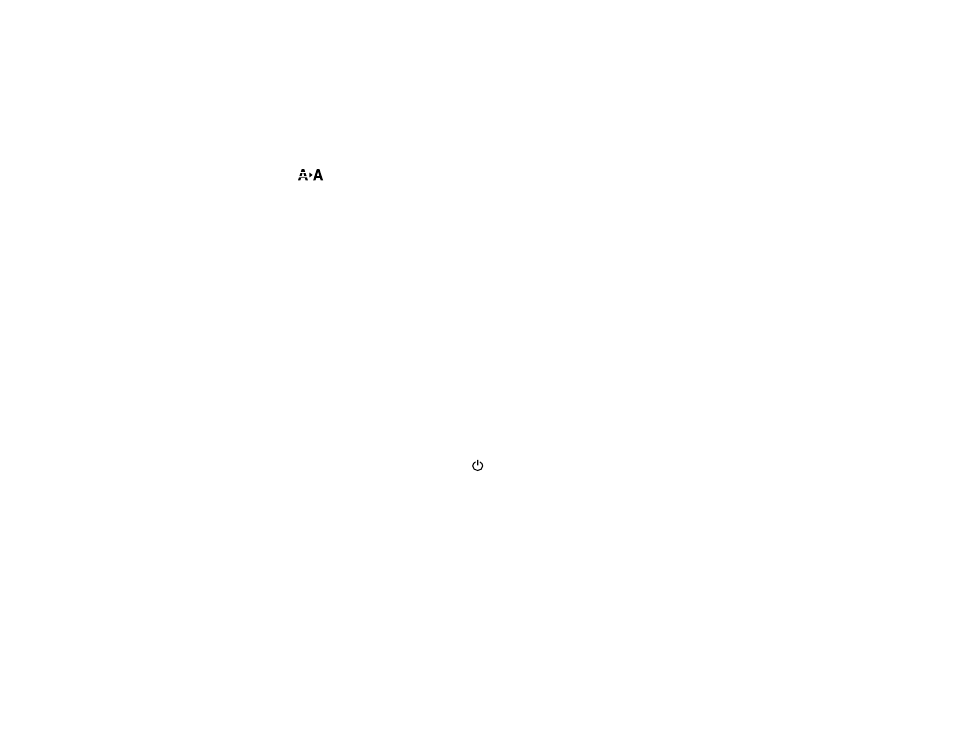
157
Parent topic:
Cleaning the Print Head Using the Product Control Panel
You can clean the print head using the control panel on your product.
1.
Make sure roll or cut sheet paper is loaded in the printer.
2.
Make sure the correct paper type is selected.
3.
Press the
maintenance button.
4.
Select
Head Cleaning
and press the right arrow button.
5.
Do one of the following:
• To manually select the nozzles to clean, select
Select Nozzle & Level
and press the
OK
button.
• To automatically check and clean any clogged nozzles, select
Check and Clean Nozzle
and
press the
OK
button. Follow the instructions on the LCD screen.
6.
Select one of the following:
• To clean all nozzles, select
All Nozzles
and press the
OK
button.
• To select the specific nozzles for cleaning, select them and press the
OK
button.
7.
Select
Start Cleaning
and press the
OK
button.
8.
Select one of the following as the cleaning strength level:
• For a first cleaning, select
Normal
.
• If nozzles are still clogged after three normal level cleanings, select
Heavy
.
9.
Press the
OK
button to start the cleaning cycle.
When the cleaning cycle is finished, the
power light stops flashing and a confirmation screen
appears.
Caution:
Never turn off the product during a cleaning cycle or you may damage it.
10. Select
Nozzle Check
and press the
OK
button.
11. Press the
OK
button.
The nozzle pattern prints.
12. Check the printed pattern to see if there are gaps in the lines.
Note:
Use at least a 10× eye loupe to examine the pattern for any missing or deflected dots or
segments.
