Sizing printed images - mac, Selecting printing preferences - mac – Epson SureColor P20000 Standard Edition 64" Large-Format Inkjet Printer User Manual
Page 125
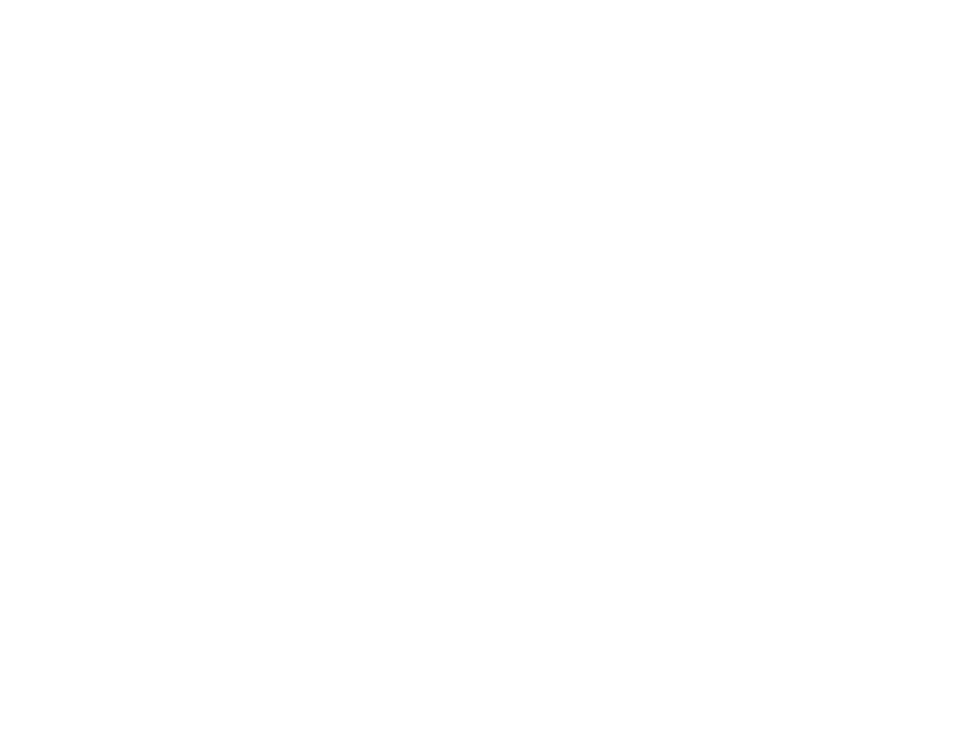
125
Sizing Printed Images - Mac
You can adjust the size of the image as you print it by selecting
Paper Handling
from the pop-up menu
on the Print window.
• To collate multiple copies into sets of documents, select the
Collate pages
checkbox.
• To print only selected pages in a multi-page document, select an option from the
Pages to Print
pop-
up menu.
• To adjust the order in which pages are printed, select an option from the
Page Order
pop-up menu.
• To scale the image to fit on a specific paper size, select the
Scale to fit paper size
checkbox and
select a paper size from the
Destination Paper Size
pop-up menu.
• To restrict scaling of the image to reduced sizing, select the
Scale down only
checkbox. (Deselect
this checkbox when enlarging the image.)
Parent topic:
Selecting Printing Preferences - Mac
You can select printing preferences that apply to all the print jobs you send to your product.
1.
In the Apple menu or the Dock, select
System Preferences
.
2.
Select
Print & Fax
,
Print & Scan
, or
Printers & Scanners
, select your product, and select
Options
& Supplies
.
3.
Select
Options
.
