Replacing the cutter – Epson SureColor P20000 Standard Edition 64" Large-Format Inkjet Printer User Manual
Page 183
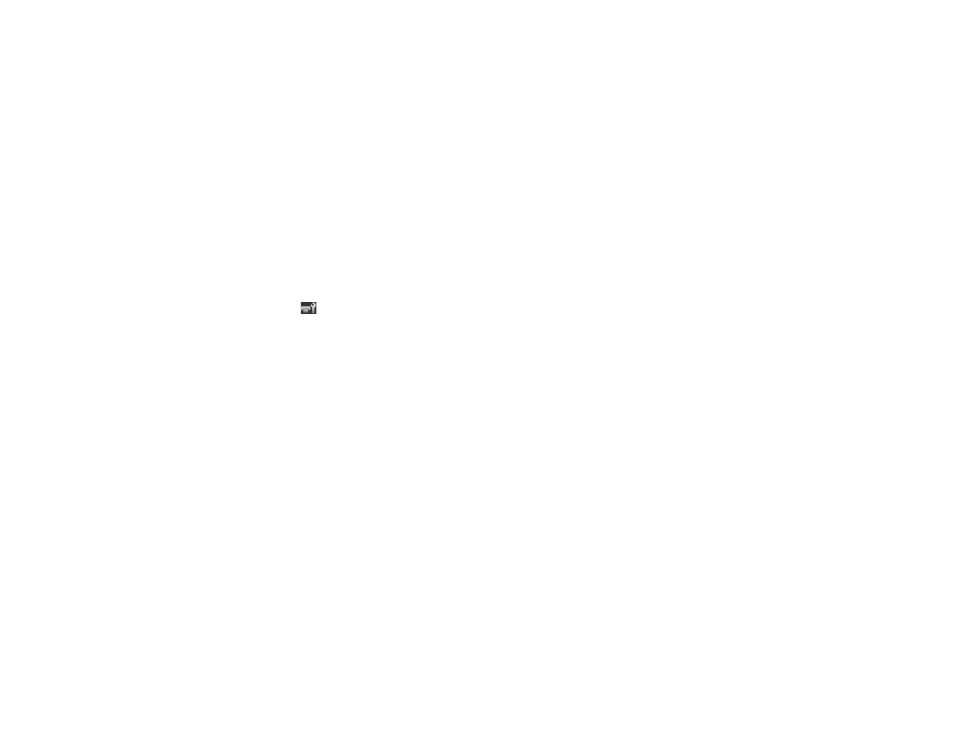
183
18. Close the front cover.
19. Press the
OK
button.
The print head returns to the printing position and the printer cleans the print head.
20. When the print head cleaning is complete, turn the printer off.
Note:
If you see an error message on the LCD screen, select
Cancel
and clean the print head
manually. Then turn the printer off and back on.
Parent topic:
Replacing the Cutter
If you notice that your paper does cut cleanly, you may need to replace the cutter.
1.
Remove any paper from the printer.
2.
Select the
Maintenance tab
3.
Press the
Menu
button.
4.
Select
Cutter Maintenance
and press the
OK
button.
5.
Select
Replace Cutter
and press the
OK
button.
6.
Press the
OK
button.
The cutter moves to the replacement position.
See also other documents in the category Epson Printers:
- Stylus Pro 7800 (11 pages)
- Stylus Pro 4000 (49 pages)
- Stylus Photo R300 (2 pages)
- Stylus Pro 7000 (147 pages)
- AcuLaser C3000 (316 pages)
- Stylus Pro 7900 (24 pages)
- Stylus Pro 4450 (21 pages)
- 1000 (272 pages)
- T034120 (4 pages)
- T580300 (4 pages)
- 300 (91 pages)
- B 510DN (190 pages)
- B 510DN (218 pages)
- Stylus NX510 (8 pages)
- Stylus Photo RX580 (95 pages)
- T549300 (4 pages)
- B 500DN (168 pages)
- AculaserCX11NF (5 pages)
- 480SXU (24 pages)
- 4500 (317 pages)
- STYLUS RX500 (99 pages)
- 2100 (13 pages)
- Stylus NX215 (2 pages)
- T098320 (4 pages)
- T041020 (4 pages)
- R210 (8 pages)
- All-In-One Stylus Photo RX600 (164 pages)
- 777I (53 pages)
- T033120 (4 pages)
- Stylus CX7000F (8 pages)
- 60 (113 pages)
- T034220 (4 pages)
- WorkForce 40 Series (36 pages)
- T054220 (4 pages)
- Stylus CX3200 (11 pages)
- Stylus CX7800 (18 pages)
- T060220 (4 pages)
- 2500 (180 pages)
- AcuLaser CX11N (32 pages)
- AcuLaser CX11N (4 pages)
- 2000P (16 pages)
- T606600 (4 pages)
- Stylus CX6000 (18 pages)
- FS-4000DN (2 pages)
- MSDS T544700 (4 pages)
