Epson SureColor P20000 Standard Edition 64" Large-Format Inkjet Printer User Manual
Page 112
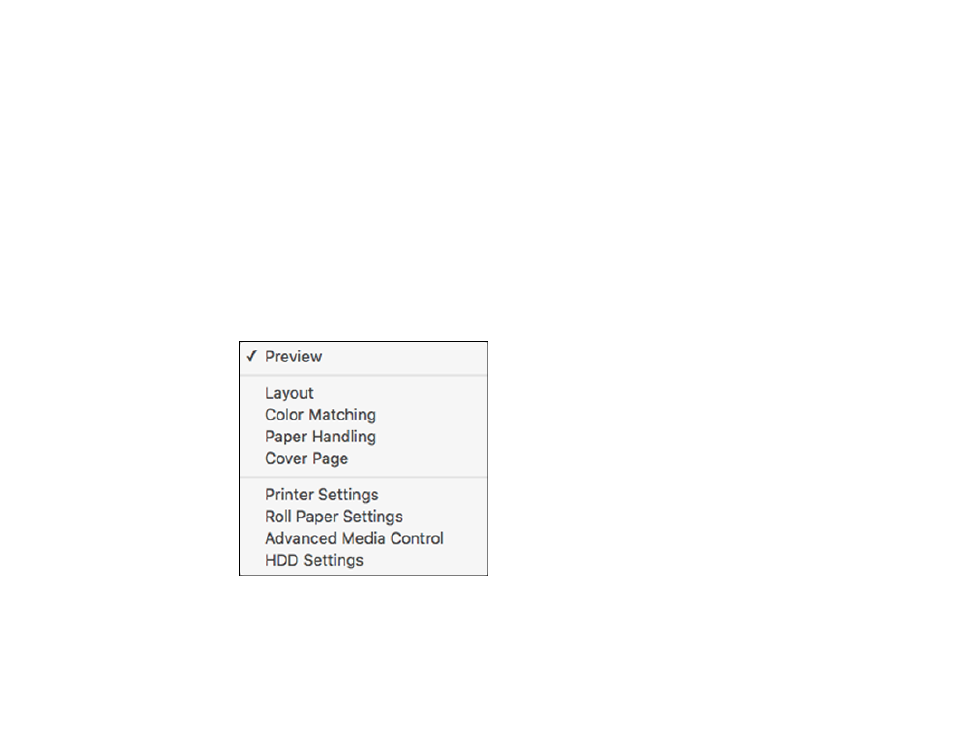
112
6.
Select the size of the paper you loaded as the
Paper Size
setting.
• To print a borderless photo, select the
Borderless
checkbox or a paper size with a
Borderless
option. You can also create a custom paper size.
• To print on roll paper, select a roll paper size or one with a
Borderless
option.
Note:
For roll paper, make sure the maximum width of your image is set to 44 inches (1118 mm)
for the SureColor P10000 or 64 inches (1626 mm) for the SureColor P20000 to fit in the width of
your roll paper. Also set the margins to 0 in your application software.
Note:
You can reduce or enlarge the size of the printed image by selecting
Paper Handling
from the
pop-up menu and selecting a scaling option.
7.
Choose portrait or landscape as the
Orientation
setting.
8.
Select any application-specific settings that appear on the screen, such as those shown in the image
above for the Preview application.
9.
Select
Printer Settings
from the pop-up menu.
Note:
In certain programs, you may need to select
Advanced
before you can select
Printer
Settings
. For more information about printer settings, click the
?
button.
