Checking cartridge status - mac – Epson SureColor P20000 Standard Edition 64" Large-Format Inkjet Printer User Manual
Page 145
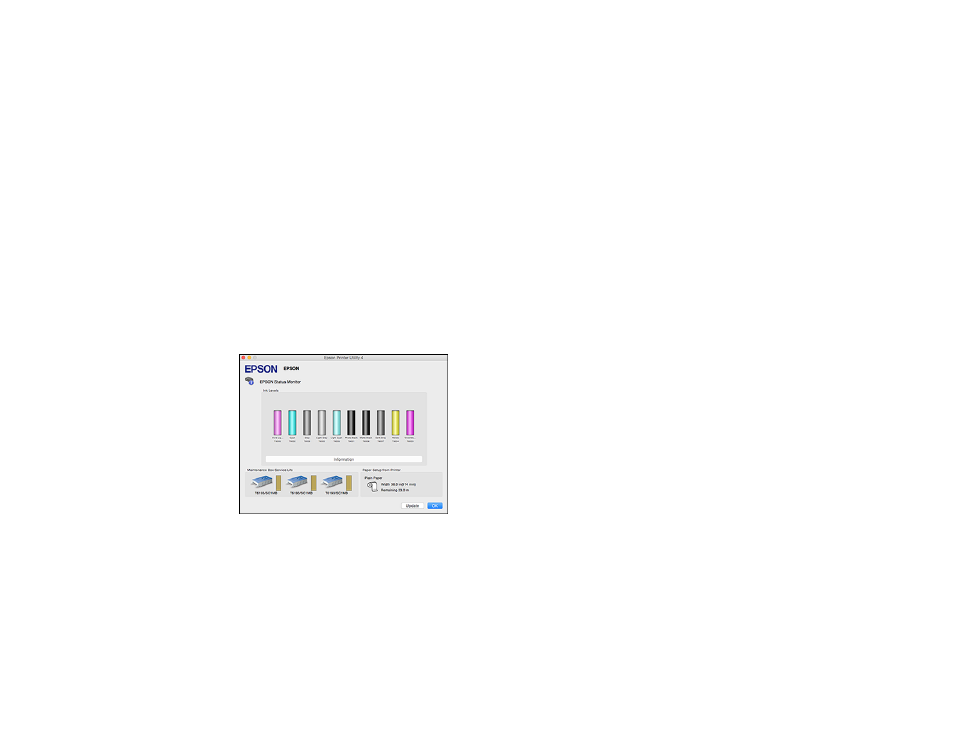
145
2.
Replace or reinstall the maintenance box or ink cartridge as indicated on the screen.
Note:
If any of the ink cartridges installed in the product is broken, incompatible with the product
model, or improperly installed, Epson Status Monitor will not display an accurate ink status.
Parent topic:
Related tasks
Removing and Installing Ink Cartridges
Checking Cartridge Status - Mac
You can check your cartridge status using a utility on your Mac.
1.
In the Apple menu or the Dock, select
System Preferences
. Select
Print & Fax
,
Print & Scan
, or
Printers & Scanners
, select your product, and select
Options & Supplies
. Select
Utility
and select
Open Printer Utility
.
2.
Select
EPSON Status Monitor
.
You see a window like this:
3.
Do the following as necessary:
• To update the ink cartridge status, click
Update
.
• Replace or reinstall any ink cartridge indicated on the screen.
Note:
If any of the cartridges installed in the product is broken, incompatible with the product model,
or improperly installed, Epson Status Monitor will not display an accurate cartridge status.
