Changing the settings, Editing – Sony MAS-A100 IP-Based Ceiling Beamforming Microphone User Manual
Page 65
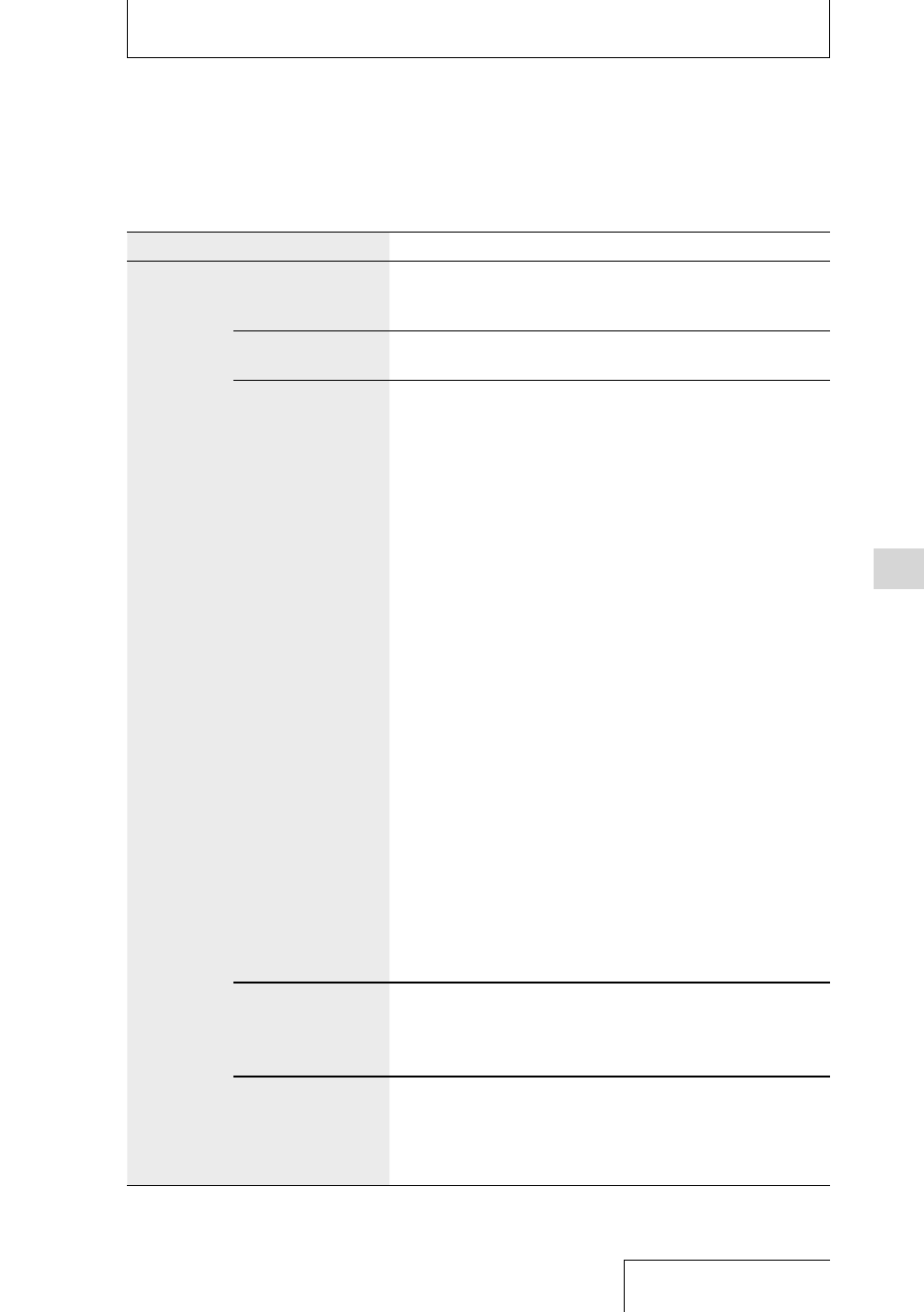
65
Editing
Changing the settings
Menu
Item
Settings (*: Default setting)
Recording
Settings
Recording Folder
You can select the memory storage and the storage folder where
you store the files recorded using the linear PCM recorder (page
37).
Create Folder
You can create a folder by selecting a memory storage (“Built-In
Memory” or “SD Card”) and a folder name from the template.
REC Mode
You can set the recording mode in which the files are recorded.
• LPCM
You can select the sampling frequency and quantifying bit
number for recording.
192 kHz/24 bit
176.4 kHz/24 bit
96 kHz/24 bit
96 kHz/16 bit
88.2 kHz/24 bit
88.2 kHz/16 bit
48 kHz/24 bit
48 kHz/16 bit
44.1 kHz/24 bit
44.1 kHz/16 bit
*
• MP3
320 kbps
128 kbps
Hint
• The files recorded in LPCM (WAV) format are compatible with
the Broadcast Wave Format (BWF), thus have the time stamp
information that indicate the start of recording.
• Sampling frequency is a value that represents how many times an
analog signal is converted into a digital signal (A/D conversion) per
second. The larger the sampling frequency value, the better the
sound quality, but it also increases the volume of data. The sound
quality of 44.1 kHz is equivalent to that of a CD, 48 kHz is equivalent
to that of a DAT, and 96 kHz is equivalent to DVD Audio.
• Quantifying bit number is a value that represents the volume of
data for 1 second of audio. The larger the bit number, the larger the
volume of data and the better the sound quality.
Stereo/Monaural
You can select “Stereo” or “Monaural (L)” in accordance with the
input sound for recording.
• Stereo*:
The input sound is recorded in stereo.
• Monaural (L): The input sound is recorded in monaural.
Peak Hold
You can select whether the maximum value of the input signals
(peak value) is maintained.
Auto*: The peak value will be reset periodically.
Manual: The peak value is maintained and displayed until you
stop recording or execute “Reset Peak Data.”
