Editing, Deleting files – Sony MAS-A100 IP-Based Ceiling Beamforming Microphone User Manual
Page 57
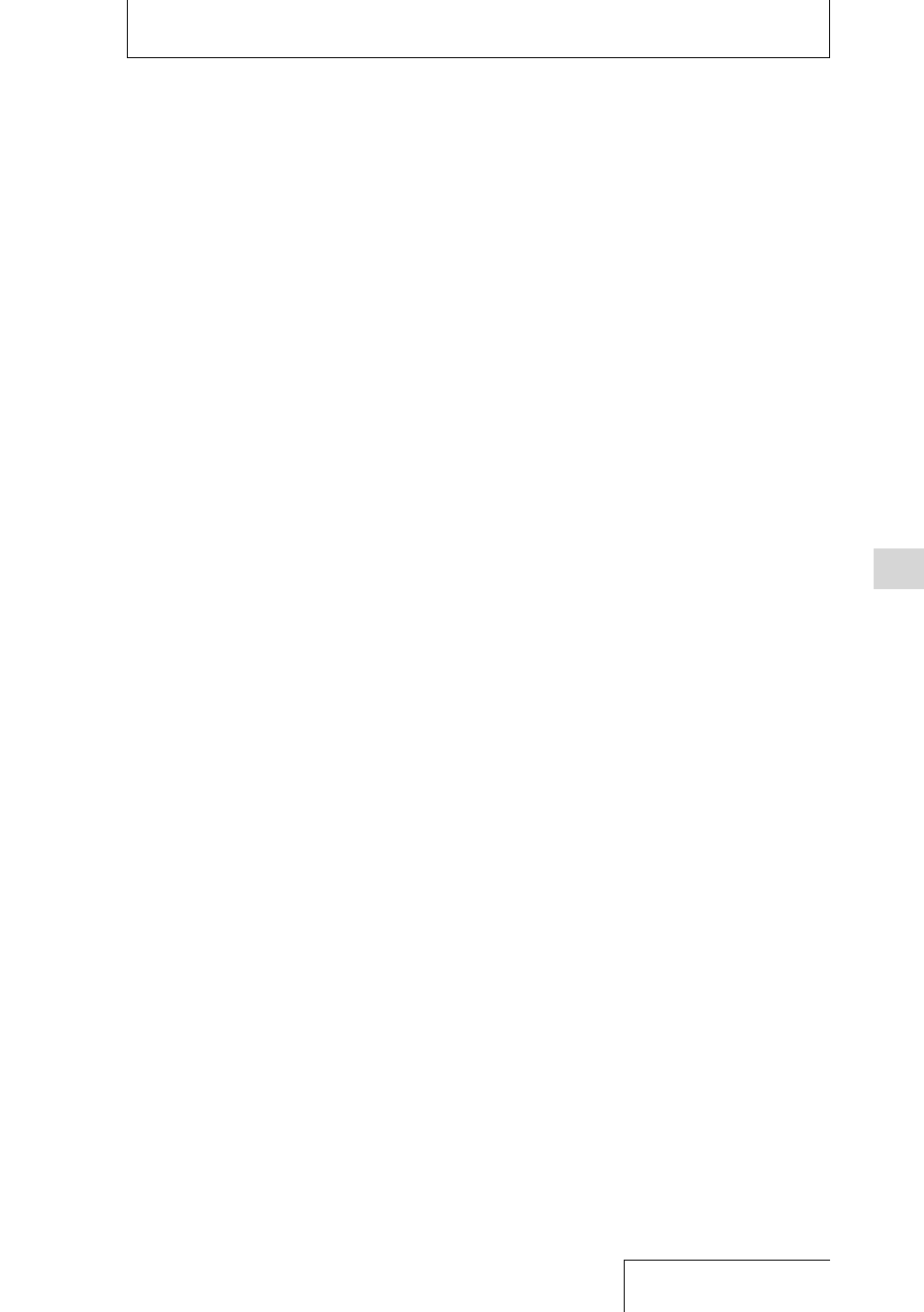
57
Editing
Editing
Deleting files
Deleting a file
1
Select a file that you want to delete
from the HOME menu (page 25).
2
While playback is in progress or on
standby, press the OPTION button
to display the OPTION menu, select
“Delete a File,” and then press the
button.
“Delete?” appears and the specified file is
played for confirmation.
3
Press the
or
button to select
“Yes,” and press the
button.
The file is erased.
To cancel erasing
In step 3, select “No,” and press the
button.
Deleting all of the files in a
folder or list
1
Display the folder or list containing
the files you want to delete (page
25).
2
Press the OPTION button to display
the OPTION menu, select “Delete All
Files” or “Delete All in List,” and then
press the
button.
“Delete All Files in This Folder?” or “Delete
All Files in This List?” appears on the display
window.
3
Press the
or
button to select
“Yes,” and press the
button.
All files in the selected folder or list are
deleted.
Note
• Once a file has been deleted, you cannot retrieve it.
• You cannot delete a protected file. To delete the file,
release the protection first.
Deleting part of a file
Follow the steps in “Dividing a file” (page
61) to divide the file into two files first.
Select the file you want to delete, press the
OPTION button, and then select “Delete a File.”
Deleting a folder
Select a folder that you want to delete from
the HOME menu (page 25), press the
OPTION button, and then select “Delete
Folder.”
