Sony MAS-A100 IP-Based Ceiling Beamforming Microphone User Manual
Page 30
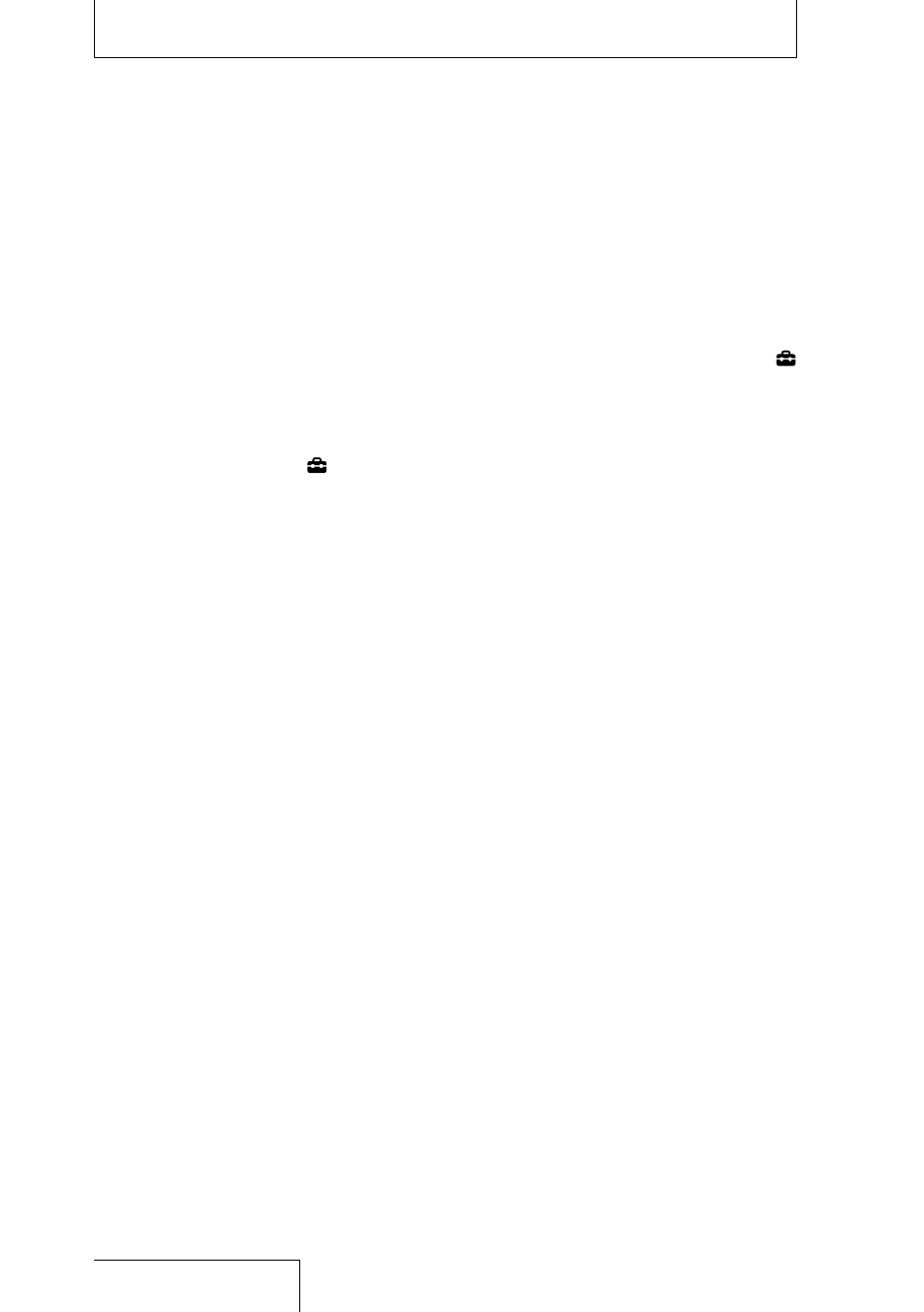
30
Preparation before recording (continued)
To record across memory media
(Cross-Memory REC)
When the built-in memory or the SD
card currently being used becomes full
during recording, the linear PCM recorder
automatically switches its destination to the
other memory media and continues recording.
1
While no linear PCM recorder
operations are in progress, press and
hold the BACK/HOME button for 1
second or more, select “ Settings”
“Recording Settings”
“Cross-
Memory REC,” and then press the
button.
The Cross-Memory REC screen is displayed.
2
Press the
or
button to select “ON,”
and then press the
button.
3
Start recording.
When the current memory media becomes
full during recording, “Continue REC in
Other Memory” appears on the display
window. Recording continues and “CROSS_
MEM” is created on the alternate memory
storage as the folder used for the Cross-
Memory REC function, and then the rest of
the current recording is saved in a new file
with a new file name.
Note
• If the other memory media is also full, a message
is displayed and the linear PCM recorder stops
recording.
• The Cross-Memory REC function will not work if you
insert an SD card into the linear PCM recorder during
recording.
• When you record a file by using the Cross-Memory
REC function, part of recorded sound may be
interrupted after the memory is switched.
Hint
To continuously play the divided files recorded with
the Cross-Memory REC function, select “Search by REC
Date” when you select a file search category. The
divided files will be displayed next to each other.
To add track marks automatically
You can add track marks (page 60)
automatically at your desired intervals during
recording.
1
Press and hold the BACK/HOME
button for 1 second or more, select “
Settings”
“Recording Settings”
“Auto Track Marks,” and then press the
button.
2
Select “Interval” and set the interval
(5min, 10min, 15min, or 30min) for
adding track marks.
3
Select “Time Stamps” and enable
“Time Stamps On.”
The time stamp will be added to the track
marks when they are automatically added.
This helps you locate your desired track
mark in a long recording, because you can
use the time stamps as references.
Hint
You can check the track marks in the “Track Mark List”
on the OPTION menu.
