Using track marks, Adding a track mark, Deleting a track mark – Sony MAS-A100 IP-Based Ceiling Beamforming Microphone User Manual
Page 60
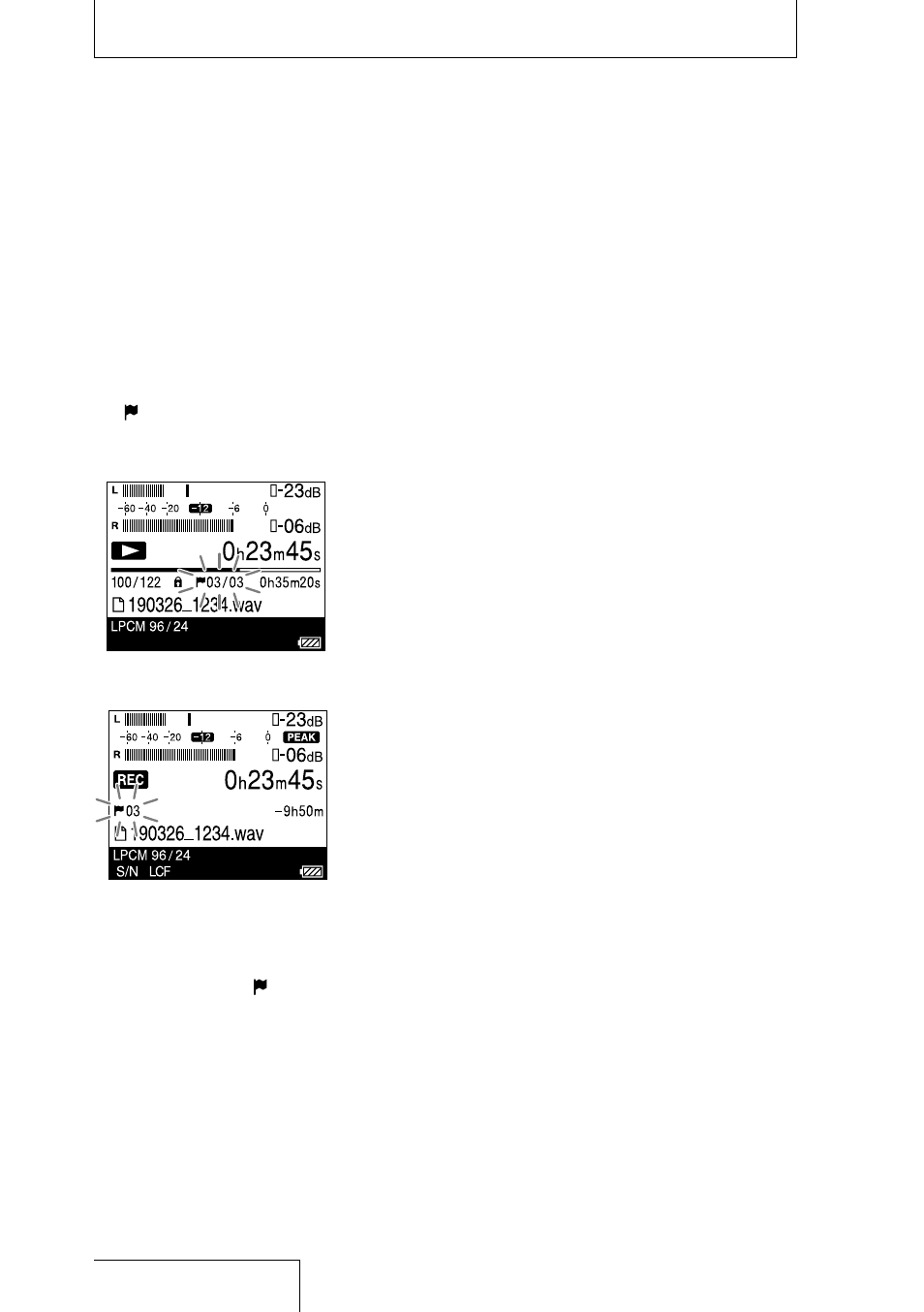
60
Using track marks
Adding a track mark
You can add a track mark at a point at which
you want to divide a file later or that you
want to locate during playback. You can add a
maximum of 98 track marks to each file.
While recording or playback is in progress,
press the T-MARK button at the position where
you want to add a track mark.
The (track mark) indicator flashes 3 times,
and a track mark is added.
While playback is in progress
While recording is in progress
To locate a track mark and start
playback
Press the
or
button while playback is
on standby. When the (track mark) indicator
flashes once, press the
button.
Note
You cannot add a track mark to a protected file. To add
a track mark to the file, release the protection first,
and then add a track mark.
Deleting a track mark
You can delete the track mark that is located
immediately before the current position.
1
Select the file with the track mark you
want to delete from the HOME menu
(page 25).
2
Stop at a position after the track mark
you want to delete.
3
Press the OPTION button to display
the OPTION menu, select “Delete
Track Marks”
“This Track Mark,” and
then press the
button.
4
When “Delete Track Mark?” appears,
press the
or
button to select
“Yes,” and press the
button.
The selected track mark is deleted.
To cancel deleting the track mark
In step 4, select “No,” and press the
button.
To delete all of the track marks in the
selected file at once
In step 3, select “Delete Track Marks”
“All
Track Marks” on the OPTION menu and then
press the
button. When “Delete All Track
Marks?” appears, press the
or
button
to select “Yes,” and then press the
button.
All of the track marks in the selected file are
deleted.
Note
You cannot delete track marks from a protected file. To
delete track marks from a protected file, release the
protection first, and then delete the track marks (page
58).
