Sony Planar T* FE 50mm f/1.4 ZA Lens User Manual
Page 8
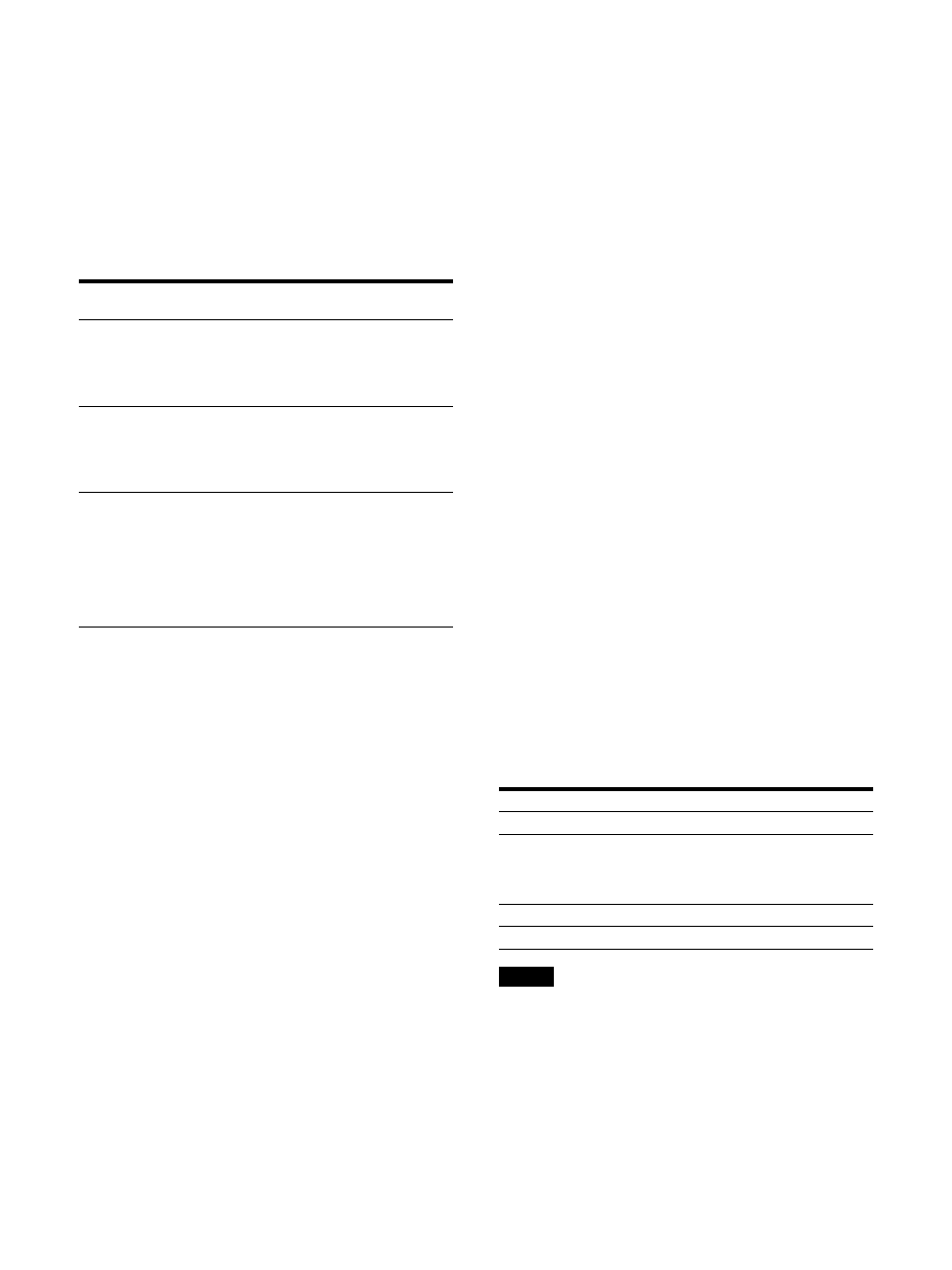
8
F12 button:
WFM
10 presets can be set for the function button. For
details, refer to “F Key Setting menu” (page 33).
You can assign the various functions under
“Monitor” (page 33) in the “F Key Setting” menu.
The “F Key Setting” menu can also be displayed
by pressing and holding the function button.
The function of the function button differs
depending on the displayed screen or menu. For
details, refer to the following table.
ADJUST knob
Adjust the selected color under “User Color
Temp.” in the “User Preset Setting” menu. Press
the corresponding button of the F9 to F12
buttons to select the color R/G/B/RGB for
adjustment. Turning the knob clockwise
increases the value while turning it
counterclockwise decreases the value.
You can adjust “Chr./Bright./Cont.” under “Ch.
Setting” in the “User Preset Setting” menu. Press
the corresponding button of the F9 to F11 buttons
to select “Chroma,” “Brightness,” or “Contrast”
for adjustment. When “Chroma” is selected,
turning the knob clockwise darkens the color
while turning it counterclockwise lightens the
color. When “Brightness” or “Contrast” is
selected, turning the knob clockwise brightens
the color while turning it counterclockwise
darkens the color.
Menu operation buttons
Displays or sets the on-screen menu.
SELECT/ENTER control
When the menu is displayed, turn the control
to select a menu item or setting value, and then
press the control to confirm the setting.
If the menu is not displayed and the SELECT/
ENTER control is pressed, the characters that
represent the names of the buttons light up.
Also, the names of the functions assigned to
the function buttons appear on the screen.
Press again to clear it.
Alternatively, if the menu is not displayed and
the SELECT/ENTER control is pressed for more
than two seconds, the signal format is
displayed on the screen.
BACK button
When the menu is displayed, press the button
to reset the value of an item to the previous
value (except some items).
MENU button
Press to display the on-screen menu.
Press again to clear the menu.
STATUS indicator
Displays the unit status. Lights up in red during
sleep mode and lights up in blue during HDR
display.
For details on the HDR (High Dynamic Range)
display, see “On High Brightness Display”
(page 4).
CAUTION indicator
Flashes in amber when the brightness decreases
due to abnormal temperature.
(Power) switch and indicator
The
(Power) switch is available while the main
power switch on the rear panel is ON. Press to
turn on/off the monitor.
The indicator displays the power status as
follows.
Note
If a no input-signal state continues for 60
minutes, the monitor is automatically turned off
by the auto power-off function. To turn on the
monitor, press the
(Power) switch. To change
the settings, see “Auto Power Down” (page 38) of
“System Setting” in the “System” menu.
Displayed screen or
menu
Button
Function
Character-entry
screen
F7 button
F8 button
F11 button
F12 button
Use to select a character
or move the cursor. For
details, refer to “How to
Enter Characters”
(page 19).
“Chr./Bright./
Cont.” of “Ch.
Setting” in the
“User Preset
Setting” menu
F9 to F12
buttons
Use to select the items
to be adjusted. For
details, refer to “Ch.
Setting” (page 21).
“R/G/B Gain”
adjustment screen
or “R/G/B Bias”
adjustment screen
of “User Color
Temp.” in the “User
Preset Setting”
menu
F9 to F12
buttons
Use to select the color
to be adjusted. For
details, refer to “User
Color Temp.” (page 23).
Power status
Indicator display
Off (main power is Off.)
Off
Off (main power is On.)
Sleep (page 9)
Lights up in red (when the
power status is Sleep, the
STATUS indicator also lights up
in red).
During power-up
Flashes in green
On
Lights up in green
