Update, Password – Sony Planar T* FE 50mm f/1.4 ZA Lens User Manual
Page 37
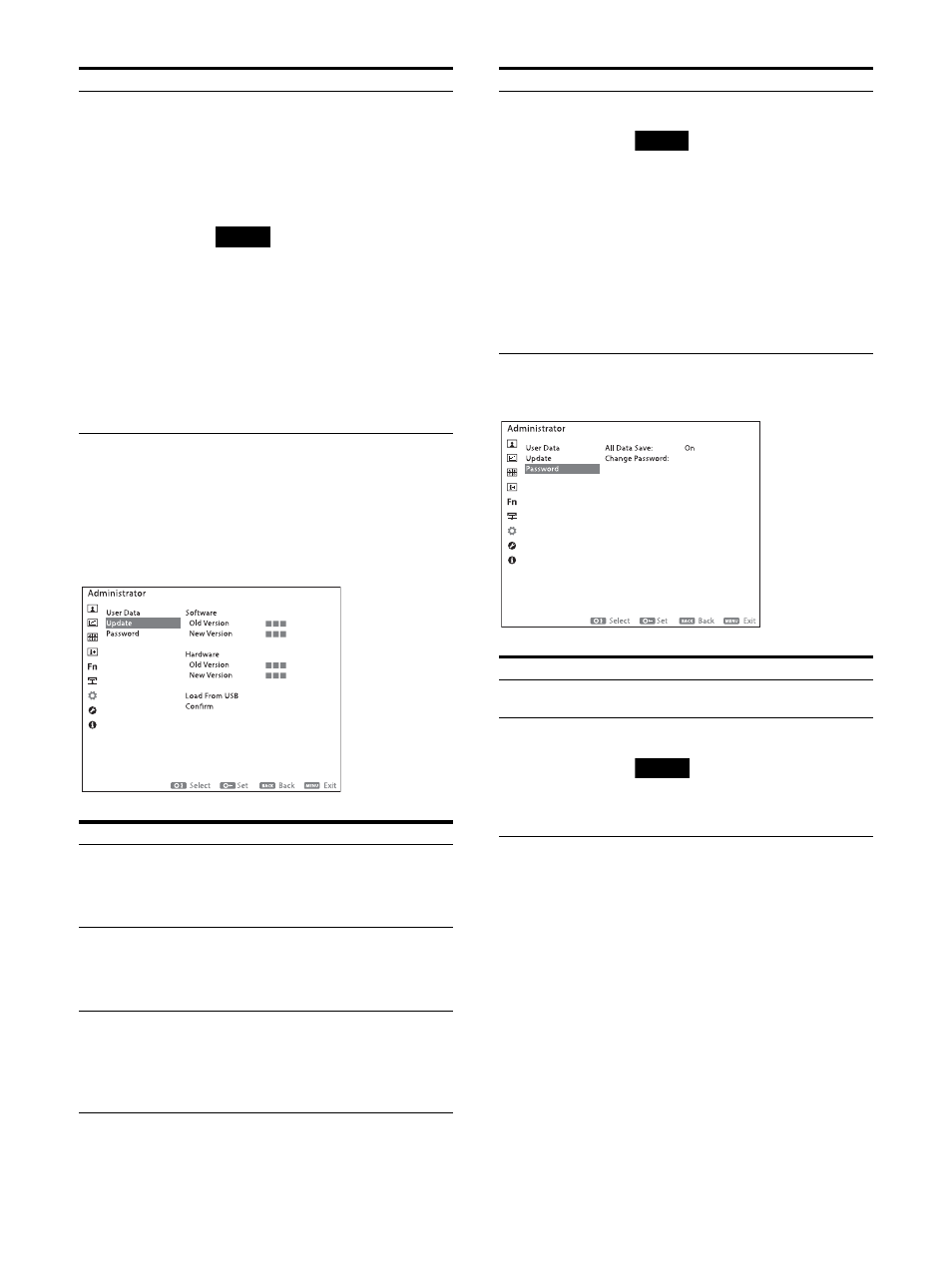
37
Update
This menu is used when the unit firmware is
updated via a USB memory. Download an update
file from the Sony website, extract the file, then
store the files in the root folder of a USB memory.
Password
User Reset
Returns to factory default settings
except for the password.
Cancel:
Cancels the reset.
Confirm:
The password setting
screen is displayed. Enter the
password and select “DONE” to
reset the settings.
Note
The following settings are not reset
even when User Reset is performed.
The settings saved using All Data
Save
The data from User LUT1 to User
LUT30 loaded under “User LUT” in
the “User Preset Setting” menu
If you want to clear the data from User
LUT1 to User LUT30, refer to “User LUT”
(page 24) in the “User Preset Setting”
menu.
Submenu
Setting
Software
Old Version
Displays the current software version.
New Version
Displays the version the software will
be updated to via a USB memory.
Hardware
Old Version
Displays the current hardware version.
New Version
Displays the version the hardware will
be updated to via a USB memory.
Load From USB
Check the connection destination of
the USB memory containing the
update files. If the target update files
exist, the target version is displayed
under “New Version” in “Software” or
“Hardware.”
Submenu
Setting
Confirm
Performs an update.
Notes
Do not turn off this unit while the
firmware is updating. If the unit is
turned off during an update, run
the update again.
The LEDs on the function buttons
light in order from F5 to F11 during
an update. When the update is
complete, all the function buttons
light up.
Restart the unit by turning off and
on the power after the completion
of the update.
Submenu
Setting
All Data Save
Select whether a password will be
needed to perform an All Data Save.
Change Password
Changes the password.
Note
The default password is “0000.”
Change the default before using “All
Data Save.”
Submenu
Setting
