About error/warning signals of the indicator – Sony Sonnar T* FE 55mm f/1.8 ZA Lens User Manual
Page 8
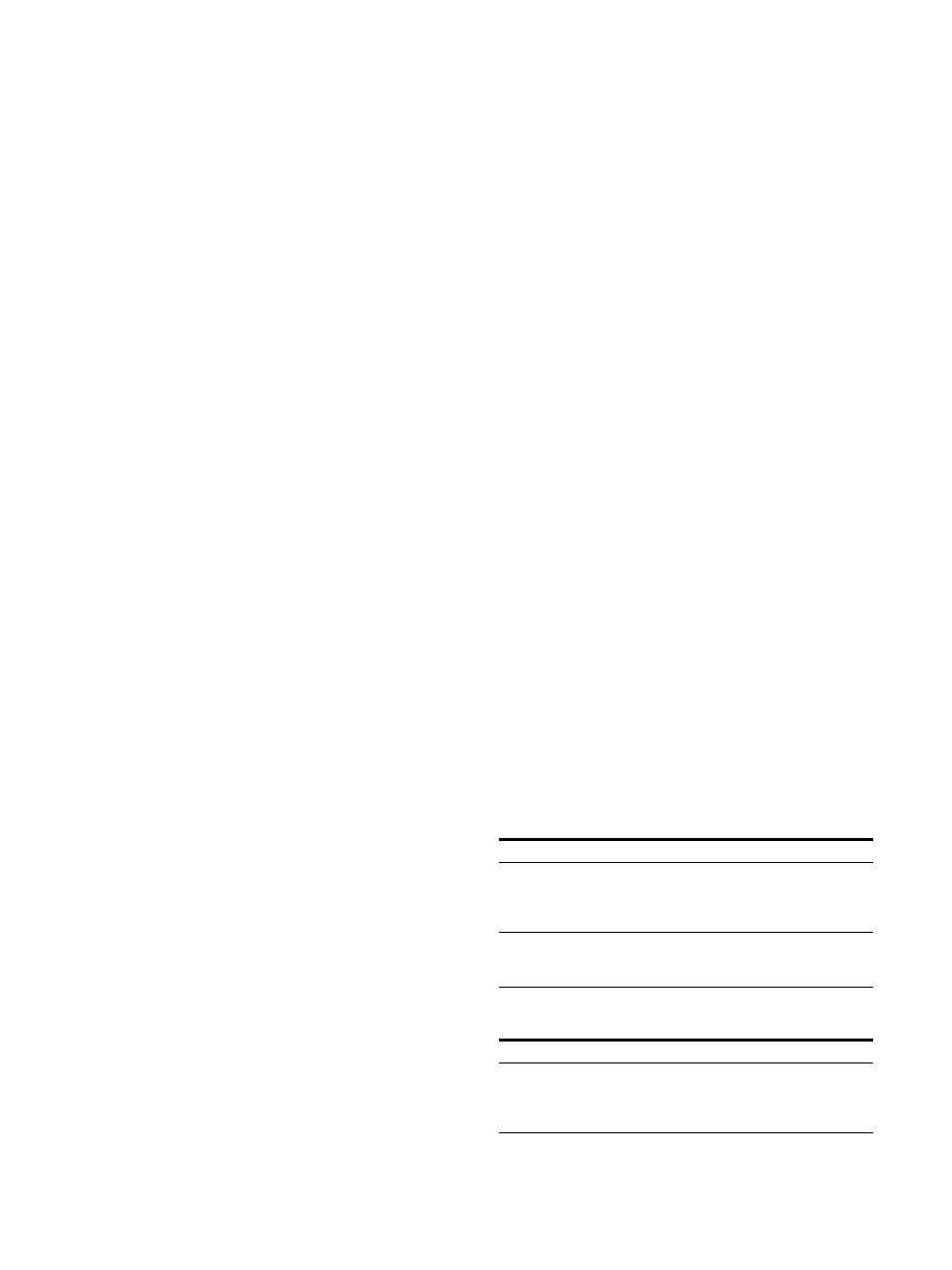
8
You can assign various functions in “Function
Button Setting” (page 29) of the “User
Configuration” menu.
The “Function Button Setting” menu can also be
displayed by pressing and holding the function
button.
Rotary encoder
APERTURE knob:
Adjusts the picture
sharpness. Turn the knob to the right to make
picture sharper and turn it to the left to make
the picture softer. This adjustment is available
while the indicator of the MANUAL button
below the knob is lit.
CHROMA knob:
Adjusts the color intensity.
Turn the knob to the right to increase the
intensity and turn to the left to decrease it. This
adjustment is available while the adjustment
menu is displayed or the indicator of the
MANUAL button below the knob is lit.
BRIGHT knob:
Adjusts the picture brightness.
Turn the knob to the right to increase the
brightness and turn to the left to decrease it.
This adjustment is available while the
adjustment menu is displayed or the indicator
of the MANUAL button below the knob is lit.
CONTRAST knob:
Adjusts the picture contrast.
Turn the knob to the right to increase the
contrast and turn to the left to decrease it. This
adjustment is available while the adjustment
menu is displayed or the indicator of the
MANUAL button below the knob is lit.
MANUAL button:
Press to perform the
adjustment manually with the knob. Each time
the button is pressed, the button indicator
lights up or goes out. Each adjustment is
available with the knobs above each indicator
while it is lit.
Menu operation buttons
Displays or sets the on-screen menu.
SELECT/ENTER control
When the menu is displayed, turn the control
to select a menu item or setting value, and then
press the control to confirm the setting.
If the menu is not displayed and the SELECT/
ENTER control is pressed, the characters that
represent the names of the buttons light up.
Also, the names of the functions assigned to
the function buttons appear on the screen.
Press again to clear it.
Alternatively, if the menu is not displayed and
the SELECT/ENTER control is pressed for more
than two seconds, the signal format is
displayed on the screen.
BACK button
When the menu is displayed, press the button
to reset the value of an item to the previous
value (except some items).
MENU button
Press to display the on-screen menu.
Press again to clear the menu.
(Power) switch and indicator
Press to turn on the unit while the main power
switch on the rear panel is ON. When the unit
turns on, the unit starts up with the indicator
flashing in green. When the unit is in operation,
the indicator lights in green.
Press the switch again to turn off the unit. The
indicator goes out.
STATUS indicator
Lights up in blue during HDR display. Slowly
flashes in blue when the screen saver displaying
in HDR starts up, and quickly flashes in blue
when a warning during startup occurs.
For details on the HDR (High Dynamic Range)
display, see “On High Brightness Display”
(page 4).
CAUTION indicator
Flashes in amber when the brightness decreases
due to abnormal temperature.
About error/warning signals of the indicator
While the unit is in use, the
(Power) switch
indicator or CAUTION indicator of the front panel
may show error or warning signals.
If an error display appears, refer to Sony qualified
service personnel.
Error display
Warning display
1)
When using in the HDR display, regardless of the input
signal, the screen brightness may decrease when the
CAUTION indicator
Power indicator
Symptom
–
Flashes in red
(every second)
Power abnormality,
circuit board
abnormality, sensor
abnormality
–
Flashes in red
(every two
seconds)
Fan abnormality, circuit
board abnormality
CAUTION indicator
Power indicator
Symptom
Flashes in amber
(every second)
1)
–
Decreases the
brightness to protect
the panel from
overheating
