Using the menu – Sony Sonnar T* FE 55mm f/1.8 ZA Lens User Manual
Page 16
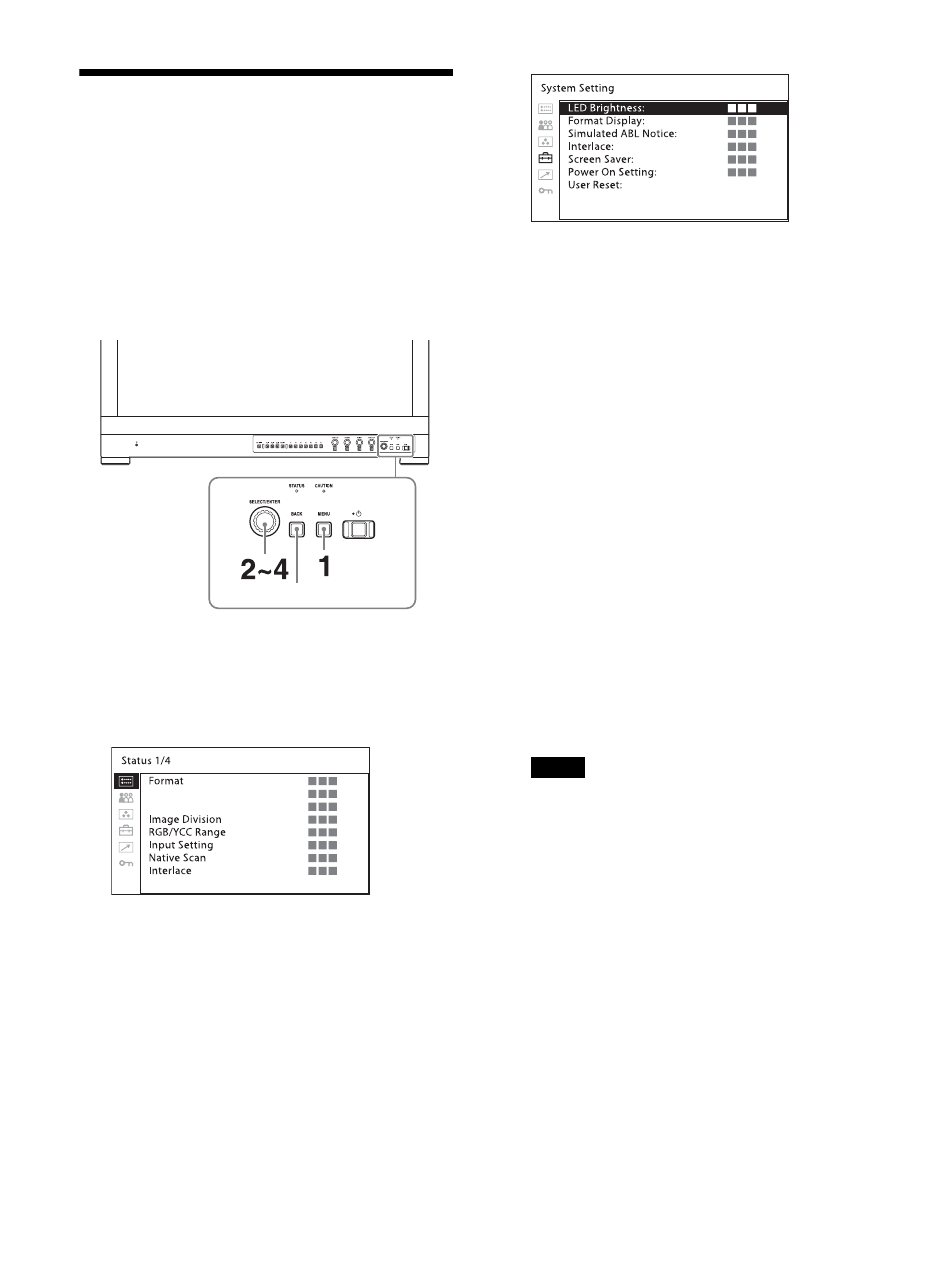
16
Using the Menu
Various adjustments and settings, such as
picture quality adjustment, input signals setting,
and default setting change, are made on the
menu screen of the unit.
The current settings are displayed in place of the
marks on the illustrations of the menu
screen.
1
Press the MENU button.
The menu appears.
The menu presently selected is shown in
yellow.
2
Turn the SELECT/ENTER control to select a
menu, then press the SELECT/ENTER control.
The menu icon presently selected is shown
in yellow and setting items are displayed.
3
Turn the SELECT/ENTER control to select the
item, then press the SELECT/ENTER control.
The selected item is displayed in yellow.
If the menu consists of multiple pages, turn
the SELECT/ENTER control to go to the
desired menu page.
4
Make the setting or adjustment on an item.
When changing the adjustment level:
To increase the number, turn the SELECT/
ENTER control right.
To decrease the number, turn the SELECT/
ENTER control left.
Press the SELECT/ENTER control to confirm
the number, then restore the original screen.
When changing the setting:
Turn the SELECT/ENTER control to change
the setting, then press the SELECT/ENTER
control to confirm the setting.
When returning the adjustment or setting
to the previous value:
Press the BACK button before pressing the
SELECT/ENTER control.
Notes
An item displayed in black cannot be
accessed. You can access the item if it is
displayed in white.
If the “Password Lock” has been turned
“On,” the setting values of the color
temperature for “User1” and the User
Preset for “User Preset1” cannot be
changed. To change the values, enter the
password.
For details on the password lock function,
see “Security menu” (page 37).
To return the display to the previous screen
Press the BACK button.
To clear the menu
Press the MENU button.
BACK button
