Sony Sonnar T* FE 55mm f/1.8 ZA Lens User Manual
Page 24
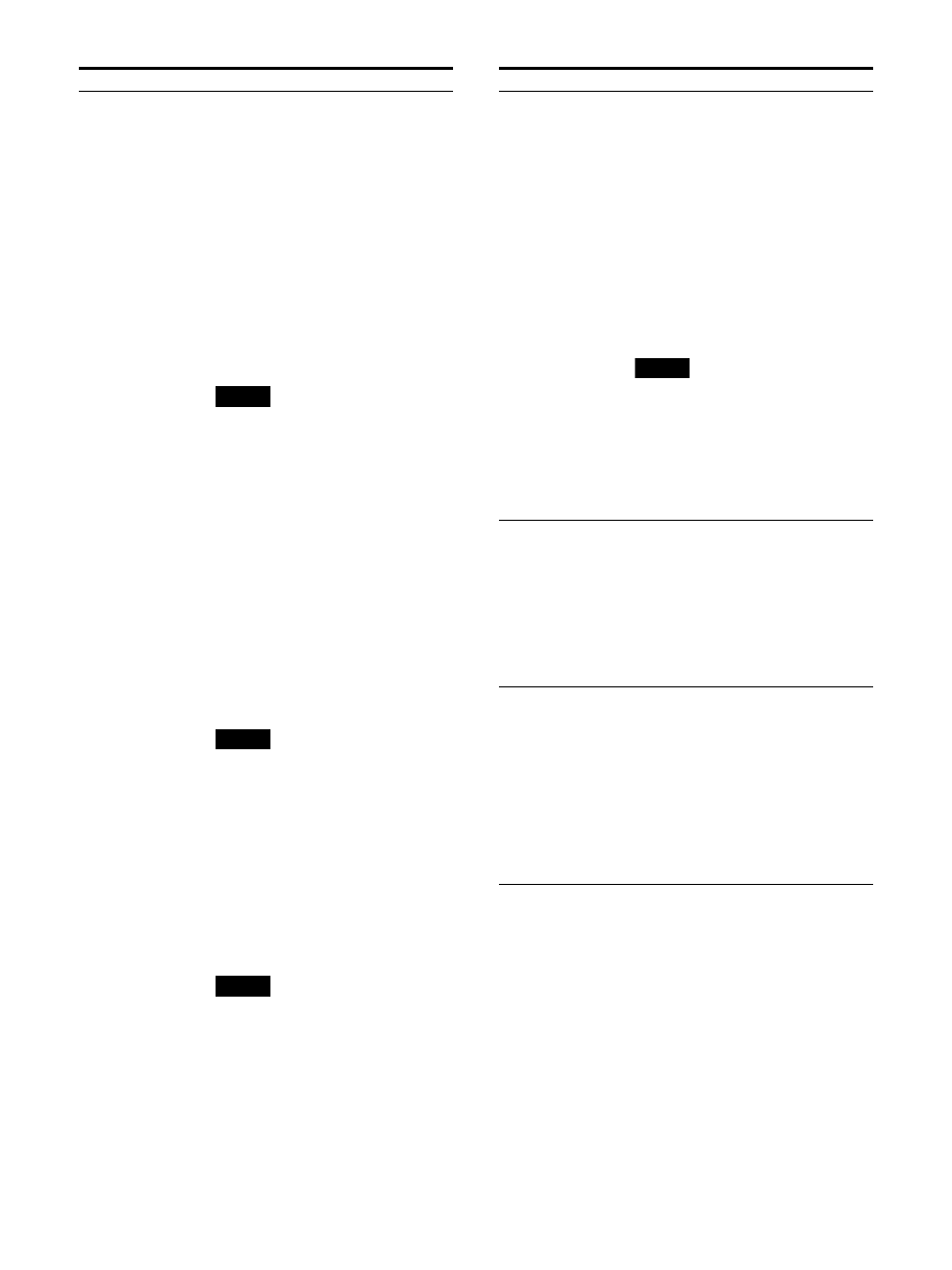
24
About S-Log3(Live HDR)
“S-Log3(Live HDR)” is the setting for which this
unit is used as the reference monitor in the S-
Log3 Live HDR workflow
1)
which Sony advocates.
Displays the S-Log3 input signal adding the
system gamma.
This system gamma is set so that the
compatibility with the monitoring of the
conventional (SDR) environment is valued and
you can perform suitable picture expression
without discomfort when adjusting the picture of
the HDR camera.
1) Refer to the description of What’s HDR and the Live
HDR workflow on the Sony website.
Color Space
Select the color space from the
following when “Col. Space/Mtx. Auto”
is set to “Off.”
ITU-R BT.709
EBU
SMPTE-C
Native
1)
S-Gamut/S-Gamut3
S-Gamut3.Cine
DCI-P3
ITU-R BT.2020
1) Displays with the unit’s color space
of the three primary color
chromaticity points. This is the
widest color space setting which the
unit can reproduce.
Note
When “Signal Format” is set to “Auto”
or “444 XYZ 12bit” and the XYZ signal is
input, the optimum setting for the XYZ
signal is fixed.
Transfer Matrix
Select the transfer matrix from the
following when “Col. Space/Mtx. Auto”
is set to “Off.”
ITU-R BT.709
ITU-R BT.2020
Set the following depending on the
“Color Space” setting.
When “ITU-R BT.2020” is selected:
Select ITU-R BT.2020.
When “ITU-R BT.709” is selected:
Select ITU-R BT.709.
When another item is selected: Select
the transfer matrix setting of the
device which outputs the signal.
Note
When “Signal Format” is set to “Auto”
or “444 XYZ 12bit” and the XYZ signal is
input, the optimum setting for the XYZ
signal is fixed.
User Preset
Select the User Preset data to be
applied.
User Preset1 (Default value)
User Preset2
User Preset3
User Preset4
User Preset5
User Preset XYZ
Note
When the XYZ format signal is input,
set to “User Preset XYZ.”
Submenu
Setting
User LUT
1)
Select the User LUT file to apply to a
picture.
Off (Default value)
User LUT1 to User LUT30
When you select from “User LUT1” to
“User LUT30”
File Name:
Displays the User LUT
name that you selected. Up to 15
characters of the User LUT name are
displayed.
When you press the SELECT/ENTER
control after checking the file name,
the selected file is applied to the
picture.
Note
To apply the User LUT data, you need
to load the User LUT file to the monitor
in advance. For details, see “Loading
User LUT files to the monitor”
(page 36).
1) Displayed only on the “SDI2 4K/UHD
Input Setting” menu.
Copy From
Copy another input setting data to the
selected input setting.
Input Setting1 (Default value)
Input Setting2
Input Setting3
Input Setting4
Input Setting5
Input Setting6
Input Setting7
Input Setting8
Input Setting Skip
Sets the skip setting when changing
the input setting with Input select
buttons (page 7) or the controller.
Select “Skip”/“Not Skip” for each input
setting of “Input Setting1” to “Input
Setting8.”
Skip:
Skips.
Not Skip:
Does not skip.
When “Not Skip” is selected, the input
setting changes in sequential order
every time Input select buttons are
pressed.
Submenu
Setting
