User lut setting, Loading user lut files to the monitor – Sony Sonnar T* FE 55mm f/1.8 ZA Lens User Manual
Page 36
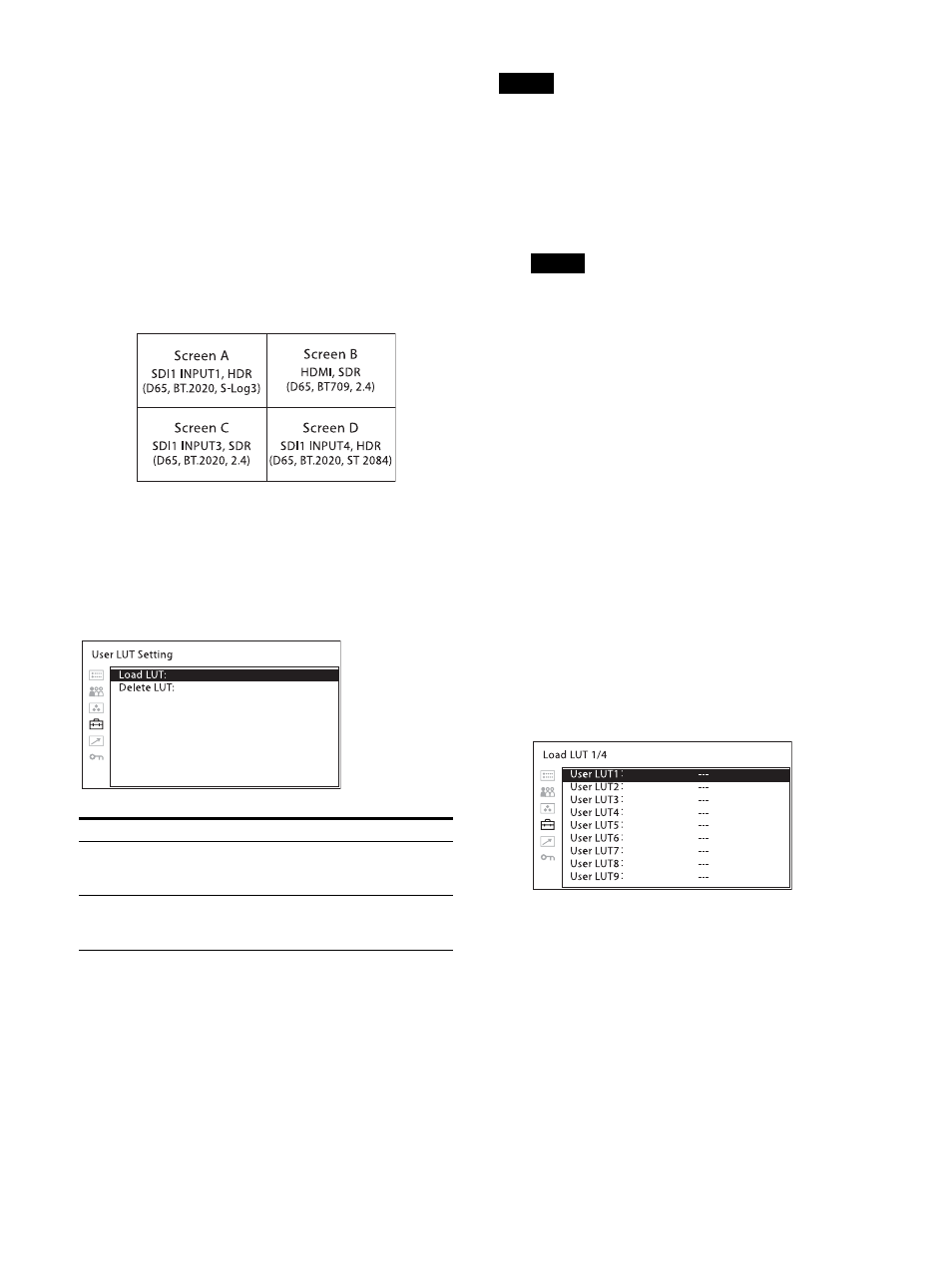
36
The combination of SDI 1 and SDI2 cannot be
displayed with Quad View.
“Native Scan” is set to “Off.”
The XYZ format signal is not supported.
Set the same “RGB/YCC Range” settings for the
all screens.
Sets the same frame rate of the signal which is
input to each screen for all screens.
Set “Gamut Marker” and “Mono” to “Off.”
The following settings are available with a
combination of Input Setting and User Preset.
User LUT Setting
3D LUT files (Cube files), that are created with the
RAW Viewer application or color grading tool,
can be saved in the USB memory and loaded via
the controller BKM-17R.
Loading User LUT files to the monitor
User LUT files are loaded to the monitor via the
controller BKM-17R.
To apply the loaded User LUT files to the input
signals, you need to set “User LUT” (page 24, 27)
in the “Input Setting” menu.
Note
Connect the monitor and controller with the Peer
to Peer connection.
1
Save the desired User LUT files to the
following folder in the USB memory.
MSSONY/MONITOR/BVM/USER_LUT
Notes
The USB memory is only FAT32 format-
compatible.
Cube files with the following conditions
can be loaded.
File format: Adobe .cube
Number of lattice points: 17 or 33
The loading 3D LUT file should be named
up to a total of 20 alphanumeric characters
(one-byte characters) including “-” and “_”
(excluding extension).
Up to 15 characters of the 3D LUT file name
are displayed in the menu of the monitor.
Up to 1,000 User LUT files can be saved in
the USB memory.
2
Connect the USB memory with the User LUT
files saved to the USB connector on the
controller BKM-17R.
3
Select “Load LUT” in the “User LUT Setting”
menu, then select the desired User LUT
number to load the User LUT file.
Files are loaded from the USB memory. “In
Progress” is displayed while loading the files
and LEDs on the function buttons light in
order from F1 to F7.
When loading has completed, the User LUT
files saved in the USB memory are listed on
the screen of the selected User LUT number.
Submenu
Setting
Load LUT
Loads 3D LUT files to the monitor. Up
to 30 files from “User LUT1” to “User
LUT30” can be loaded.
Delete LUT
Individually or collectively deletes the
3D LUT files which were loaded to the
monitor.
