Sony Sonnar T* FE 55mm f/1.8 ZA Lens User Manual
Page 30
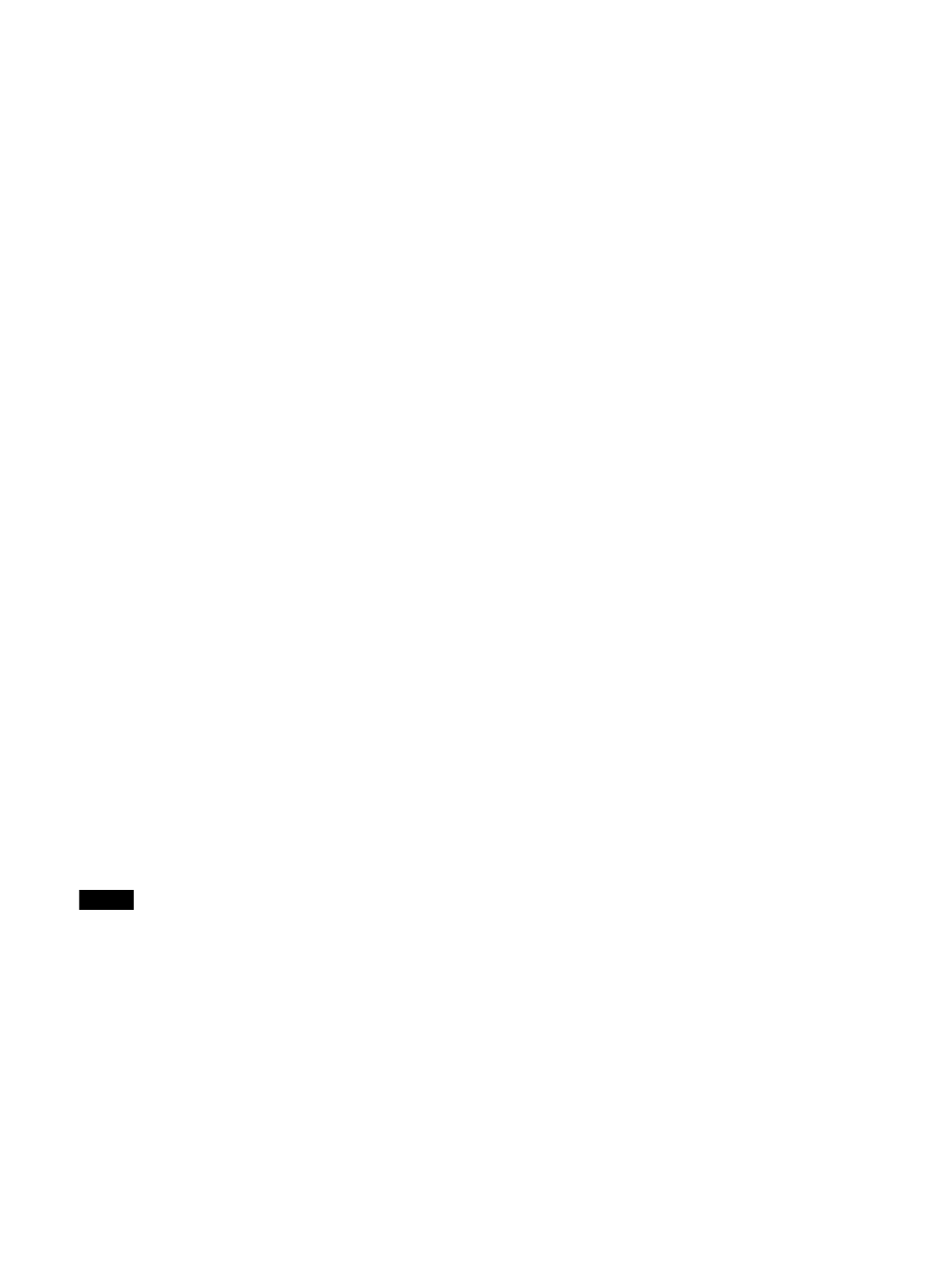
30
Gamut Marker
Press the button to display the gamut marker.
Input Setting1
Input Setting2
Input Setting3
Input Setting4
Input Setting5
Input Setting6
Input Setting7
Input Setting8
Press the button so that the setting switches to
the assigned input setting.
Marker
Press the button to display the aspect marker,
area marker 1, area marker 2 or center marker
with the selected marker preset setting.
Aspect Marker
Press the button to display the aspect marker.
Area Marker1
Press the button to display area marker 1.
Area Marker2
Press the button to display area marker 2.
Center Marker
Press the button to display the center marker.
Aspect Marker-Line
Press the button to display the line of the aspect
marker.
Aspect Blanking-Half
Press the button to set the aspect blanking to
half.
Aspect Blanking-Black
Press the button to set the aspect blanking to
black.
Note
The “Marker” to “Aspect Blanking-Black” settings
are not available in the following cases:
When the input signal is no sync signal
When the internal signal is displayed
When the screen saver is activated
Time Code
Press the button to display the “Time Code.”
Adjust the settings for the “Time Code” in “Time
Code Setting” (page 34).
Relative Contrast 1/2
Press the button to reduce the contrast
(including the contrast setting value that was set
manually) of the screen to 1/2 during the HDR
display.
Relative Contrast 1/3
Press the button to reduce the contrast
(including the contrast setting value that was set
manually) of the screen to 1/3 during the HDR
display.
Relative Contrast 1/4
Press the button to reduce the contrast
(including the contrast setting value that was set
manually) of the screen to 1/4 during the HDR
display.
SDI1 4K
1)
Press the button to monitor the 4K signal
through the SDI 1 IN connector (operates in the
same way as the SDI1 4K button on the front
panel).
SDI1 2K
1)
Press the button to monitor the 2K signal
through the SDI 1 IN connector (operates in the
same way as the SDI1 2K button on the front
panel).
SDI2 4K
1)
Press the button to monitor the 4K signal
through the SDI 2 IN connector (operates in the
same way as the SDI2 4K/2K button on the front
panel while “Input Select” of SDI2 is set to “4K”).
SDI2 2K
1)
Press the button to monitor the 2K signal
through the SDI 2 IN connector (operates in the
same way as the SDI2 4K/2K button on the front
panel while “Input Select” of SDI2 is set to “2K”).
HDMI
1)
Press the button to monitor the signal through
the HDMI connector.
Quad View
Press the button to display four inputs on the
screen. Press again to return to the previous
screen.
1) You cannot assign this function to the function
buttons on the unit. It can only be assigned to the
buttons 1 to 9 on the controller.
