4k: operates as the sdi2 4k button – Sony Sonnar T* FE 55mm f/1.8 ZA Lens User Manual
Page 27
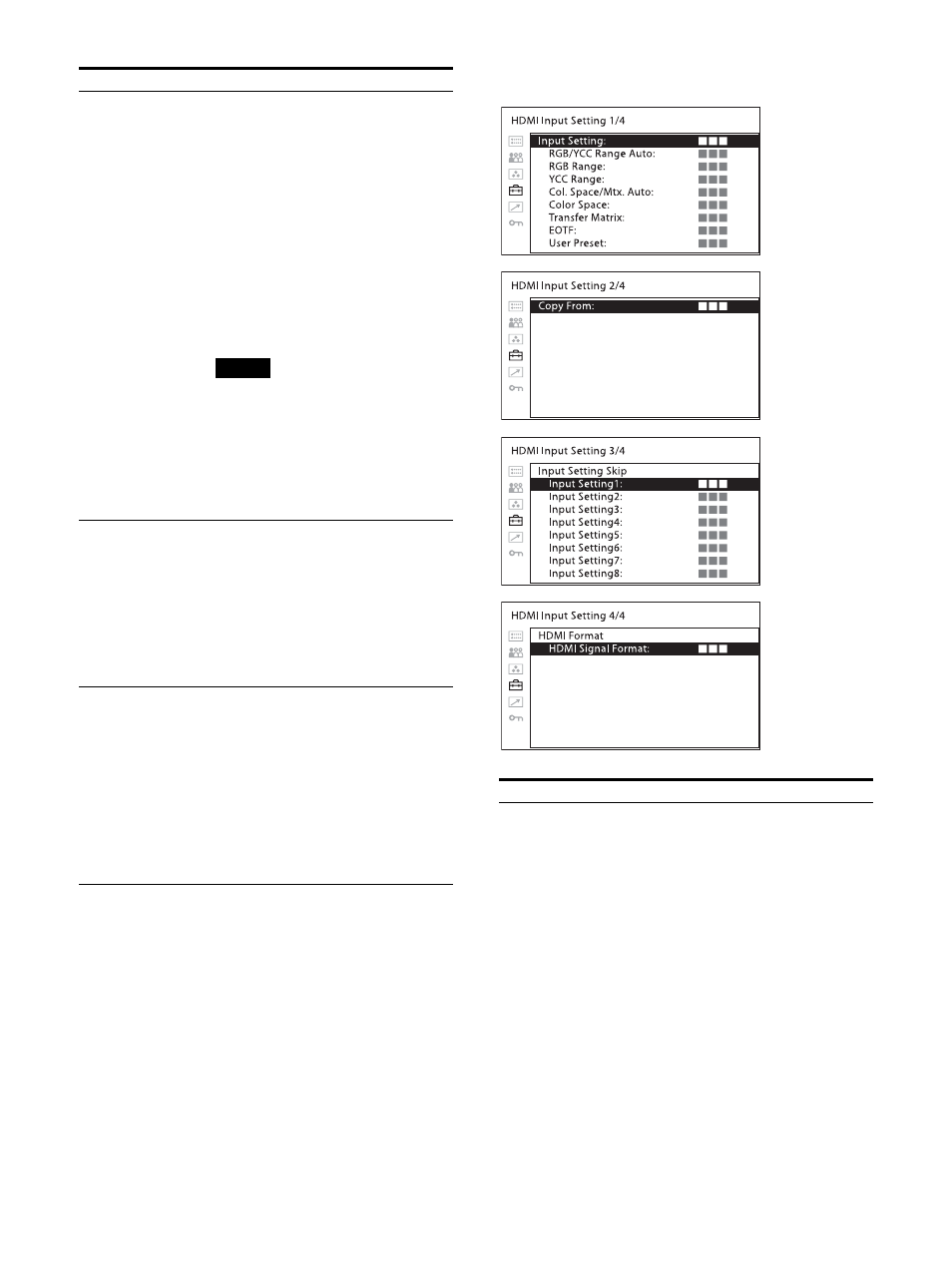
27
Input Select
Sets the operation of the SDI2 4K/2K button.
4K:
Operates as the SDI2 4K button.
2K:
Operates as the SDI2 2K button.
HDMI Input Setting (HDMI input only)
User LUT
1)
Select the User LUT file to apply to a
picture.
Off (Default value)
User LUT1 to User LUT30
When you select from “User LUT1” to
“User LUT30”
File Name:
Displays the User LUT
name that you selected. Up to 15
characters of the User LUT name are
displayed.
When you press the SELECT/ENTER
control after checking the file name,
the selected file is applied to the
picture.
Note
To apply the User LUT data, you need
to load the User LUT file to the monitor
in advance. For details, see “Loading
User LUT files to the monitor”
(page 36).
1) Displayed only on the “SDI2 2K/HD
Input Setting” menu.
Copy From
Copy another input setting data to the
selected input setting.
Input Setting1 (Default value)
Input Setting2
Input Setting3
Input Setting4
Input Setting5
Input Setting6
Input Setting7
Input Setting8
Input Setting Skip
Sets the skip setting when changing
the input setting with Input select
buttons (page 7) or the controller.
Select “Skip”/“Not Skip” for each input
setting of “Input Setting1” to “Input
Setting8.”
Skip:
Skips.
Not Skip:
Does not skip.
When “Not Skip” is selected, the input
setting changes in sequential order
every time Input select buttons are
pressed.
Submenu
Setting
Submenu
Setting
Input Setting
Sets the input setting of the HDMI
signal.
Input Setting1 (Default value)
Input Setting2
Input Setting3
Input Setting4
Input Setting5
Input Setting6
Input Setting7
Input Setting8
RGB/YCC Range
Auto
Select how to set the RGB/YCC Range.
On:
Use the RGB/YCC Range
according to the input signal
information. (Default value)
Off:
Use the RGB/YCC Range that
was set in the menu.
