The screen menu – Sony E 15mm f/1.4 G Lens User Manual
Page 27
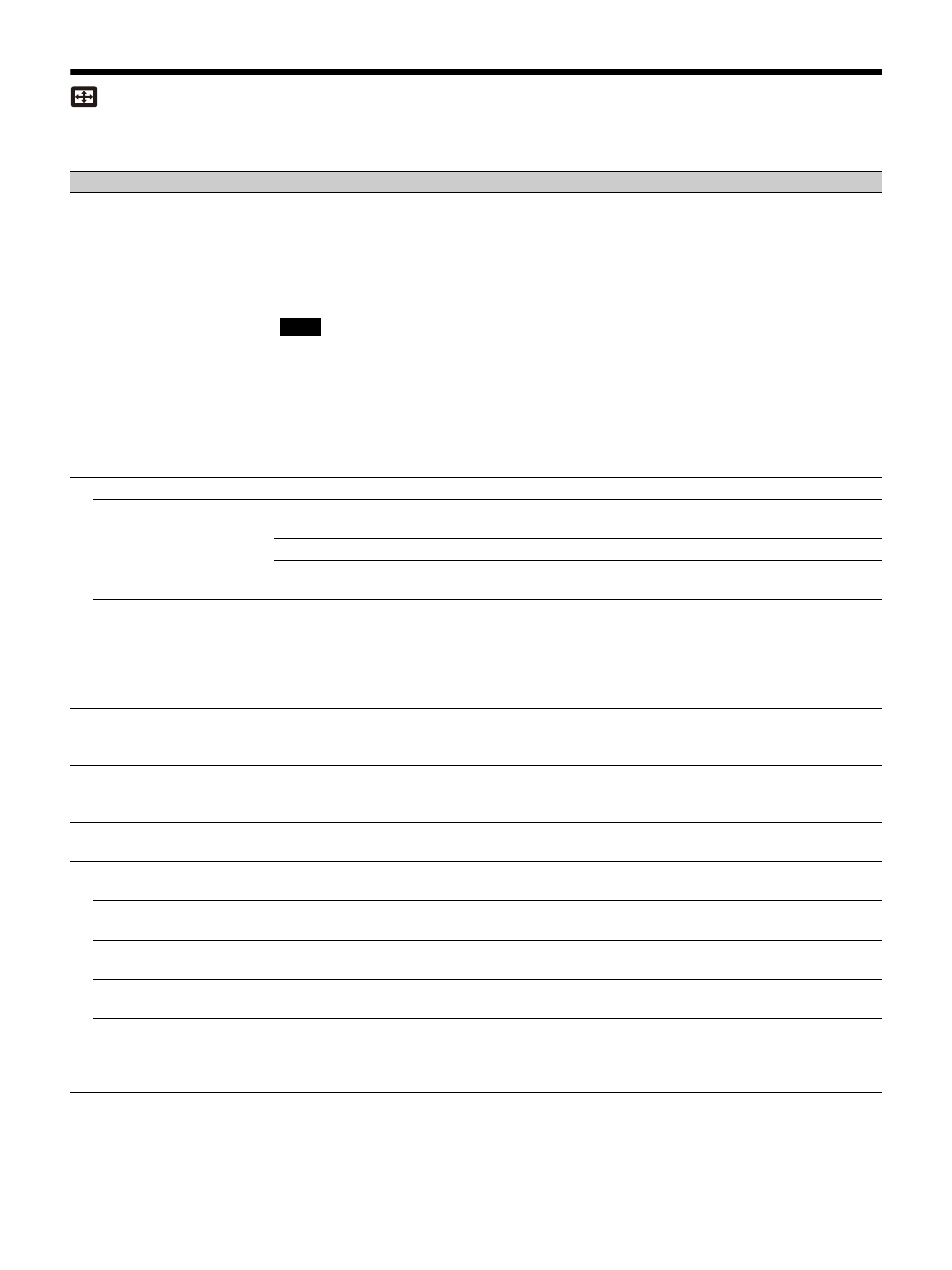
27
The Screen Menu
For adjusting the size, position, and aspect ratio of the projected image for each input signal.
Setting items
Description
Picture Position
You can store up to six picture positions as combinations of lens settings (focus, picture
size (Zoom), picture position (Lens shift)) (page 30). After setting the focus, picture size,
and picture position, select from “Save,” “Delete,” or “Select.”
Save:
Stores the current lens settings (focus, picture size, picture position) in the selected
Memory 1 to 6. If a setting is already stored in that position, it is overwritten.
Delete:
Deletes the stored setting. When the setting is deleted, “Select” is not available.
Select:
Calls up the selected lens settings.
When using a non-Picture Position supported-lens, you cannot select the setting in
“Picture Position.” For details on the specified lens, see “Optional accessories” (page 54).
After you have selected and confirmed the lens settings, the lens starts to move. Do not
touch the lens and the area around the lens, otherwise it may cause injury or a
malfunction.
If you press any key on the Remote Commander or the unit while the lens is moving, the
lens stops. In this case, select the lens settings again or adjust the projected position.
The Picture Position function is not guaranteed to reproduce the lens settings precisely.
Aspect
*1
Changes the aspect ratio of the projected image (page 28).
When the computer
signal is input
Full 1:
Displays the image to fit the maximum projected image size without changing the
aspect ratio of the input signal.
Full 2:
Displays the image to fit the maximum projected image size.
Normal:
Displays the image on the center point of the projected image without changing
the resolution of the input signal or enlarging the image.
When the video signal is
input
4:3:
Displays the image to fit the maximum projected image size with an aspect ratio fixed
to 4:3.
16:9:
Displays the image to fit the maximum projected image size with an aspect ratio
fixed to 16:9.
Full:
Displays the image to fit the maximum projected image size.
Zoom:
Display the center point of the projected image to zoom.
V Center
*2
*3
Adjust the whole projected image by moving up and down on the screen.
As the selected number increases, the screen moves up, and as the selected number
decreases, the projected image moves down.
Vertical Size
*2
*3
Reduces or enlarges the image vertically.
The projected image is enlarged as the setting increases and reduced as the setting
decreases. If the subtitle of a movie, etc. cannot be seen, use this together with “V Center.”
Overscan
*2
On/Off:
Hides the outline of the image when set to “On.” Select “On” if noise appears
along the edge of the image.
Adjust Signal
*4
Adjusts the image of a computer signal. Use this item if the edge of the image is cut and
reception is bad.
APA
*5
*6
Automatically adjusts the projected image to an optimum quality when you press the
ENTER key.
Phase
*5
Adjusts the dot phase of the display pixel and the input signal. Set to the value where looks
clearest.
Pitch
*5
The higher the setting, the wider the horizontal image elements (pitch). The lower the
setting, the narrower the horizontal image elements (pitch).
Shift
*4
H:
The higher the setting, the farther right the image is projected on the screen. The lower
the setting, the image farther left.
V:
The higher the setting, the farther up the image is projected on the screen. The lower
the setting, the image farther down.
Notes
