Enlarging a part of the image (digital zoom, Function), Projecting images with two pictures – Sony E 15mm f/1.4 G Lens User Manual
Page 22: Simultaneously (two-picture display function)
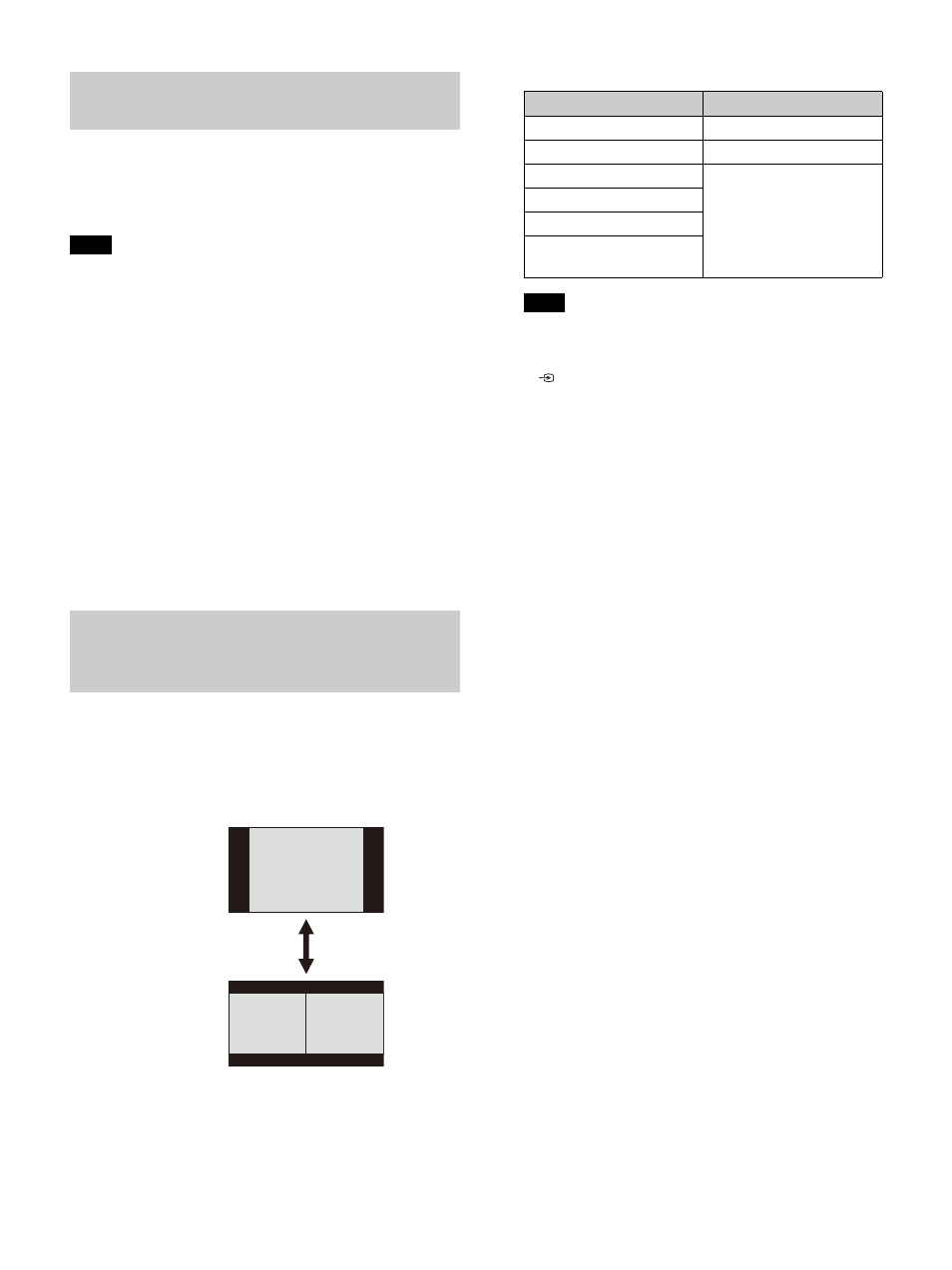
22
Using the D ZOOM (Digital Zoom) key on the
Remote Commander, you can enlarge a part of the
image while projecting. This function is available
when a computer signal is input.
The D ZOOM (Digital Zoom) key may not be
enabled depending on the resolution of the input
signal or when displaying two pictures.
1
Press the D ZOOM + key to display the digital
zoom icon on the projected image.
2
Press the
/
/
/
keys to move the digital
zoom icon to the point on the image you wish
to enlarge.
3
Press the D ZOOM + key or the D ZOOM – key
repeatedly to change the enlargement ratio.
The image can be enlarged up to 4 times.
Press the RESET key to restore the previous image.
You can project images from two input signals on
the screen as a main picture and subpicture at the
same time. To switch between main and sub
pictures, press the TWIN key on the Remote
Commander.
You can select the image to project to the
main picture.
The subpicture is preset to source the signal
input from INPUT B.
Combinations of input signals
When “Screen Aspect” (page 34) is set to “4:3,” the
two-picture display function is not available.
While displaying two pictures, the input signal icon
does not appear in the input select window
Picture settings set for one picture may not be
reflected as two pictures.
While displaying two pictures, the
(On) key,
(standby) key, INPUT key, and BLANK key are
available.
Enlarging a Part of the Image (Digital Zoom
Function)
Note
Projecting Images with Two Pictures
Simultaneously (Two-Picture Display
Function)
One-picture display
TWIN key
Two-picture display
(A)
Main picture
(B)
Subpicture
Main picture
Subpicture
INPUT A (RGB/YP
B
P
R
)
INPUT B (RGB)
INPUT B (RGB)
-
INPUT C (DVI-D)
INPUT B (RGB)
INPUT D (HDMI)
INPUT E (HDBaseT)
INPUT F (Optional
adaptor)
Notes
