Using convenient functions, Selecting the stored picture settings (picture, Position function) (specified lens only) – Sony E 15mm f/1.4 G Lens User Manual
Page 21
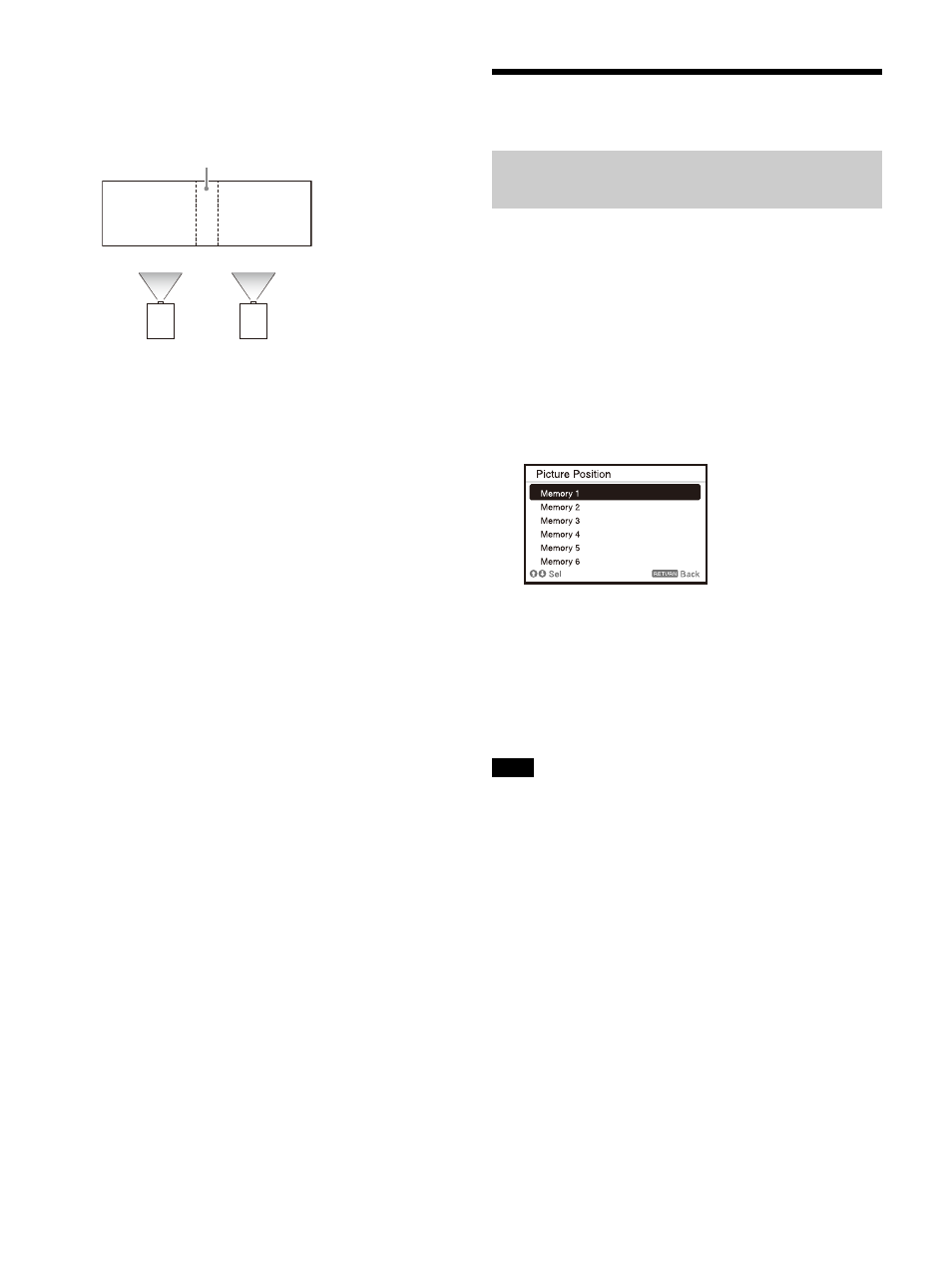
21
8
Set the blending width.
Set the blending width according to the
overlapping range for the source signal.
9
Finely adjust the overlapped area of the
image.
You can adjust it in “Blend Fitting” of the
Installation menu (page 33).
10
Adjust each correction zone for the most
uniform black level between each zone.
You can adjust it by “Zone Black Level.” During
this adjustment, a black image is
automatically projected (page 34).
Using Convenient Functions
Using the POSITION key on the Remote
Commander, you can select one of the
combinations of lens settings (focus, picture size
(Zoom), picture position (Lens shift)) from six
stored settings. When you select the lens settings,
the lens move to the stored position of the image
(page 30).
1
Press the POSITION key.
The Picture Position selecting palette is
displayed.
2
Press the POSITION key repeatedly, or press
/
to select the lens settings.
The selected setting is called up from
“Memory 1” to “Memory 6.”
Store or delete the lens settings in “Picture
Position” of the Screen menu (page 27).
After you have selected and confirmed the lens settings,
the lens starts to move. Do not touch the lens or place
anything near the lens. Doing so may cause injury or a
malfunction.
If you press any key on the Remote Commander or the
unit while the lens is moving, the lens stops. In this case,
select the lens settings again or adjust the projected
position.
The Picture Position function is not guaranteed to
reproduce the lens settings precisely.
For details on the specified lens, see “Optional
accessories” (page 54).
Assign the width here.
Selecting the Stored Picture Settings (Picture
Position Function) (Specified Lens Only)
Notes
