Motional pad, Shift, Clear – Roland GAIA 2 37-Key Virtual Analog + Wavetable Synthesizer User Manual
Page 20: Navi, Motion rec
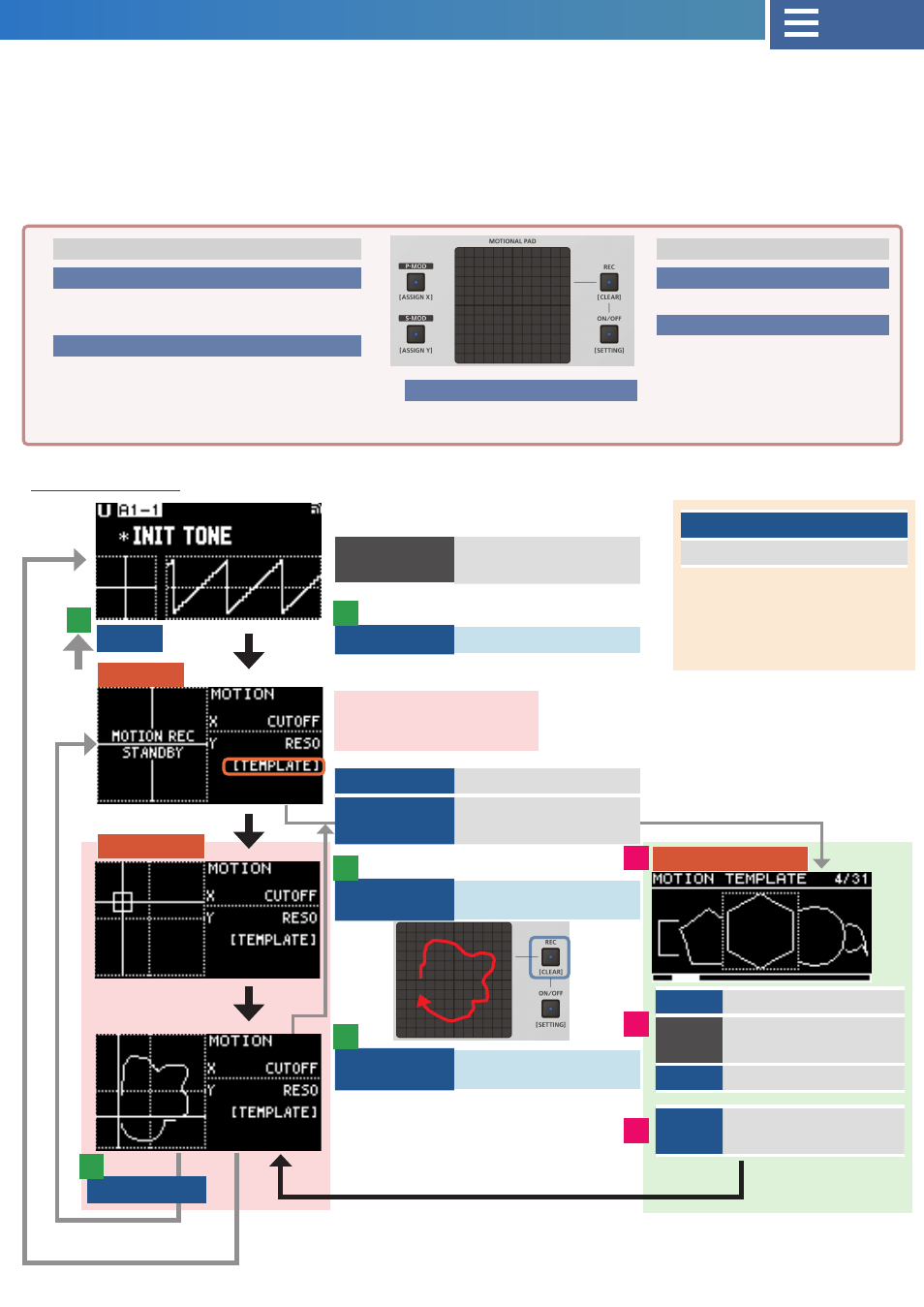
20
MOTIONAL PAD
VALUE
Selects a template
SHIFT+
VALUE
Sets the start point of
the shape
EXIT
Cancel
ENTER
Turns the motion on
and moves the screen
Motion rec
MOTION TEMPLATE
MOTION REC
STANDBY
MOTIONAL PAD
[P-MOD] button
[P-MOD] button
Shows the P-MOD EDIT screen.
+SHIFT: Shows the MOTION ASSIGN-X screen.
[S-MOD] button
[S-MOD] button
Shows the S-MOD EDIT screen.
+SHIFT: Shows the MOTION ASSIGN-Y screen.
MOTIONAL PAD
[REC] button
[REC] button
Shows the MOTION REC screen.
[ON/OFF] button
[ON/OFF] button
Plays/stops the recorded motion.
MOTIONAL PAD
MOTIONAL PAD
Controls the assigned parameter.
SHIFT+
MOTION REC
Clear the recorded
motion
MOTION REC
Motion rec standby
VALUE
Select [TEMPLATE]
ENTER
Jump to MOTION
TEMPLATE screen
Operate the
pad
Starts motion rec
Release the
pad
Ends motion rec
MOTIONAL PAD ON/OFF
Reset the position
* To reset the position, press
the MOTIONAL PAD [ON/OFF]
button while using a tone that
doesn’t contain recorded data
for the motional pad.
You can assign any parameter on the panel to the X and Y axes of the motional pad for real-time control.
¹
When you control a parameter from the motional pad, this is applied as an offset to the original value (The pad center values are (0, 0)).
¹
You can save the motions you play on the motional pad (motion rec), and play these motions back at different speeds (motion play).
¹
Motions and settings are stored for each tone.
¹
The motional pad position (where you touch the pad) is not stored in the tones.
¹
You can also select a motion from a template.
¹
The motional pad sensitivity can be changed.
Ø
1
1
5
3
3
2
2
EXIT
MOTION REC
4
EDIT common operations
(cursor/value edit)
