Step lfo edit, Navi, Basic operation shortcut – Roland GAIA 2 37-Key Virtual Analog + Wavetable Synthesizer User Manual
Page 19
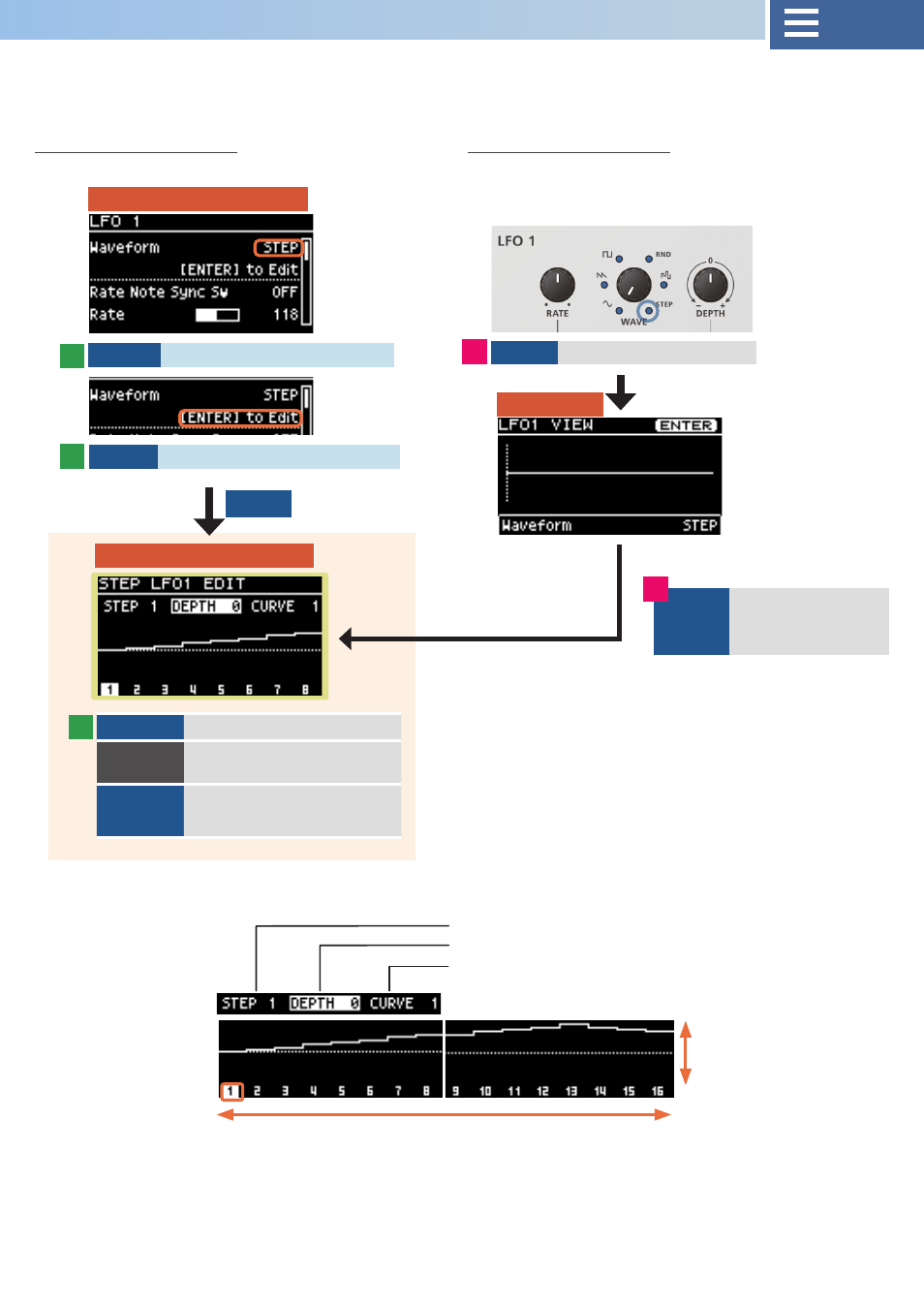
19
Step LFO edit
LFO 1
STEP LFO EDIT
Basic operation
Shortcut
VALUE
Select STEP for the waveform
VALUE
Select [ENTER] to edit
WAVE
Select STEP
ENTER
Press ENTER while
the VIEW screen is
shown
1–16
Changes the current step
SHIFT+
1–16
Edits the step length
PAD
Operation
X: edits the current step
Y: edits the depth
VIEW screen
appears
LFO 1 VIEW
You can also access the following shortcuts from the STEP LFO EDIT
screen.
By setting the waveform for LFO 1/LFO 2 to “STEP”, you can combine up to 16 steps of curves to create your own LFO waveform.
You can use the settings screen to graphically view the time-based changes in the parameters for editing.
Selects the current step number
Adjusts the depth
Selects the step curve
Step Length
Depth
* Refer to this list for the types of step curves.
Ø
1
1
3
2
2
ENTER
